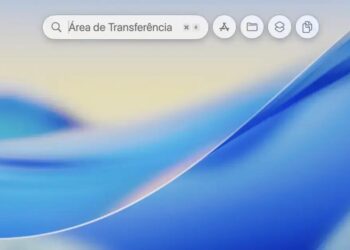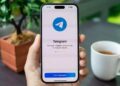Já pensou em como a segurança do seu celular pode ser facilmente comprometida? Manter seu iPhone protegido contra roubo e acesso indevido vai muito além de uma simples senha. Com tantas ameaças e golpes digitais por aí, entender como blindar seu aparelho se torna fundamental para salvar seus dados e evitar prejuízos. Aqui, você vai descobrir estratégias eficientes para garantir que só você tenha o controle total do seu dispositivo.
Ao longo desta leitura, vamos explorar desde o básico — como a criação de senhas fortes e o uso do Face ID ou Touch ID — até recursos avançados, como a autenticação de dois fatores e as configurações de privacidade que fazem toda a diferença. Se já perdeu um celular ou conhece alguém que passou por isso, sabe que agir rápido e de forma correta pode mudar tudo. Vamos juntos aprender a proteger seu iPhone? Continue comigo para entender cada passo com dicas reais e simples de aplicar no dia a dia.
O Básico Essencial: Senha Forte, Face ID/Touch ID
In the realm of digital security, especially for professionals like video editors, musicians, developers, and 3D artists who manage significant proprietary content on their devices, mastering the basics of iPhone security is non-negotiable. The foundation starts with crafting a strong password combined with biometric safeguards such as Face ID and Touch ID. These elements form the first line of defense, ensuring unauthorized access is significantly reduced or eliminated.
A strong password is much more than just a combination of random characters. It should be a thoughtfully designed string that combines uppercase and lowercase letters, numbers, and symbols. Avoid simple and common patterns like “123456” or “password”. Instead, consider phrases or a mix of unrelated words that are easy for you to remember but hard for others or brute-force algorithms to guess. For professionals, using a password manager integrated into iOS, like Apple’s own iCloud Keychain, can help generate and safely store complex passwords for different apps and services.
Understanding and Implementing Face ID and Touch ID
Biometric authentication leverages unique physical features — Face ID uses facial recognition, while Touch ID uses fingerprint recognition. For creators and developers who require quick yet secure access, these systems offer both speed and reliability. Apple’s Face ID uses a TrueDepth camera system that maps your face with infrared dots, making it resistant to spoofing via photos or masks. On the other hand, Touch ID relies on capacitive sensors that measure fingerprint patterns accurately.
Enabling these biometrics requires setting up a passcode first, which acts as a backup in case the biometric system fails or is unavailable. For instance, when wearing gloves or in low lighting, Face ID might not work effectively, so the passcode becomes your fallback. This layered security approach — something you know (password/passcode) plus something you are (biometric)—greatly strengthens the protection against unauthorized access.
Developers and creatives handling sensitive workflows often incorporate additional protection by limiting biometric unlocks to certain apps, ensuring that only approved apps access facial or fingerprint data securely through Apple’s Secure Enclave technology. This hardware-based system keeps biometric data encrypted and isolated from the operating system, mitigating the risk of leakage or hacking.
Best Practices for Creating a Strong Password and Using Biometrics Effectively
- Always replace the default 4-digit passcode with a minimum 6-digit or alphanumeric passcode.
- Use the iPhone’s auto-generated complex passwords for apps and services.
- Set up Face ID or Touch ID as additional authentication methods.
- Register multiple fingerprints or facial data for convenience and reliability.
- Regularly update your passcode and biometric data after significant changes to your appearance.
- Disable biometric unlock in high-security environments or when sharing your device.
- Use “Erase Data” feature after multiple failed passcode attempts to protect sensitive content.
- Consider activating “Attention Aware Features” so Face ID requires you to look at the device, adding an active security component.
- Be cautious of biometric spoofing attempts and stay informed about iOS updates that enhance security.
- Enable two-factor authentication for your Apple ID to bolster overall account security tied to your iPhone.
| Security Feature | Description | Use Case | Pros | Cons |
|---|---|---|---|---|
| Strong Alphanumeric Password | Password combining letters, numbers, symbols | Device unlock, app logins | Highly secure, customizable | Harder to remember; requires manager |
| Face ID | Facial recognition using TrueDepth camera | Quick unlock, secure authentication | Convenient, resistant to spoofing | Less effective with masks or lighting |
| Touch ID | Fingerprint scanner | Fast unlock, app authentication | Reliable, easy to use | Fails if finger is wet or injured |
| Passcode Backup | Numeric or alphanumeric code backup | Fallback authentication | Works in all conditions | Must be remembered |
Step-by-Step Guide: Setting Up a Strong Passcode and Biometric Authentication
- Open Settings on your iPhone.
- Navigate to Face ID & Passcode or Touch ID & Passcode depending on your device.
- Select Turn Passcode On and create a strong passcode with at least 6 digits or alphanumeric characters.
- Follow prompts to register your face or fingerprint by placing your face in view of the TrueDepth camera or your finger on the Home button.
- Enable biometric authentication options for device unlock, app store purchases, and password autofill.
- Configure the Attention Aware Features for enhanced Face ID security.
- Review settings for when the device requires passcode after restarts or extended inactivity.
- Enable the Erase Data option after 10 failed passcode attempts for security.
- Regularly test biometric accuracy and update the stored data when appearance changes.
- Enable two-factor authentication on your Apple ID via Settings > [Your Name] > Password & Security for overall ecosystem security.
For professionals who depend on their iPhone as a tool for their creative or technical work, securing the device with robust passwords and biometrics is essential not only to protect valuable data but also to maintain workflow integrity. These precautions shield sensitive projects, intellectual property, and personal information from threats that could cause significant setbacks.
O Poder do Buscar iPhone: Seu Aliado Contra o Roubo
For professionals deeply embedded in creative and technical fields—such as video editors, musicians, developers, and 3D artists—protecting sensitive digital assets is paramount. The “Buscar iPhone” (Find My iPhone) feature serves as a critical shield against theft and unauthorized access, offering real-time tracking, remote locking, and data protection. Understanding the full capabilities of this Apple service empowers users to maximize their iPhone’s security posture in an increasingly risky digital environment.
At its core, Buscar iPhone leverages Apple’s ecosystem to track a device’s location through GPS, Wi-Fi networks, and Bluetooth signals. This multi-layered tracking ability means that even if a thief disables cellular service, the device can still be located as long as it’s connected to any network. The technology is tightly integrated with iOS, allowing seamless activation from any web browser or another Apple device through iCloud. For professionals working on high-stakes projects, these features offer peace of mind and a crucial safety net for lost or stolen devices.
Key Functionalities of Buscar iPhone You Should Master
Buscar iPhone is not simply a locator app. It comes packed with features designed specifically to protect your data and increase the likelihood of device recovery. One of the most important options is “Activation Lock,” which ties your Apple ID to your device. This means that even if a thief erases the phone, it cannot be reactivated without your Apple ID and password, greatly thwarting resale or misuse efforts.
In addition, the “Lost Mode” allows users to remotely lock the device with a passcode, display a custom message with contact details on the lock screen, and keep tracking location changes. This mode ensures that your phone remains protected even if it’s out of your physical control.
For creative professionals who often work remotely or in variable environments, the ability to trigger an audible alarm remotely—even if the phone is set to silent—can assist in quick recovery if the device is nearby but misplaced in a studio or a workstation.
- Real-time GPS tracking: pinpoint your device’s location on a map with precision.
- Remote Lock: instantly secure your device with a passcode from any device or browser.
- Activation Lock: prevents theft by disabling unauthorized activation after a reset.
- Lost Mode: displays custom messages and contact information on the lock screen.
- Play Sound: triggers an alarm sound to locate the phone if nearby.
- Erase iPhone: remotely wipe all data to prevent sensitive information theft.
- Battery Status: shows remaining battery to estimate availability for tracking.
- Offline Finding: finds your iPhone even when it’s offline by leveraging other Apple devices nearby via Bluetooth.
- Family Sharing Integration: allows trusted family members to help track devices.
- Find My Network: complex crowdsourced network enhancing device location accuracy globally.
| Feature | Description | Benefits for Professionals | Limitations |
|---|---|---|---|
| Real-time GPS Tracking | Uses GPS to show device location on map | Immediate location updates facilitating quick recovery | Dependent on GPS signal and connectivity |
| Activation Lock | Locks device to Apple ID preventing unauthorized use | Strong deterrent for theft and resale | Only effective if Apple ID credentials remain secret |
| Lost Mode | Locks device remotely and displays contact info | Maintains device security while allowing contact | Relies on user responsiveness to recovery attempts |
| Offline Finding | Utilizes Bluetooth to communicate with nearby Apple devices | Expands device-tracking even without connectivity | Requires proximity to other Apple devices |
Step-by-Step Guide to Activate and Use Buscar iPhone Effectively
- Open your iPhone’s Settings and tap on your name to access Apple ID.
- Select Find My and then tap Find My iPhone.
- Toggle on Find My iPhone, enabling Find My network and Send Last Location for enhanced tracking.
- Ensure that your device’s location services are active in Settings > Privacy > Location Services.
- In case of loss, access iCloud.com or the Find My app on another Apple device.
- Sign in with your Apple ID and select your iPhone from the list of devices.
- Choose an appropriate action: Play Sound to find it nearby, Lost Mode to lock and message, or Erase iPhone if data security is a priority.
- If Lost Mode is activated, enter your contact details to facilitate the device’s return.
- Monitor your iPhone’s location until recovery or security measures are complete.
- Regularly review your Apple ID security settings, including two-factor authentication, for additional protection.
For professionals who handle sensitive and voluminous data—such as high-resolution videos, complex audio sessions, or 3D renders—losing even a single device can lead to catastrophic workflow interruptions. Buscar iPhone provides an indispensable toolkit that not only locates stolen devices but also locks down vital information to prevent exposure.
Understanding these tools and incorporating them as standard practice in your device management routine is essential. Moreover, integrating Buscar iPhone as part of your broader security setup—including password policies and secure backup strategies—creates a robust defense against the increasingly sophisticated threat landscape targeting your digital workspace.
Autenticação de Dois Fatores: A Barreira Extra de Segurança
Two-factor authentication (2FA) is an essential security layer that provides professionals—such as video editors, developers, musicians, and 3D artists—with enhanced protection over their digital devices and sensitive data. Unlike relying on a password alone, 2FA requires an additional verification step when signing in, significantly reducing the risk of unauthorized access, even if the password is compromised. This extra barrier is particularly vital for safeguarding iPhones that often contain valuable proprietary work, personal information, and access to critical cloud services.
With the rise of cyber threats and increasingly sophisticated hacking techniques, passwords alone no longer suffice. 2FA combines something you know (your password) with something you have or something you are, such as a one-time code sent to a trusted device, a physical security key, or biometric data. Apple’s implementation tightly integrates 2FA into its ecosystem, enabling secure access to Apple ID, iCloud storage, and associated services. For individuals who store large project files, collaborate using iCloud Drive, or manage complex workflows, 2FA acts as a fail-safe that protects intellectual property from theft or unwanted exposure.
How Two-Factor Authentication Strengthens Your iPhone Security
When activated, two-factor authentication provides an additional verification step during sign-in. Besides inputting your password, you’ll have to enter a unique code generated dynamically and sent to a trusted device or phone number. This code typically expires within minutes, preventing replay attacks. The seamless experience is designed such that it doesn’t significantly hinder daily operations but elevates the security standard where it matters most.
For users in creative and technical areas, enabling 2FA reduces the threat of breaches through phishing or password leaks, scenarios that are increasingly common. In the event your Apple ID credentials are stolen, hackers will still require physical access to your trusted devices, such as your iPhone or Mac, to bypass the verification challenge. This barrier drastically lowers the risk of unauthorized access to your projects, emails, and payment information linked to your Apple account.
Moreover, 2FA links directly to your Apple ID authentication workflow, meaning that critical actions like password resets, device sign-ins, and purchases require verification. This protective measure helps ensure that only authorized personnel can perform consequential operations that affect user data or financial transactions.
- Ensure your Apple ID is secured with a strong password before enabling 2FA.
- Activate two-factor authentication through your iPhone’s settings under Apple ID > Password & Security.
- Register multiple trusted phone numbers to receive verification codes in case your main device is inaccessible.
- Familiarize yourself with trusted devices that can authenticate your identity automatically.
- Utilize security keys (hardware tokens) compatible with Apple devices for even stronger protection.
- Never share verification codes or device passcodes with anyone, including technical support representatives.
- Set up account recovery contacts to assist if you ever lose access to your trusted devices.
- Regularly review active sessions and devices linked to your Apple ID to detect suspicious activity.
- Use iCloud Keychain to manage complex passwords and reduce reliance on easily guessable credentials.
- Stay informed about phishing threats and avoid clicking suspicious links asking for Apple ID credentials.
| 2FA Method | Description | Advantages | Considerations |
|---|---|---|---|
| Authentication Code via SMS | Code sent to trusted phone number via text message | Easy setup, widely supported | Subject to SIM swapping and interception risks |
| Code via Apple’s Devices | Pop-up verification on trusted Apple devices logged into same Apple ID | Secure and seamless user experience | Requires access to a trusted Apple device |
| Hardware Security Keys (e.g., YubiKey) | Physical device generating or storing cryptographic keys for verification | Highest security, phishing resistant | Requires purchase and setup, may need compatible devices |
| Biometric Verification | Face ID or Touch ID combined with password | Fast and user-friendly authentication | Dependent on hardware, can be circumvented in rare cases |
Step-by-Step Guide to Enable Two-Factor Authentication on Your iPhone
- Open the Settings app on your iPhone.
- Tap on your name at the top to access Apple ID settings.
- Select Password & Security.
- Tap on Turn On Two-Factor Authentication.
- Follow the prompts to enter a trusted phone number where you can receive verification codes via SMS or phone call.
- Verify the phone number by entering the received code.
- Review your trusted devices list and add any additional numbers or devices you use regularly.
- Optionally set up recovery contacts to help you regain access if you lose your trusted devices.
- After setup, test logging in from a different device to experience the two-step verification.
- Regularly check your Apple ID account page to monitor active devices and security status.
Professionals who manage valuable digital assets, such as lengthy video projects, multitrack audio files, or intricate software code, will find two-factor authentication indispensable. This layer of protection minimizes risks of intellectual property theft, data loss, or forced account recoveries. By integrating 2FA seamlessly into the Apple ecosystem, you benefit from strong security without sacrificing convenience—critical for maintaining smooth workflows in demanding creative and technical environments.
Privacidade e Permissões: Protegendo Seus Dados de Curiosos
For professionals such as video editors, musicians, developers, and 3D artists, safeguarding sensitive data stored on their iPhones is not just a matter of privacy but a critical component of their work integrity. The iPhone’s ecosystem provides comprehensive tools to manage privacy settings and permissions, allowing users to carefully control which apps have access to personal data and hardware features such as the camera, microphone, and location services. Mismanaged permissions can leave devices vulnerable to data leakage, unauthorized tracking, or exposure to malicious activity, which is especially risky for those handling proprietary projects or confidential communications.
Apple’s approach to privacy focuses on providing granular control and transparency. Every app installed on an iPhone must request explicit permission before accessing sensitive resources. Once granted, these permissions can be reviewed and revoked anytime from the Settings app. Knowing how to audit and manage these permissions is essential for technical users who want to minimize attack surfaces and ensure their environment complies with security best practices.
Core Privacy Controls and How to Manage Them
The key areas where careful permission management is crucial include location services, contacts, microphone, camera, photos, Bluetooth, and background app refresh. For instance, granting location access indiscriminately can allow certain apps or even malicious actors to track user movements. Similarly, apps that have access to the microphone or camera could potentially record audio or video without consent.
Professionals often use apps that require such access legitimately—video editors may use the camera app or external mics, musicians might use audio recording apps, and developers may need debugging tools. The challenge is to balance convenience and functionality with security. To strike this balance, it’s advised to enable permissions only during active use and disable them afterward, thus minimizing unintended background access.
- Regularly review app permissions under Settings > Privacy.
- Restrict location access to “While Using the App” instead of “Always” wherever possible.
- Disable microphone and camera permissions for apps that do not require them.
- Use Apple’s “Sign in with Apple” feature to reduce sharing of personal information.
- Turn off Bluetooth access for apps that don’t rely on it.
- Manage background app refresh to prevent unnecessary data access in the background.
- Utilize privacy reports available in iOS to monitor how apps use permissions.
- Prefer apps with strong privacy policies, especially for professional workflows.
- Use encrypted communication apps for sensitive data transfer.
- Keep iOS and apps updated to benefit from the latest privacy improvements.
| Permission Type | Risks if Misused | Recommended Settings | Impact on Workflow |
|---|---|---|---|
| Location | Tracking, profiling, unauthorized geo-data collection | Enable “While Using the App” or Off if unnecessary | Minimal for non-location services, critical for GPS-based apps |
| Microphone | Unauthorized audio recording, privacy breach | Enable only for trusted recording apps | Essential for musicians, limited for others |
| Camera | Unauthorized video capture, visual spying | Grant selectively and disable when not in use | Important for creators, risk if abused |
| Contacts | Data leakage to third parties | Allow only for trusted communication apps | Necessary for collaboration apps |
| Photos | Exposure of personal and professional images | Restrict to apps handling editing or sharing | Critical for editors, keep under control |
Step-by-Step Guide to Auditing and Managing Permissions on iPhone
- Open Settings on your iPhone.
- Scroll down and tap Privacy to see an overview of all permission categories.
- Select each category (e.g., Location Services, Camera, Microphone) to see which apps have requested access.
- For each app, toggle permissions off if you believe access is unnecessary or risky.
- Review the “Allow Apps to Request to Track“ option and disable it for enhanced privacy.
- Go back to Privacy and tap App Privacy Report when available to monitor app behaviors.
- Periodically check for apps that access sensitive permissions too often and adjust accordingly.
- Use the “Customize Controls” option under Screen Time to set restrictions on app usage if needed.
- Update all apps and iOS regularly to ensure you have fixes for known privacy vulnerabilities.
- Consider using VPNs and encrypted communication tools alongside iOS privacy controls for multi-layered protection.
Managing privacy and permissions is an ongoing process that requires awareness and periodic maintenance. Technical professionals stand to gain immensely from these practices. Not only do they secure personal and client data but they also ensure compliance with privacy regulations and protect their reputation in environments where data leaks or unauthorized access could jeopardize projects or professional relationships.
By leveraging Apple’s native tools and adopting disciplined permission management habits, video editors, musicians, developers, and 3D artists can enjoy peace of mind and continue their creative or technical endeavors without unnecessary interruptions or security concerns.
Dicas Extras para Evitar Golpes e Ameaças Online
In the digital age, professionals such as video editors, musicians, developers, and 3D artists constantly interact with online platforms for collaboration, file sharing, and resource acquisition. This increased online activity exposes them to various threats like phishing, malware, and social engineering attacks. Protecting yourself from these risks requires not only technical safeguards but also awareness and adherence to best practices. Implementing extra tips for avoiding scams and online threats is crucial to maintain security and continuity in your creative workflows.
Cybercriminals employ increasingly sophisticated tactics to deceive users and gain access to sensitive data or systems. Attackers may send counterfeit emails, create fake websites, or leverage social platforms to impersonate trusted contacts. These campaigns often target professionals due to the value of their intellectual property and the monetary rewards associated with exploiting their systems. Awareness combined with technical precaution can effectively mitigate these threats.
Essential Tips to Avoid Online Scams and Threats for Technical Professionals
- Verify links before clicking: Hover over URLs to check their legitimacy and avoid shortened or suspicious links in emails or messages.
- Use multi-factor authentication: Supplement passwords with 2FA wherever possible to reduce risk from credential theft.
- Beware of phishing emails: Don’t trust unexpected requests for personal or financial information, even if they appear to come from colleagues or service providers.
- Keep software updated: Apply regular updates to iOS, apps, and security software to patch vulnerabilities.
- Employ robust antivirus and anti-malware tools: Scan downloads and attachments before opening.
- Secure your Wi-Fi network: Use strong encryption (WPA3), change default passwords, and restrict unauthorized access.
- Avoid using public Wi-Fi for sensitive tasks: If necessary, use a VPN to encrypt your internet connection.
- Regularly back up your data: Use secure cloud services or offline backups to prevent data loss from ransomware or hardware failure.
- Limit sharing of personal information: Adjust privacy settings on social media and professional networks to reduce exposure.
- Educate team members: Promote regular training on cybersecurity awareness and incident response protocols.
| Threat Type | Description | Preventive Measure | Impact on Professionals |
|---|---|---|---|
| Phishing | Fraudulent emails or messages designed to steal credentials | Use email filters, verify sender info, avoid clicking unknown links | Can lead to account compromise and intellectual property theft |
| Malware | Malicious software that damages or steals data | Install antivirus, scan files, avoid suspicious downloads | Disrupts projects, risks data loss or corruption |
| Social Engineering | Manipulating individuals into divulging confidential info | Maintain skepticism, verify identity of requestors | Leads to unauthorized access, financial or reputational damage |
| Ransomware | Malware that encrypts files demanding payment for their release | Perform regular backups, deploy endpoint protection tools | Paralyzes workflows, may incur financial loss |
Step-by-Step Guide to Strengthen Online Security Against Scams
- Set up strong, unique passwords for all accounts, and use a password manager.
- Enable two-factor authentication on essential services like email, Apple ID, and cloud platforms.
- Verify the authenticity of emails and SMS messages by checking sender addresses and looking for anomalies.
- Avoid opening attachments or links from unknown or unexpected sources.
- Keep all software, including iOS and applications, current with the latest security patches.
- Install reputable security applications tailored for iOS to monitor for threats.
- Secure your home or office Wi-Fi network with a complex password and updated encryption.
- Be cautious when using public Wi-Fi and always use a reliable VPN service if you must connect.
- Regularly backup your project files and critical data to encrypted cloud storage or offline drives.
- Continuously educate yourself and your team on new cyber threats and implement periodic security audits.
By adopting these practical steps and remaining vigilant, technical professionals can significantly reduce the likelihood of falling victim to online scams and threats. The cost of a security breach extends beyond financial loss; it can disrupt creativity and compromise client trust. Proactive security habits form an essential pillar of productivity and professional reliability in a digital-first work environment.
O Que Fazer Se o Pior Acontecer: Agir Rápido e de Forma Correta
Facing the theft or unauthorized access of your iPhone can be a critical and stressful situation, especially for professionals like video editors, musicians, developers, and 3D artists who store valuable projects and sensitive data on their devices. Knowing how to respond quickly and correctly can minimize damage, protect personal and professional information, and even assist in recovering your device. Acting fast ensures that your digital assets remain safe and reduces downtime in your workflow.
Immediate response is key. The moment you realize your iPhone is missing or compromised, activating security features remotely should be your first step. Apple’s built-in service, “Find My iPhone” (Buscar iPhone), offers powerful tools to locate, lock, or erase your device. However, these measures need to be executed swiftly to prevent unauthorized use or data breaches, which could have devastating consequences for your ongoing projects and client information.
Essential Actions to Take When Your iPhone is Lost or Stolen
The security protocols available through Apple can help you manage the incident effectively, but understanding the sequence and how to utilize each function is critical for maximum protection:
- Activate Lost Mode: This locks your device immediately with a passcode and displays a custom message with your contact details on the lock screen. It prevents Apple Pay usage and disables notifications.
- Track the Location: Use the Find My app or iCloud to monitor your device’s GPS location. This can help you or local authorities trace the phone.
- Report the Theft: Inform local law enforcement of the theft. Provide the IMEI and serial number of your device, which can be found on your original purchase receipt or in your Apple ID device settings.
- Notify Your Employer or IT Department: If using a work device or corporate account, notify relevant authorities to take additional precautions or revoke access.
- Remotely Erase Data: If recovery seems unlikely or sensitive data is at risk, perform a remote wipe to erase all personal content and prevent misuse.
- Change Passwords: Reset passwords for Apple ID, email, cloud services, and any apps containing sensitive data to block unauthorized access.
- Monitor Accounts: Keep an eye on all your accounts, watching for suspicious activity or unauthorized logins.
- Inform Contacts: Alert key contacts about the incident to prevent social engineering attacks or scams originating from your stolen device.
- Consider Device Insurance: Review your insurance options for theft coverage and initiate claims promptly if applicable.
- Review Security Settings: After the incident, reassess your security settings and update methods such as passwords, biometrics, and two-factor authentication to strengthen defenses.
| Action | Purpose | Recommended Timing | Potential Risks if Delayed |
|---|---|---|---|
| Activate Lost Mode | Lock device and display contact info | Immediately upon loss detection | Unauthorized access, financial misuse |
| Track Location | Locate device in real-time | As soon as disappearance is noticed | Device may be moved, reducing recovery chances |
| Report to Police | Legal documentation and recovery aid | Within hours of loss | Complicates claims, lowers chance of retrieval |
| Remote Data Erase | Prevent data theft | If recovery seems unlikely or sensitive data at risk | Data loss if done prematurely; risk if delayed |
| Change Passwords | Block unauthorized accounts access | Immediately after loss | Data compromise and identity theft |
Step-by-Step Guide: Acting Fast and Correctly After Losing Your iPhone
- Log into iCloud.com or use the Find My app on another Apple device.
- Select your lost iPhone from the list of devices.
- Activate Lost Mode and input a contact number and message for the lock screen.
- Monitor the device location continuously and notify authorities if it appears in a trackable area.
- If recovery attempts fail, remotely execute the Erase iPhone function to wipe personal data.
- Change passwords associated with your Apple ID and all important accounts immediately.
- Inform your employer or IT department, if applicable, to manage corporate data risks.
- Keep a record of the incident, including police report numbers and communication details.
- Review and update your security protocols, enabling or reinforcing two-factor authentication and biometric locks.
- Consider investing in device insurance or additional security tools to better protect your devices in the future.
Swift and decisive action mitigates the consequences of losing your iPhone or having it stolen. By utilizing the available Apple security features along with proactive account management, technical professionals can protect their sensitive work, preserve project integrity, and maintain business continuity. Preparedness and knowledge empower creative and technical individuals to recover from such incidents with minimal disruption.