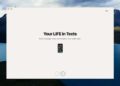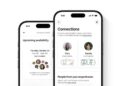Já passou pela situação desesperadora de derramar líquido no seu notebook? Se não sabe água no notebook o que fazer para minimizar os riscos, você não está sozinho. O contato com líquidos pode gerar danos rápidos e custosos, mas algumas atitudes imediatas fazem toda a diferença para tentar salvar seu aparelho. Neste texto, você vai aprender passo a passo como agir com segurança e eficácia diante deste problema comum, desde a reação inicial até quando procurar um profissional.
Vamos explorar técnicas simples que evitam curtos e corrosão, entender por que o arroz pode não ser seu aliado, e o tempo certo para deixar seu notebook secar antes de ligar novamente. Prepare-se para proteger seu investimento e ganhar tranquilidade, mesmo diante do inesperado. Continue a leitura para descobrir como agir rápido e com confiança, sem pânico.
Desligue Imediatamente: Cada Segundo Conta!
When water spills on your notebook, the first and most critical action is to immediately power off the device. This fast response can make the difference between a minor incident and a total loss of your computer. Water and electronics are a dangerous combination because moisture can cause short circuits within seconds after contact. If your notebook remains on while wet, internal components may be damaged permanently, leading to costly repairs or irreparable destruction.
For professionals like video editors, musicians, developers, and 3D artists, notebooks often contain irreplaceable work and sensitive data. Turning off the device without hesitation helps prevent further electrical damage. Even if the screen still works or the device appears functional, water may already be seeping inside fragile circuit boards, connectors, and chips.
Why Powering Off Immediately Is Crucial
The electronic circuits inside your notebook are designed to handle precise voltage and current levels. When water enters, it can create unintended paths for electrical flow, causing short circuits. A short circuit means that electricity flows where it shouldn’t, often generating heat that can burn components or cause permanent failure.
Moreover, if the notebook remains powered on while soaked, corrosion can start quickly. Corrosion leads to metal parts rusting or degrading, which weakens connections and causes erratic behavior or total malfunction. The longer the laptop stays on during contact with water, the more extensive the damage becomes.
Many components including the motherboard, processor, RAM, and internal storage are highly sensitive to water exposure. Once damaged, you risk losing performance or data beyond repair. Acting within seconds by switching off the device can stop the process before it worsens.
Step-by-Step Guide to Safely Powering Off Your Notebook
- Immediately press and hold the power button until the screen turns off. This force shutdown halts all electrical activity inside.
- Disconnect the notebook from any power source such as the charger or docking station.
- Remove all connected peripherals like USB drives, external hard disks, audio interfaces, and SD cards to isolate the device.
- Do NOT try to reboot or check the functionality after shutdown, as it may increase risk before drying is complete.
- Avoid shaking or tilting the notebook aggressively to prevent spreading liquid internally.
- Place the laptop in a dry, well-ventilated area while preparing for further drying steps.
Technical Insights for Professionals
Understanding the internal structure helps appreciate why immediate shutdown matters. Notebooks consist of several layers: the motherboard where processing happens, RAM modules for memory, SSD or HDD for storage, and various connectors for input/output operations. All these parts are linked by delicate solder joints and thin traces printed on circuit boards.
Water obstructs the normal current flow by creating alternate conductive paths, affecting complex chips using nanometer-scale circuits. If power keeps flowing during this condition, electrical shorts can cause micro-failures difficult to diagnose and repair.
Powering off stops electric flow and prevents short circuits instantly. It also minimizes oxidation because wet components won’t heat up, reducing chemical reactions that corrode parts over time. Professionals familiar with circuit design understand that time is a critical factor in mitigating liquid damage.
Common Mistakes That Increase Risk
- Waiting to shut down, hoping to finish work or save files.
- Trying to use the power button repeatedly to check if the notebook still functions.
- Leaving the notebook plugged into power while wet.
- Using heat sources like hair dryers immediately to dry internally, which can cause overheating.
- Opening the device without proper knowledge, risking further damage.
Taking a moment to power off immediately is by far the easiest and most impactful step you can take right after an accident involving water. It complements a broader strategy to rescue your notebook and limit damage during this critical period.
Desconecte Tudo: Cabos, Periféricos e Bateria
After immediately powering off your notebook following water exposure, the next critical step is to disconnect all cables, peripherals, and the battery if possible. For professionals such as developers, musicians, 3D artists, and video editors who depend heavily on their equipment’s stability, ensuring every external and internal power source is removed helps minimize further damage. Even if the device is switched off, residual currents can continue to flow through attached cables and peripherals, increasing risk of short circuits and corrosion on essential components.
Many notebooks have built-in batteries that are not user-removable without disassembling the device. However, for models with removable batteries, removing the battery is essential to completely cut off power supply. For non-removable batteries, it is best to avoid pressing any buttons and seek professional help to remove or disconnect the battery safely. The disconnection process prevents electricity from circulating inside when any liquid remains trapped in the circuits.
What to Disconnect and Why It Matters
In addition to unplugging the main power cable, it is vital to disconnect every peripheral device such as external hard drives, USB flash drives, audio interfaces, external GPUs, and even Ethernet cables. Peripheral devices might also contain circuit boards and power components that can transfer electricity back into the notebook, introducing potential hazards while drying or repairing and risking data corruption or hardware failure.
Moreover, removing these items protects external peripherals from damage they may sustain from the liquid exposure. Often overlooked accessories like wireless dongles or SD cards can also exacerbate internal moisture issues by allowing water to migrate inside slots.
Step-by-Step Guide to Safely Disconnect Your Notebook
- Unplug the AC power adapter from the notebook and wall socket.
- Remove all USB devices, including external storage, keyboards, mice, and audio peripherals.
- Disconnect video output cables such as HDMI, DisplayPort, or Thunderbolt.
- Remove any SD cards or SIM cards carefully from their slots.
- If your device has an easily accessible removable battery, take it out immediately.
- Do NOT attempt to remove built-in batteries without proper tools or knowledge.
- Disconnect Ethernet or any network cables attached.
- Ensure no accessories like USB hubs or docks remain connected.
- Place all detached components on a dry and safe surface.
- Proceed with external drying and preparing the device for further steps.
Common Challenges and Best Practices
Some notebooks designed for portability and compactness integrate batteries and components in sealed compartments. This design prioritizes slimness but complicates emergency removal. For the average user or technical professionals without specialized skills, opening these notebooks can void warranties or cause mechanical damage.
As an alternative, placing the notebook in airplane mode after powering off will disable wireless signals, but this does not substitute disconnection of power sources. Rapid professional technical assistance can safely open and disconnect the internal battery to prevent any residual currents.
Technical Table Comparing Internal Vs. External Power Sources
| Power Source | Risk Level if Not Disconnected | Ease of Removal | Impact on Damage Control |
|---|---|---|---|
| Main AC Adapter | High | Easy | Crucial to remove immediately |
| External USB Peripherals | Medium | Easy | Prevents additional power flow and potential device damage |
| Removable Battery | High | Moderate | Critical for cutting power completely |
| Internal Non-Removable Battery | High | Difficult | Requires professional handling |
Recommended Tools for Safe Disconnection and Handling
- Anti-static wrist strap to prevent electrostatic discharge when handling open devices
- Plastic pry tools designed for notebook disassembly with minimal damage risk
- A small set of precision screwdrivers compatible with notebook screws
- Clean microfiber cloth for wiping away excess moisture
- Silica gel packets to absorb residual moisture after disconnection
- Isopropyl alcohol (90% or higher) for cleaning corrosion spots (only after powering off and disconnecting battery)
- Compressed air cans to carefully blow out moisture from crevices
- Dry, anti-static workspace to safely lay out components
- Protective gloves to avoid contamination from oils and static
- Notebook repair manual or online teardown guides specific to your notebook model
In summary, promptly disconnecting every possible external and internal power source is an indispensable step to curtail damage after liquid exposure. This precaution helps all professionals in tech-driven creative fields preserve their equipment’s functionality and avoid costly downtime. Adhering to these steps enhances the chances of successful mitigation and increases recovery odds before professional intervention.
Seque por Fora: Remova o Excesso de Líquido

Once you have powered off and disconnected your notebook, the next essential step is to carefully remove any excess liquid from the surface. This process minimizes the amount of moisture that can seep deeper into the internal components, which is particularly critical for professionals working with resource-intensive tasks such as video editing, 3D modeling, and music production. Immediate and proper drying can significantly reduce risks of corrosion, electrical shorts, and damage to sensitive connectors and chips.
It’s important to use the right materials and techniques when drying your notebook’s exterior. Avoid rough fabrics or materials that can shed fibers, as these can get lodged inside ports or crevices. Instead, use soft, absorbent cloths that carefully lift water away from the surface without pushing it further inside. Also, never attempt to shake or tilt your notebook aggressively, as this can cause the liquid to spread to otherwise unaffected internal areas.
Best Practices for Removing Excess Liquid
For tech professionals who work in environments where liquid spills are possible, having a clear protocol for quick removal of water is invaluable. Prioritize the keyboard area, ports, and any openings, since these are the most vulnerable entry points for liquids. The drying process should be gentle yet thorough to preserve your notebook’s hardware integrity.
Avoid using household paper towels which can easily leave lint. Microfiber cloths are preferred for their softness and absorbency. In some cases, using cotton swabs dampened lightly with isopropyl alcohol can help remove moisture trapped in tight spaces after initial drying. However, this should only be done with extreme care and only if the device is completely powered off and disconnected.
Step-by-Step Guide to Safely Dry Excess Liquid
- Use a soft microfiber cloth to blot excess water from the keyboard surface and palm rest.
- Carefully dab the edges and corners of the screen and keyboard, removing visible drops.
- Gently wipe around all ports (USB, audio jack, HDMI) to absorb any lingering moisture.
- Use cotton swabs or small soft brushes to gently dry inside ports without pushing liquid further inside.
- Avoid rubbing hard or scrubbing, which may damage delicate keys or coatings.
- Inspect the vents and fan openings and remove any visible moisture with gentle dabbing.
- Flip the notebook upside down on a dry surface to encourage trapped liquid to drain away.
- Do not apply external heat sources like hair dryers, as this can warp or damage sensitive components.
- Allow the notebook to air dry further in a ventilated space after removing initial water.
- Prepare for the next drying steps to ensure internal moisture elimination.
Materials and Tools for Effective Drying
| Material/Tool | Purpose | Advantages | Precautions |
|---|---|---|---|
| Microfiber Cloth | Absorbs water without scratching surfaces | Soft, lint-free, reusable | Avoid harsh detergents |
| Cotton Swabs | Reach small openings and ports | Precise, gentle | Use dampened with isopropyl alcohol only if powered off |
| Soft Brushes | Remove moisture from crevices and vents | Non-abrasive | Use gently to avoid damage |
| Isopropyl Alcohol (90%+) | Disinfects and helps dries moisture quickly | Evaporates fast, reduces corrosion | Only use if battery removed and powered off |
| Compressed Air | Blows out water from hard-to-reach spots | No physical contact, effective | Use in short bursts to prevent condensation |
Additional Tips for Tech Professionals
- Wear anti-static gloves to prevent static discharge when handling sensitive components.
- Conduct drying in a clean and dust-free environment to avoid contamination.
- Document the incident with photos to assist professionals in case repairs are necessary.
- Do not attempt to turn on the notebook immediately after initial drying; residual moisture may remain inside.
- If accessible, remove external covers like keyboard protectors before drying to prevent trapped moisture.
- Be patient; drying external surfaces thoroughly reduces internal damage risk.
- Keep the device away from direct sunlight or heat sources that might cause thermal shock.
- Use drying aids like silica gel packets nearby to absorb ambient humidity during the drying period.
- For laptops with detachable keyboards, separate parts if safe and dry individually.
- Always follow manufacturer guidelines for cleaning and drying procedures where available.
By carefully removing the visible liquid and excess moisture from your notebook’s exterior, you create optimal conditions for the next steps in drying and repair. This attention to detail is crucial for creative and technical professionals who rely on their hardware daily and cannot afford prolonged downtime.
Posição Certa: Deixe a Água Escorrer
After removing surface moisture from your notebook, it is imperative to position the device correctly to allow any remaining water to naturally drain out. This step helps prevent liquid from pooling inside sensitive areas such as the motherboard, internal connectors, or keyboard mechanisms. For professionals working with intensive software like 3D modeling suites, audio production environments, or software development tools, safeguarding your equipment from internal water damage is crucial to maintaining workflow and avoiding significant repair costs.
The principle behind the correct positioning is simple: gravity should assist in drawing liquid away from internal circuits and hardware components. Placing the notebook in an appropriate position encourages water to exit through existing openings, minimizing the risk that moisture will remain trapped and cause corrosion or electrical shorts.
Best Practices for Positioning Your Notebook to Drain Water
It is important to understand that not all positions are equally effective. The objective is to orient the notebook so that water flows out rather than deeper inside. Typically, this involves tilting the device at an angle or setting it upside down in a way that the liquid can escape through vents, ports, or gaps between keys.
One commonly recommended position is the “tent” or “inverted V” setup. In this arrangement, the notebook is partially opened and turned upside down (keyboard facing down), forming an inverted “V” shape. This balances the need to keep components from direct contact with surfaces while maximizing drainage. Additionally, this position provides air circulation underneath the device to accelerate drying.
Step-by-Step Guide to Position Your Notebook Correctly
- Ensure the notebook is completely powered off and disconnected from any power source or peripherals.
- Gently turn the notebook upside down so the keyboard faces the floor or table.
- Open the screen at approximately a 45 to 60-degree angle, forming an inverted “V” shape.
- Place the notebook on a flat and dry surface that allows airflow underneath.
- If possible, gently tilt the device side to side to aid drainage but avoid shaking.
- Leave the notebook in this position for several hours, or ideally overnight, to maximize water removal.
- Check periodically for any residual water pooling and adjust the angle slightly if needed.
- Use silica gel packs around the device to absorb moisture from the ambient air.
- Avoid placing the notebook in direct sunlight or near heat sources to prevent thermal damage.
- After sufficient drainage time, proceed with further drying or professional inspection.
Understanding Why This Position Works from a Technical Perspective
Notebooks consist of multiple layers and internal compartments, including the motherboard, cooling system, battery, and storage devices. These components are arranged horizontally, with various openings along the edges for ventilation and connectivity. When placed properly, the natural force of gravity helps pull liquid away from the motherboard and delicate internal circuits.
Liquid pooling can cause lasting damage through corrosion, where metal parts deteriorate due to chemical reactions with moisture. It also promotes electrical short circuits when conductive water connects unintended circuit paths. The inverted position combined with an open screen promotes air circulation and liquid egress, significantly reducing such risks.
Practical Tips and Warnings for Technical Users
- Do not shake or vigorously move the notebook, as it can spread liquid further.
- Ensure the surface where the notebook rests is clean and dry to avoid dirt ingress.
- Consider using a catch basin or absorbent material underneath to collect draining liquid.
- Place the notebook away from pets, children, or accidental disturbances during the drainage period.
- Do not apply external heat like hair dryers or heaters; these can warp components.
- Document the process with photos or notes if professional repair is anticipated.
- If you hear liquid sloshing inside, periodically adjust the angle to force drainage.
- Use anti-static mats to avoid static discharge risks when handling the device.
- Keep the notebook in a low-humidity environment to facilitate evaporation after drainage.
- After the drainage phase, seek professional diagnostic or cleaning services if unsure about internal drying completeness.
| Position | Advantages | Limitations |
|---|---|---|
| Inverted “V” (Tent) Position | Maximizes airflow and drainage; prevents direct pressure on keyboard | Requires stable surface; may not fit all desk setups |
| Keyboard Down Flat | Allows liquid to drain through keyboard gaps | Risk of liquid pooling if flat surface not absorbent |
| Slanted Upright Position | Facilitates water runoff through side vents | Less effective air circulation; potential slip risk |
By following this methodology, technical professionals can ensure their notebooks are positioned optimally for liquid drainage, safeguarding critical components and increasing the chances of a successful recovery. Proper positioning paired with immediate power off and disconnection remains one of the most vital steps in preventing permanent notebook damage from liquid exposure.
Evite o Arroz! O Que Realmente Funciona Para Secar
When it comes to drying a notebook that has come into contact with water, many people immediately think of the classic home remedy: placing the device in uncooked rice. While this method has gained popularity for its supposed ability to absorb moisture, it is not the most effective or safest technique for your valuable equipment, especially for professionals such as video editors, musicians, developers, and 3D artists who rely heavily on their laptops and need them functioning at their best.
The idea behind using rice is that the grains absorb moisture from the surrounding environment, theoretically drawing water out of the device. However, this method has several critical drawbacks. Rice grains themselves do not actively dry electronics; instead, they simply absorb ambient humidity over time, which is a much slower and less efficient process. Additionally, rice dust and small particles can enter laptop ports and crevices, causing further damage or clogging critical components.
Why Rice Is Not Recommended
First, rice lacks the capability to actively remove liquid trapped inside the device or within hard-to-reach internal parts like the motherboard, cooling fans, or keyboards. The moisture trapped under circuit boards or between chips requires specialized drying or cleaning techniques that rice cannot provide. Second, the process of placing a wet notebook in rice often leads to extended downtime since rice drying is slow, and attempting to power the device too soon can cause irreversible electrical damage.
Moreover, rice does not prevent corrosion or stop electrical shorts which are the main threats after liquid exposure. Corrosion starts when moisture reacts chemically with metals inside the laptop. Professional methods focus on thorough drying, cleaning with isopropyl alcohol, and ensuring no residual moisture remains to initiate corrosion or short circuits.
Effective Alternatives to Rice for Drying Notebooks
Instead of relying on rice, experts recommend proven methods to dry a water-exposed notebook:
- Immediate Power Off and Disconnection: As discussed in earlier sections, turning off and unplugging the notebook protects it from electrical shorts.
- Use Silica Gel Packs: Silica gel is a desiccant that actively absorbs moisture more efficiently than rice and without the risk of dust.
- Open-Air Drying: Place the notebook in a dry, well-ventilated room, ideally with fans to circulate air and speed the drying process.
- Professional Drying Solutions: Ultrasonic cleaners or specialized electronic drying chambers can remove moisture safely in repair workshops.
- Isopropyl Alcohol Cleaning: Applied carefully by technicians, this solvent displaces moisture and helps clean corrosion, especially for internal components.
- Dehumidifiers: Using a dehumidifier in the room reduces ambient humidity, enhancing evaporation from the device.
- Compressed Air Blowing: Carefully using short bursts of compressed air can help eject moisture trapped inside keyboard switches and ports.
- Remove Battery and Components: If you have technical skills, dismantling parts to dry individually helps accelerate moisture removal.
- Use Heat Mats (Low Heat): Some professionals use controlled drying pads specifically designed for electronics that emit low and safe heat.
- Seek Professional Assistance: In case of deep or widespread liquid exposure, professional disassembly and cleaning is often necessary.
Comparative Table: Rice vs. Effective Drying Methods
| Method | Speed | Effectiveness | Risks | Suitability for Professionals |
|---|---|---|---|---|
| Uncooked Rice | Slow (days) | Low | Dust ingress, limited moisture removal | Not recommended |
| Silica Gel Packs | Moderate (hours) | High moisture absorption | Minimal | Highly recommended |
| Open-Air With Fans | Moderate (hours to days) | Effective with airflow | Dust exposure | Recommended |
| Professional Drying Chambers | Fast (hours) | Very high | None if used properly | Optimal for critical devices |
| Isopropyl Alcohol Cleaning | Focused process | Removes corrosion risk | Needs expertise | Essential in repair |
| Dehumidifier Use | Moderate | Improves evaporation | Requires equipment | Useful adjunct |
Practical Tips for Safely Drying Your Notebook
- Do not power on the device before thorough drying.
- Avoid placing the notebook in airtight containers except when using silica gel packs.
- Do not rely on DIY heat sources like ovens or hair dryers, which can cause permanent damage.
- Remove external accessories and allow each component to dry separately when possible.
- Document the damage and drying process for potential warranty or insurance claims.
- Keep the device in a low-humidity, temperature-controlled environment while drying.
- Consult professional repair technicians for devices with extensive liquid exposure.
- Regularly inspect the notebook after drying for any signs of corrosion or functional issues.
- Backup important files regularly to avoid data loss from accidents.
- Consider insurance plans covering accidental damage for valuable equipment.
In conclusion, while the idea of drying your notebook in rice may sound convenient and cost-effective, it falls short for serious technical users. Opting for scientifically backed drying methods ensures better preservation of your hardware and minimizes downtime. For professionals in creative and technical industries, investing in proper drying techniques and prompt professional service will pay dividends in device longevity and performance.
A Paciência é Ouro: O Tempo de Secagem Ideal

The drying process after a liquid spill on a notebook is critical, yet often misunderstood or rushed. For professionals such as video editors, musicians, developers, and 3D artists, patience is essential because powering on the device before it is completely dry can lead to costly and irreversible damage. Understanding and respecting the ideal drying time significantly increases the chances of salvaging your equipment and minimizing downtime.
Many users make the mistake of trying to power their notebooks back on too soon. The visible water on the outside is often only a fraction of the moisture trapped internally within the motherboard, keyboard mechanisms, and connectors. Even if the device appears dry externally, residual moisture can remain in critical areas where it can cause short circuits or corrosion when energized.
Factors Influencing Drying Time
Several factors affect how long it takes for a notebook to dry completely after water contact. These include the volume and type of liquid spilled, the notebook’s internal design, ambient temperature, humidity levels, and ventilation. For example, sugary or salty liquids create residues that require longer cleaning and drying times compared to plain water.
Environmental conditions also play a major role. Dry, warm, and well-ventilated rooms accelerate evaporation. Conversely, humid or cold environments slow down drying and increase corrosion risk. Therefore, placing the device in optimal conditions contributes significantly to effective drying.
Recommended Drying Time: Guidelines and Tips
As a general guideline, allow a minimum of 48 to 72 hours for thorough drying. In some cases, especially with significant liquid exposure, drying can take up to a week or more. Patience during this period is vital to avoid attempting to restart too early.
Trying to shorten the drying time by using heat sources such as hair dryers or ovens can damage sensitive components or warp plastic parts. Instead, use passive drying approaches and proper positioning (as discussed in previous sections) to optimize moisture removal.
Step-by-Step Approach to Ensure Ideal Drying Duration
- After immediate external moisture removal, position the notebook correctly to allow drainage.
- Place the device in a climate-controlled environment with low humidity and good airflow.
- Avoid exposure to direct sunlight or excessive heat sources.
- Use silica gel packets or a dehumidifier in the drying area to reduce ambient moisture.
- Refrain from plugging in or powering on the notebook for at least 48 hours.
- If possible, partially disassemble removable components to speed internal drying.
- Check periodically for any signs of moisture; if detected, extend drying time accordingly.
- After the recommended drying period, perform a visual inspection and, if available, a moisture test.
- Seek professional diagnostic or cleaning if the device does not function properly after drying.
- Maintain backups of your important data to mitigate losses from unexpected failures.
Comparative Table: Drying Time vs. Risk of Damage
| Drying Time | Risk Level | Description |
|---|---|---|
| Less than 24 hours | Very High | Residual moisture likely; high chance of short circuits and corrosion. |
| 24-48 hours | High | Some moisture remains; increased risk, especially if device powered on. |
| 48-72 hours | Moderate | Most moisture evaporated; safer to test functionality. |
| 72 hours and above | Low | Minimal moisture; ideal for powering on and usage. |
Important Considerations for Technical Professionals
- Use moisture meters or sensors if available to measure internal humidity more accurately.
- Understand that different notebook models and designs dry at different rates.
- Liquid type affects drying: sticky or conductive liquids need more thorough cleaning and drying.
- Document drying time and environment details for warranty or repair consultations.
- Consider disassembling non-essential parts safely to accelerate drying if capable.
- Stay informed about your notebook’s repair and warranty policies regarding liquid damage.
- Use this downtime to back up data from other devices and plan for contingencies.
- Educate colleagues or team members to reduce panic and improper handling after spills.
- Invest in protective accessories such as waterproof keyboards or laptop skins to reduce future risks.
- Regular maintenance and routine inspections can catch early signs of corrosion or moisture damage.
Ultimately, the key message for professionals is that rushing to power on a wet notebook is a major risk. Allowing sufficient drying time is a critical investment that saves devices from permanent damage. Careful management, systematic drying, and patience form the best strategy to recover from liquid exposure successfully.
Quando Procurar Ajuda: A Importância do Profissional
When water spills on a notebook, many users try to fix the problem themselves, but knowing when to seek professional help is crucial to avoid worsening the damage. While quick actions like powering off and drying the device externally are important first steps, water intrusion often causes internal issues that require specialized knowledge and tools to address. For professionals such as video editors, streamers, musicians, developers, and 3D artists who depend heavily on their hardware’s reliability, recognizing the right moment to engage an expert can mean the difference between salvageable equipment and permanent loss.
Technical problems from liquid exposure can range from partial functionality loss to complete hardware failure. Many of these issues are not immediately visible and tend to develop over time due to corrosion, short circuits, and damaged components. Without professional diagnostics, users risk misjudging the problem and making harmful decisions like powering on prematurely or improper cleaning that exacerbates the damage.
When Should You Consult a Professional?
Several clear signs and situations warrant professional evaluation and repair:
- The notebook does not power on after proper drying. This indicates internal damage or shorts requiring expert intervention.
- System instability or unexpected shutdowns occur. Moisture or corrosion may be affecting internal chips or connections.
- Unusual noises such as clicking, fan irregularities, or beeps arise. These might signal hardware stress or damage from water exposure.
- Visible residue like corrosion, rust, or discoloration inside ports or keyboard. This presence requires specialized cleaning methods.
- External drying and disassembly exceed your technical capacity or comfort. Professionals have tools and experience to safely open and clean delicate components.
- Critical data is stored on the device and you cannot risk DIY repair. Experts can assess data recovery options alongside repair.
- Insurance or warranty claims require official service reports. Professional repair centers document and process liquid damage properly.
- Your notebook is a high-end or custom-built professional machine. The investment and complexity justify specialized care to avoid costly mistakes.
- After several days of drying, the notebook still shows signs of malfunction. Delayed symptoms often indicate hidden damage professionals can diagnose.
- You want to ensure warranty compliance and avoid self-inflicted damage. Unauthorized repairs might void coverage, so professional assistance is preferable.
Benefits of Professional Repair Services
Professional technicians use specific tools such as ultrasonic cleaners, moisture meters, and specialized solvents like isopropyl alcohol to clean and dry internal circuits without causing damage. They also have access to diagnostic software and hardware replacement parts tailored to various notebook models and manufacturers.
Moreover, authorized service centers and experienced repair shops follow standardized protocols to minimize risks and maximize recovery. For creative professionals, timely and reliable repairs reduce downtime and protect the integrity of valuable project files and software configurations.
Top 10 Recommended Professional Repair Services in Brazil
| Service Provider | Location | Approximate Price (BRL) | Evaluation |
|---|---|---|---|
| Authorized Apple Service Center | São Paulo, Rio de Janeiro | From 500 to 1500 | High expertise, genuine parts, warranty support |
| Notebook Brasil | Multiple cities | 300 to 900 | Professional technicians, fast turnaround |
| Fast Repair PC | São Paulo | 350 to 1100 | Specializes in water damage repairs |
| Assistência Técnica Dell | Nationwide | 400 to 1300 | Official service, Dell-approved parts |
| Reparo Express | Rio de Janeiro | 250 to 800 | Affordable, quick diagnostics |
| Suporte Técnico Asus | Online and onsite support | 300 to 1200 | Genuine parts and software |
| TechStop | Belo Horizonte | 300 to 1000 | Experienced staff, warranty-friendly |
| Infinity Repair | Curitiba | 350 to 900 | Specializes in notebooks and gaming laptops |
| Assist Master | Salvador | 280 to 750 | Good customer feedback, certified technicians |
| PC Repair Brasil | Porto Alegre | 300 to 950 | Comprehensive services and diagnostics |
Step-by-Step Guide to Working with Professionals
- Document the incident immediately with photos and notes about the spill.
- Attempt basic first aid steps: power off, disconnect power, and external drying.
- Contact a professional service to describe the incident and symptoms.
- Inquire about certification, warranty status, and repair options.
- Schedule a drop-off or technician visit depending on available services.
- Prepare backups or inform the service about critical data for recovery.
- Request a diagnostic report and detailed repair plan before authorizing work.
- Provide any necessary permissions and ensure proper billing and warranty documentation.
- Follow up proactively and test the device after repair.
- Keep maintenance advice and notes for future incidents.
Knowing the limits of self-repair and the importance of professional intervention protects your investment and enhances the chances of fully restoring your notebook after water exposure. Timely and expert assistance is indispensable for maintaining the workflow and securing the digital assets crucial to technical professionals.