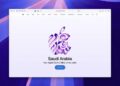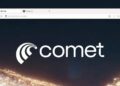Seu iPhone está cheio e você não quer abrir mão dos apps que usa todos os dias? Encontrar formas eficientes de liberar espaço iPhone sem apagar apps é um desafio comum para quem depende do aparelho, mas não quer perder funcionalidades essenciais. Seja por fotos, vídeos ou dados acumulados, é possível otimizar o armazenamento com estratégias inteligentes e seguras.
Neste artigo, você vai descobrir cinco maneiras práticas e pouco conhecidas para ampliar a capacidade do seu iPhone sem carregar o peso de reinstalar ou perder dados importantes. Vamos falar de ajustes simples que ajudam a limpar o que você não usa, sem sacrifícios, e com dicas que valem para qualquer modelo. Continue lendo e liberte espaço de forma fácil e eficiente.
Otimize o Armazenamento de Fotos e Vídeos
Managing storage on an iPhone, especially for professionals like video editors, musicians, developers, and 3D artists, requires a meticulous approach to handling photos and videos. These media files tend to consume massive amounts of storage quickly, affecting device performance and workflow efficiency. Optimizing the storage of photos and videos is thus essential to maintain a balance between availability and capacity.
One important aspect is understanding how the iPhone manages media files. By default, the device saves photos and videos in their original resolution and format, which can be quite large, especially for 4K videos or RAW images. This setup can quickly fill the storage, leading to slowdowns, unexpected app crashes, or inability to update the iOS system.
Key Techniques to Optimize Photo and Video Storage on iPhone
For technical users heavily reliant on visual content, it is crucial to implement smart strategies that reduce file sizes without compromising quality drastically, ensuring maximum storage efficiency.
- Leverage iCloud Photo Library: Enabling this feature allows your original full-resolution photos and videos to be stored in iCloud, while your device holds optimized versions. This frees up significant space while preserving access to your media.
- Use HEIF/HEVC formats: These are modern formats supported by newer iPhones that reduce file sizes considerably without perceptible quality loss. Convert older or imported content into these formats when possible.
- Regularly Review and Delete Duplicates: Duplicate or similar photos/videos can occupy substantial space. Utilize apps or manual curation to eliminate redundant files.
- Offload Old Videos: Videos consume more storage than photos. Moving older or unused videos to external drives or cloud storage can help reclaim space.
- Reduce Video Resolution for Captures: When recording new content, consider lowering the resolution and frame rate if ultra-high quality is unnecessary, thereby conserving space from the start.
- Archive Projects Externally: Video editors and 3D artists often handle large project files associated with media. Transferring completed project assets to external HDDs or NAS devices is recommended.
- Clear Recently Deleted Folder: Photos and videos deleted from the gallery remain in this folder, occupying storage for 30 days. Emptying this folder manually can recover immediate space.
- Disable Burst Mode or Limit Burst Shots: Burst photography can create dozens of images for a single moment, leading to fast storage consumption.
- Compress Photos and Videos for Sharing: Use compression tools before sending or archiving files to keep storage lean without losing key details.
- Use Third-Party Cloud Services: Services such as Google Photos or Dropbox can complement iCloud, offering additional storage tiers and backup options.
Step-by-Step Guide: Configuring iCloud Photo Optimization
This feature automates the trade-off between quality and storage, perfect for professionals on the go.
- Open “Settings” on your iPhone.
- Tap your name at the top to access Apple ID settings.
- Select “iCloud” and then “Photos.”
- Enable “iCloud Photos”.
- Select “Optimize iPhone Storage.” This keeps smaller versions on your device and full-resolution images in iCloud.
- Ensure you have sufficient iCloud storage or upgrade your plan if necessary.
- Verify automatic backups are enabled to secure your media in case of loss.
Comparative Table: Photo and Video Formats for iPhone Storage
| Format | Compression Efficiency | Supported Devices | Use Case | Pros | Cons |
|---|---|---|---|---|---|
| JPEG (Photo) | Standard compression | All iPhones and platforms | General photography | Wide compatibility, good quality | Relatively large files |
| HEIF (Photo) | Up to 50% smaller | iPhone 7 and newer | High-quality photo storage | Smaller files, supports transparency | Limited compatibility outside Apple ecosystem |
| RAW (Photo) | No compression | Professional cameras, some iPhones | Editing and color grading | Maximum quality and info | Very large files, needs post-processing |
| H.264 (Video) | Good compression | All iPhones | Recording and streaming | Good quality, widely supported | Larger than HEVC |
| HEVC/H.265 (Video) | Up to 50% smaller | iPhone 7 and newer | 4K recording, efficient storage | High efficiency, quality retention | Less universal compatibility on other devices |
For creative professionals, maintaining a clear and efficient media library is indispensable. By implementing these storage optimization techniques and understanding the technical aspects of file formats, you can ensure your iPhone delivers reliable performance and ample space for ongoing projects without sacrificing media quality.
Gerencie Dados de Aplicativos e Cache
Effective management of application data and cache is critical for professionals dealing with large files or intensive software use, such as video editors, musicians, software developers, and 3D artists. Every app on your iPhone stores data that helps it function faster, but excessive accumulation of cache and unnecessary data can consume valuable storage and degrade performance.
App data includes files, preferences, settings, and databases generated and stored while using the app. Cache, in particular, consists of temporary files created to speed up loading times for frequently accessed data. While cache is useful for improving app responsiveness, unchecked growth can lead to significant storage bloat.
Why Managing App Data and Cache Matters for Technical Pros
For tech-savvy users who rely on their iPhone for demanding workflows, unmanaged app data results in storage shortages, slower device operations, and increased difficulty when installing updates or new apps. High cache usage can also lead to outdated or corrupted temporary data, causing apps to crash or display errors.
Furthermore, apps designed for streaming, design, or development—such as video editors, DAWs (digital audio workstations), or coding environments—can accumulate gigabytes of cache and data, especially when handling large projects or media files.
Strategies to Optimize Application Data and Cache
- Regularly Clear Cache When Possible: Some apps provide an option within settings to clear cached data without losing saved preferences.
- Reinstall Heavy Apps: Uninstalling and reinstalling apps can purge accumulated data and cache that cannot be cleared manually.
- Enable App Offloading: Using the iPhone’s “Offload Unused Apps” feature frees app storage but retains user data, allowing seamless restoration.
- Use Version Updates: Developers often optimize apps to reduce storage use. Keeping apps updated ensures you’re benefiting from these improvements.
- Disable Background App Refresh: Limiting apps from refreshing data while in the background reduces unnecessary cache buildup.
- Monitor Storage Usage: Check “Settings > General > iPhone Storage” to track which apps consume most space and address them accordingly.
- Manage Media-Heavy Apps: For apps like Spotify, Netflix, or Adobe Creative Cloud, review offline media stored locally and remove unwanted files.
- Utilize Cloud Storage: Store less frequently accessed data or project files in cloud services integrated with apps to avoid local data accumulation.
- Clear Safari Cache and Website Data: Since browser cache can also fill storage, regularly clear browsing data for better performance.
- Leverage Third-Party Cleaning Tools Wisely: Use trusted applications designed to identify and clear junk files and caches safely.
Step-by-Step Guide to Managing App Data on iPhone
- Go to Settings and tap “General.”
- Select “iPhone Storage” to view apps sorted by storage usage.
- Tap an app that occupies large space.
- Check the “Documents & Data” size to understand cache and data usage.
- If available, tap “Offload App” to remove the app but keep data or “Delete App” to remove everything.
- Reinstall the app from the App Store to start fresh.
- For apps without offload option, check within the app’s settings for cache-clearing tools.
Comparative Table: App Data vs. Cache
| Aspect | App Data | Cache |
|---|---|---|
| Definition | Files and settings permanently saved by the app | Temporary files for faster access |
| Impact on Storage | Can be large and sometimes essential | Can grow significantly but is usually safe to clear |
| Effect on App Behavior | Contains critical info; deleting can cause data loss | Clearing might slow app load briefly but no data loss |
| Typical Reset Method | App reinstall or manual data deletion | In-app cache clearing or system-level cache clear |
Professionals using their iPhone for complex tasks must prioritize managing app data and cache proactively. Not only does this improve available storage, but it also guarantees smoother app performance and reduces the potential for system errors or crashes caused by corrupted temporary data. Taking the time to clean and organize your device’s application data can greatly enhance your productivity and mobile experience.
Limpe o Histórico e Dados de Navegação
Frequent browsing on your iPhone, especially for professionals such as developers, engineers, and digital artists, can lead to significant accumulation of browsing history, cookies, and cache stored within Safari or other web browsers. These data not only consume precious storage space but can also impact device performance and compromise privacy over time. Managing and regularly cleaning your browsing data is a technical necessity for both efficiency and security.
Browsing history stores URLs of websites visited, while cache retains certain site elements like images and scripts to speed up future visits. Cookies save user preferences and session data, allowing for personalized web experiences. However, when this data becomes too voluminous or outdated, it can cause performance slowdowns, conflicts with web app loading, or even privacy risks if sensitive information is retained unnecessarily.
Technical Reasons to Clean Browsing History and Data
For technical users working with specialized web applications, Remote Development Environments (RDE), or cloud-based editing tools, outdated cached resources might break functionality or cause version conflicts. Excessive data slows loading times, decreases available local storage, and increases the attack surface for potential vulnerabilities.
Moreover, accumulated cookies may track user behavior across sites, which raises security and privacy concerns, especially for professionals handling confidential projects or proprietary information.
Effective Techniques to Clear Browsing Data on iPhone
- Clear Safari History & Website Data Regularly: Perform this action within Swift settings to remove accumulated data safely and completely.
- Enable Private Browsing Mode: Use this mode to prevent browsers from storing history, cookies, or cache on your device during sessions.
- Clear Data for Specific Websites: Instead of removing all data, target websites known to maintain extensive data pools.
- Manage Cookies Settings: Configure Safari or third-party browser settings to block third-party cookies, enhancing privacy.
- Use Third-Party Cleaning Applications: Some apps assist in securely clearing browsing data beyond native options.
- Regularly Restart Your Device: System restarts can clear temporary browsing files and background cache allocations.
- Update Your Browser and iOS: Updates often optimize data management and security protocols.
- Consider Alternative Browsers: Technical professionals may benefit from browsers focused on privacy and cache management, like Firefox Focus or Brave.
- Disable Autofill and Saved Passwords When Necessary: For sensitive workflows, prevent autofill to minimize local data exposure.
- Monitor Storage Usage via iPhone Settings: Identify space consumed by Safari or other browser data and adjust accordingly.
Step-by-Step Guide to Clearing Safari Browsing Data on iPhone
- Open the “Settings” app on your iPhone.
- Scroll down and tap on “Safari.”
- Scroll to find and select “Clear History and Website Data.”
- Confirm the action by tapping “Clear History and Data.”
- To remove data from specific websites, tap “Advanced” and then “Website Data.”
- From there, select individual websites and tap “Remove” or choose “Remove All Website Data”.
- Restart Safari to ensure changes take effect.
Comparative Table: Browsing Data Types and Impact
| Data Type | Description | Impact on Storage | Privacy Concerns | Recommended Action |
|---|---|---|---|---|
| Browsing History | List of websites visited | Moderate | Tracks user activity | Clear regularly |
| Cache | Temporary files for fast loading | High | Minimal | Clear periodically |
| Cookies | Website data storing preferences and sessions | Variable | Can track users across sites | Manage or block third-party cookies |
| Saved Passwords | Stored login credentials | Small | Sensitive | Clear if device is shared or compromised |
| Local Storage | Data stored by web apps for offline use | Variable | Depends on site | Clear selectively |
For technical professionals who rely heavily on web tools, proactive management of browsing history and data on iPhone ensures optimal device performance and data security. Regular cleaning routines, appropriate settings configuration, and selective data removal optimize the browsing experience, cache usage, and privacy. These practices are essential for maintaining an efficient workflow and secure environment when working remotely or with sensitive content.
Desinstale Apps “Offload”: Mantenha os Dados, Libere o Espaço
For technical professionals who work extensively with iPhones—such as video editors managing large media files, musicians handling audio projects, developers testing multiple applications, and 3D artists utilizing resource-intensive apps—the availability of storage is both critical and often limited. One powerful feature provided by Apple to address storage constraints without losing valuable application data is the “Offload Apps” functionality. This enables users to free up space by removing the app itself, while preserving its data and documents.
Understanding how to properly use the “Offload Apps” feature can make the difference between a cluttered device and a seamless workflow. When you offload an app, its binary (the actual executable) is deleted, which significantly reduces the storage used. However, user-generated data and settings remain intact on the device, allowing you to reinstall the app later and pick up without losing progress or cached content.
Technical Advantages of Using “Offload Apps”
Unlike completely deleting an application—which erases both the app and its data—offloading is a smarter solution for professionals relying on complex tools and creative applications. This process:
- Saves substantial local storage by removing the heavy app files.
- Retains essential user data such as preferences, project files, and login credentials.
- Ensures that reinstalling the application restores your exact working environment.
- Reduces the need for constant app reconfiguration or data recovery.
- Improves device responsiveness by freeing system memory allocated to unused apps.
- Optimizes backup processes by maintaining local data consistency.
- Allows developers and testers to temporarily clear space without interrupting workflows.
- Offers an automatic management option to offload unused applications based on usage patterns.
- Decreases bandwidth consumption when reinstalling apps as only app binaries are downloaded.
- Protects sensitive data and intellectual property by keeping data local rather than cloud-stored.
All these advantages make offloading highly beneficial for technical users managing large project files and numerous specialized applications.
Step-by-Step Guide to Offloading Apps on iPhone
- Open the “Settings” app on your iPhone.
- Tap on “General,” then select “iPhone Storage.”
- Scroll through the list or search for the specific app you want to offload.
- Tap on the app, then choose “Offload App.”
- Confirm your choice in the pop-up dialog.
- The app’s icon will remain on your home screen but show a cloud symbol indicating it is offloaded.
- When ready to use, simply tap the app icon to reinstall it from the App Store.
- Your data and settings will be restored automatically.
- Alternatively, enable the automatic offloading feature by going to “Settings > App Store” and toggling on “Offload Unused Apps.” This allows iOS to manage space proactively.
- Monitor storage availability regularly to maintain optimal device performance.
Comparative Table: Offload vs Delete Apps
| Feature | Offload Apps | Delete Apps |
|---|---|---|
| Removes application binary | Yes | Yes |
| Keeps user data and documents | Yes | No |
| Restores app with original data on reinstall | Yes | No |
| App icon remains on home screen | Yes (with cloud icon) | No |
| Frees up maximum storage | Partial (binary only) | Full |
| Automatic management option available | Yes | No |
| Risk of losing project data | Minimal | High |
Top 10 Recommended External Storage and Optimization Tools (Brazil)
- SanDisk iXpand Flash Drive Go – R$350: Reliable for offloading large files and backups.
- Kingston DataTraveler Bolt Duo – R$400: Fast USB-C and Lightning compatibility, ideal for videos.
- Western Digital My Passport Wireless SSD – R$1,800: Portable SSD with wireless offload, great for media professionals.
- Seagate Backup Plus Slim – R$450: Compact external HDD for extensive storage.
- LaCie Rugged Mini – R$1,100: Durable, shock-resistant external drive for fieldwork.
- iPhone Storage Manager (App) – Free: Helps identify apps suitable for offloading.
- Files App by Apple – Built-in: Organizes documents and supports cloud integrations.
- Dropbox – Subscription-based: Cloud storage option with extensive collaboration tools.
- Google Drive – Free tier + subscription: Offers automatic backup for files and media.
- OneDrive – Integrated with Microsoft ecosystem, perfect for developers working with Office files.
By combining the native “Offload Apps” feature with external storage solutions and cloud integrations, professionals can meticulously manage their iPhone storage, ensuring uninterrupted workflow and data integrity. Regularly offloading apps that are temporarily not in use is a proactive step towards maintaining high performance without sacrificing critical data or project continuity.
Apague Mensagens Antigas e Anexos Pesados
For professionals like video editors, musicians, software developers, and 3D artists, efficient device storage management is essential to maintain system performance and avoid interruptions in workflow. One often overlooked area where unnecessary storage is consumed is in messaging apps, especially Apple’s native Messages app. Over time, old text messages, multimedia attachments such as photos, videos, and audio files can accumulate to hundreds of megabytes or even gigabytes, significantly affecting available space.
Deleting old messages and heavy attachments on your iPhone is a crucial step to reclaim storage without sacrificing applications or critical data. Since these files are often duplicates or irrelevant for ongoing work, carefully managing them helps keep your device lean and responsive.
Why Clearing Old Messages and Attachments Matters for Technical Users
Technical professionals generate and receive many multimedia files via messaging platforms—from project screenshots and concept images to audio notes and video snippets. These files can rapidly consume storage, slowing apps and reducing space for essential tools.
Additionally, messages often contain cached data and metadata indexing files which also occupy space. Retaining large numbers of messages with extensive media content might even affect device backups, synchronizations, and data migrations.
Best Practices to Manage and Delete Messages and Attachments
- Enable Auto-Delete for Old Messages: Configure iPhone settings to automatically delete messages after 30 days or 1 year to avoid manual clearing.
- Identify Heavy Attachments: Use the built-in “Review Large Attachments” feature via “Settings > General > iPhone Storage > Messages” to find and delete large files selectively.
- Delete Entire Conversations When Obsolete: Remove full message threads that are no longer needed, especially long chats with substantial attachments.
- Archive Important Media Elsewhere: Move images, audio, or videos you wish to keep to iCloud, external drives, or specialized media storage apps before deletion.
- Clear Message Cache: While iOS doesn’t provide direct cache clearing options, offloading the Messages app periodically can help reset cached data.
- Manage Group Messages Vigilantly: Group chats tend to accumulate more attachments from multiple participants; cleaning these regularly is especially effective.
- Use Third-Party Apps: Tools like iMyFone Umate or PhoneClean can scan and delete redundant message data safely and efficiently.
- Limit Media Downloading: Configure apps like WhatsApp or Telegram to restrict automatic media downloads to reduce future storage bloat.
- Backup Before Deleting: Ensure important messages or media are backed up via iCloud or other means to prevent accidental loss.
- Regular Maintenance Schedule: Set monthly reminders to review and clean your messages and attachments.
Step-by-Step Guide to Delete Large Attachments on iPhone
- Open “Settings” and navigate to “General.”
- Select “iPhone Storage” and locate “Messages.”
- Tap “Review Large Attachments” to see sorted media by size.
- Select unwanted files like videos, photos, or GIFs.
- Swipe or tap to delete selected attachments.
- Consider deleting entire conversations if needed.
- Restart your device to optimize storage recognition post-deletion.
Comparative Table of Common Messaging Storage Consumers
| Data Type | Storage Impact | Common Use | Recommended Management |
|---|---|---|---|
| Text Messages | Low | Quick conversations, notes | Auto-delete after 30 days/year |
| Media Attachments (Photos/Videos) | High | Project visuals, demos | Regular review and deletion |
| Audio Messages | Medium | Voice notes, instructions | Limit storage; delete old files |
| GIFs and Stickers | Variable | Expressive communication | Occasional cleanup |
| Cached Metadata | Medium | Search indexing, previews | Offload app or reset cache |
Top 10 Recommended Apps and Tools to Manage Message Storage (Brazil)
- iMyFone Umate Pro – Approx. R$150: Efficient cleanup of message attachments and junk files.
- PhoneClean – Approx. R$200: Overall iPhone cleaner including message data.
- Cleaner Pro – Free + In-app purchases: Allows selective deletion of media across apps.
- PhoneExpander – Approx. R$100: Simplifies bulk deleting large files and messages.
- Dr.Fone – Data Eraser – Approx. R$250: Securely erases hidden message data.
- Files App (Apple) – Free: Centralized file organization including message attachments.
- iCloud – Subscription-based: Offload important message media.
- Google Photos – Free + Subscription: Backup and manage photos from messages.
- WhatsApp Storage Manager – Free in-app tool: Cleans WhatsApp media by category.
- Telegram Cache Management – Built-in: Allows cache clearing and media deletion.
Implementing these practices enables technical professionals to maintain optimized device storage, reduce slowdowns caused by excessive messaging data, and safeguard essential information through proper backup. Frequent review and deletion of heavy attachments and older messages is not just housekeeping—it is a performance strategy that helps maintain an efficient digital workspace on the iPhone.