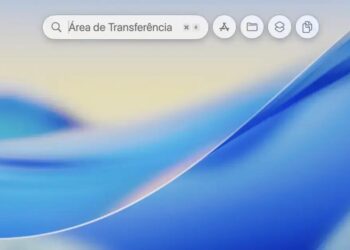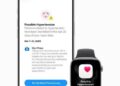Você já se perguntou quais cuidados são essenciais para preservar seu notebook? Se você já cometeu algum deslize com seu aparelho, sabe como o impacto pode ser imediato e frustrante. Aqui, vamos falar sobre não fazer notebook de formas que acabam causando danos evitáveis ao seu equipamento premium. Saber o que evitar faz toda a diferença para manter a performance e a vida útil da máquina.
Vamos explorar os erros mais comuns que usuários cometem sem perceber e como pequenas mudanças podem proteger seu investimento. Desde hábitos no uso diário até cuidados no transporte e atualização, entender esses riscos ajuda a manter seu notebook funcionando bem por muito mais tempo. Continue lendo para descobrir dicas práticas e evitar prejuízos desnecessários.
Apps em Segundo Plano: Livre-se do Que Atrapalha
When dealing with high-performance tasks like video editing, 3D rendering, music production, or software development, managing apps running in the background is critical to maintaining your notebook’s responsiveness and speed. Background applications often consume system resources such as CPU, RAM, and disk usage, often without the user being immediately aware. This usage can cause unnecessary slowdowns, lag, and even overheating, which directly impact productivity and workflow efficiency.
The challenge intensifies for professionals who require maximum available resources for demanding software. For instance, video editors working with 4K footage and real-time effects or 3D artists dealing with complex models rely on consistent, high computing power. When dozens of irrelevant apps run silently in the background, they compete for those same resources, reducing the notebook’s capacity to process critical tasks.
Why Background Apps Drain Performance
Background apps consume system resources constantly. Even seemingly small utilities like messaging services, auto-updaters, or cloud sync programs can take up precious CPU cycles and RAM. In some cases, these processes also generate disk activity which further slows down your system. Many processes update data, send network requests, or index files without explicit user interaction, creating additional load.
For users working with resource-intensive software suites such as Adobe Premiere Pro, Autodesk Maya, or audio workstations like Ableton Live, the difference between a clean system and one bogged down by unnecessary background processes is substantial. Managing or disabling these apps can improve render times, playback smoothness, and overall system stability.
Strategies to Manage and Disable Background Apps
Effective management of background processes not only optimizes performance but also extends battery life and reduces overheating risks. Use the following actionable steps to control background apps on your system:
- Identify active background apps: Use Task Manager (Windows) or Activity Monitor (macOS) to list currently running processes and their resource usage.
- Disable startup programs: Disable non-essential apps from launching automatically during notebook startup via system settings.
- Close unnecessary apps during heavy tasks: Manually close chat programs, cloud sync tools, or office suites when working on resource-heavy projects.
- Optimize system settings: Use built-in OS features like Windows “Focus Assist” or macOS “App Nap” to limit background activity.
- Manage scheduled tasks: Check for tasks that run automatically in the background, such as system scans or backups, and reschedule them during idle times.
- Use lightweight alternatives: Opt for less resource-intensive versions of apps when full-featured suites aren’t necessary.
- Configure app permissions: Limit permissions of apps that sync or update content automatically.
- Regularly update software: Updates often include performance improvements and better resource management.
- Install trusted optimization tools: Use reputable utilities to clean temporary files and unnecessary processes carefully.
- Consider using performance modes: Some notebooks offer modes that prioritize active applications over background ones.
These measures collectively reduce unnecessary CPU load and memory consumption, leading to smoother operation during critical tasks.
| App Type | Typical Impact on Resources | Recommended Action |
|---|---|---|
| Cloud Sync (Dropbox, OneDrive) | High network and disk activity, moderate CPU | Pause sync during heavy work, limit file selection |
| Messaging (Slack, Teams, Discord) | Moderate CPU and RAM | Close app if not critical, mute notifications |
| Antivirus/Anti-malware | High CPU during scans | Schedule scans during breaks or off-hours |
| Auto-updaters (Adobe, Steam) | Intermittent CPU, network use | Disable auto-updates during work sessions |
| System Indexers | Constant moderate disk and CPU | Adjust indexing scope or schedule indexing |
Step-by-Step Guide to Adjust Background Apps on Windows 10/11
For professionals using Windows, controlling background apps is straightforward and effective:
- Press Ctrl + Shift + Esc to open Task Manager.
- Switch to the Startup tab to view auto-launching apps.
- Select apps with high startup impact you don’t need immediately, then click Disable.
- Go to Settings > Privacy > Background apps.
- Review the list and toggle off apps you don’t want running in the background.
- In Task Manager’s Processes tab, right-click any unnecessary app and choose End task to free resources immediately.
- Use system performance troubleshooting tools to find and fix related issues.
- Restart your notebook for changes to take full effect.
- Consider scheduling resource-heavy tasks like antivirus scans during off-hours.
- Monitor regularly to ensure unwanted background apps stay disabled.
Following this guide helps ensure fewer interruptions and more processing power available for demanding applications.
Antivírus Duplo: Evite Conflitos e Lentidão
Running two antivirus programs simultaneously might seem like a good idea for enhanced protection, but for professionals handling resource-demanding tasks such as video editing, 3D rendering, audio production, or software development, this practice can cause severe performance degradation. Multiple antivirus applications often create conflicts that lead to system slowdowns, false positives, and even crashes. It is crucial to understand the mechanics behind how antivirus software interacts with your operating system to avoid conflitos e lentidão in your notebook.
Antivirus tools operate by scanning files and monitoring system activity to detect and neutralize malware threats. When two antivirus programs try to access the same files or system processes simultaneously, they may interfere with each other’s operations. This conflict causes both to consume excessive CPU and RAM, diminishing the computing resources available for your professional software. For a technical audience relying on fast, reliable system performance, this is undesirable and can hinder workflow significantly.
How Dual Antivirus Causes Performance Issues
Each antivirus program uses real-time scanning technology to analyze files in memory and on disk. When two programs run simultaneously, they can create duplicate scans and loops of scanning the same activity. This redundant workload leads to increased resource consumption, causing slow response times and possible system freezes. Antivirus conflicts may also generate alerts that are confusing or inconsistent, which complicates identifying real security threats.
Furthermore, many antivirus apps perform background updates and security checks. Having two programs doing this at the same time escalates network usage, disk I/O, and CPU load. These cumulative effects are especially harmful to notebooks with limited hardware capabilities, common among mobile professionals and creators.
Best Practices to Avoid Antivirus Conflicts and Maintain Performance
- Use a single antivirus solution: Select a reliable, all-in-one antivirus suited to your needs to avoid conflicts.
- Uninstall redundant security software: Remove any secondary antivirus tools completely rather than just disabling them.
- Enable Windows Defender only if no other antivirus is installed: Windows Defender provides solid baseline protection with minimal resource usage.
- Configure exclusions properly: Set exclusions for your professional software folders to prevent unnecessary scanning delays.
- Schedule scans wisely: Run full system scans during downtime or breaks to reduce interference.
- Keep your antivirus updated: Use the latest versions to benefit from optimized performance and improved security.
- Disable unnecessary real-time features: Some antivirus solutions offer optional shields or heavy heuristics which can be disabled if performance is paramount.
- Use cloud-based antivirus scanning: Some modern antivirus platforms offload analysis to cloud servers, reducing local resource consumption.
- Monitor resource usage: Regularly check Task Manager or Activity Monitor to ensure antivirus processes are within a reasonable footprint.
- Consider lightweight antivirus for specific tasks: Professionals may use minimal protection during intensive work, complemented by scheduled deep scans outside working hours.
| Antivirus Software | Approximate Price (Brazil) | Performance Impact | Best Use Case |
|---|---|---|---|
| Windows Defender | Free | Low | Baseline protection, minimal interference |
| Bitdefender Total Security | R$120 – R$180/year | Moderate | Comprehensive protection with balanced performance |
| Norton 360 Deluxe | R$150 – R$200/year | Moderate to High | Full suite security, heavy on resources |
| Kaspersky Internet Security | R$100 – R$160/year | Moderate | Effective against malware with manageable resource use |
| Avast Free Antivirus | Free | Moderate | Good base protection, periodic optimization recommended |
| AVG Internet Security | R$80 – R$130/year | Moderate | User-friendly, good balance of features |
| ESET NOD32 Antivirus | R$100 – R$150/year | Low to Moderate | Lightweight scanning, for advanced users |
| Malwarebytes Premium | R$90 – R$140/year | Low | Effective at malware detection, lightweight |
| Trend Micro Maximum Security | R$120 – R$170/year | Moderate | Good phishing and ransomware protection |
| Microsoft Security Essentials (older Windows) | Free | Low | Basic protection for legacy systems |
Step-by-Step Guide to Remove Dual Antivirus from Windows
- Open Control Panel and navigate to Programs and Features.
- Locate the secondary antivirus software in the list.
- Right-click and select Uninstall.
- Follow the uninstallation wizard and restart your system after completion.
- Verify that only one antivirus is running by opening Task Manager and checking active processes.
- Ensure Windows Defender is enabled if no other antivirus is installed.
- Update the remaining antivirus to the latest version.
- Configure scan schedules and real-time protection according to your workflow.
- Set exclusions for software project folders to prevent unnecessary scanning delays.
- Regularly monitor system performance and adjust settings if any slowdown occurs.
Drivers Desatualizados: Mantenha o Desempenho no Topo

Keeping your notebook’s drivers updated is essential, especially for professionals working with demanding applications like video editing, 3D modeling, music production, and software development. Drivers act as the communication bridge between your operating system and the hardware components of your notebook. Outdated drivers can introduce performance bottlenecks, compatibility issues, and hardware malfunctions, reducing your system’s stability and efficiency.
Drivers desatualizados often cause unexpected crashes, graphics glitches, audio issues, and impaired hardware acceleration. For example, video editors rely heavily on graphics processing units (GPUs) to handle real-time effects and rendering. If GPU drivers are outdated, these processes become sluggish or unstable, leading to longer rendering times and frustrating workflow interruptions. Similarly, outdated audio drivers can result in latency, crackling sounds, or incompatibility with professional audio interfaces.
Why Updating Drivers Is Crucial for High-Performance Workstations
Manufacturers release frequent driver updates to fix bugs, enhance hardware performance, and add compatibility with the latest software. These updates often contain optimizations that improve speed, stability, and efficiency while enabling new features. For professionals in creative and technical fields, up-to-date drivers ensure that advanced software tools can fully utilize the hardware capabilities of your notebook.
Failing to update drivers can cause software to function improperly or at reduced efficiency. 3D artists using applications like Blender or Autodesk Maya require accurate and performant GPU drivers for smooth viewport rendering. Meanwhile, developers working with virtualization software benefit from the latest motherboard and CPU drivers for enhanced resource management. In many cases, newer drivers also patch security vulnerabilities, protecting sensitive projects and data.
How to Keep Your Drivers Updated: Best Practices
- Use the manufacturer’s official websites: Download drivers directly from your notebook’s or hardware component’s official support page.
- Employ driver update utilities: Tools like NVIDIA GeForce Experience, AMD Radeon Software, or Intel Driver & Support Assistant automate updates for specific hardware.
- Run Windows Update regularly: Microsoft often distributes certified driver updates through Windows Update.
- Backup current drivers: Create a restore point or backup driver files before updating, allowing quick rollback if issues occur.
- Check driver compatibility: Ensure new drivers are compatible with your operating system and hardware model.
- Avoid beta or unverified drivers: Prefer stable release versions over beta to minimize risks of bugs and instability.
- Update critical drivers first: Prioritize GPU, chipset, audio, and network drivers for professional workloads.
- Regularly clean driver remnants: Use utilities like Display Driver Uninstaller (DDU) to fully remove old drivers before installing new ones.
- Schedule driver updates: Plan updates during downtime to avoid disrupting work sessions.
- Monitor system behavior post-update: Test hardware-intensive applications to ensure driver stability.
Driver Update Step-by-Step Guide (Windows)
- Identify your hardware components via Device Manager (Win + X > Device Manager).
- Note down relevant details: GPU model, sound card, chipset.
- Visit manufacturer’s official site (e.g., NVIDIA.com, Intel.com).
- Download the latest stable drivers matching your hardware and OS version.
- Before installation, create a system restore point (Control Panel > System > System Protection).
- Uninstall previous drivers carefully or use tools like DDU to avoid conflicts.
- Install new drivers following on-screen instructions.
- Restart your notebook after installation completes.
- Run your professional software to validate improvements.
- If issues arise, roll back to previous driver via Device Manager or use restore point.
| Driver Type | Primary Hardware | Common Issues if Outdated | Recommended Update Frequency |
|---|---|---|---|
| Graphics (GPU) | NVIDIA, AMD, Intel Graphics | Slow rendering, crashes, glitches | Monthly or before large projects |
| Chipset | Motherboard | Hardware instability, USB issues | Every 3-6 months |
| Audio | Sound cards, onboard audio | Latency, dropouts, incompatibility | Every 3 months or as needed |
| Network | Ethernet, Wi-Fi adapters | Connectivity drop, speed problems | Every 3-6 months |
| Storage | SSD, HDD controllers | Slow read/write, recognition errors | Every 6 months |
TOP 10 Recommended Driver Update Tools in Brazil
- NVIDIA GeForce Experience – Free; trusted for NVIDIA GPUs; automatic updates and game optimization.
- AMD Radeon Software Adrenalin – Free; best for AMD graphics cards; frequent driver and performance updates.
- Intel Driver & Support Assistant – Free; updates Intel processors, integrated graphics, and chipsets.
- Driver Booster (IObit) – Free/Paid; broad hardware support; automates scanning and updating.
- Snappy Driver Installer – Free; open-source; large offline driver database for quick access.
- DriverPack Solution – Free; popular in Brazil; simplifies driver downloads and installs.
- SlimDrivers – Free; cloud-based driver updates; user-friendly interface.
- Driver Genius – Paid; offers backup and restore functions with driver updates.
- AVG Driver Updater – Paid; integrated with security software; automatic update scheduling.
- WinZip Driver Updater – Paid; one-click update; comprehensive database.
Regularly updating your drivers ensures that your notebook performs at its peak potential, granting smooth and stable operation of complex software. Prioritize these updates to avoid losing precious time due to avoidable technical problems.
Transporte Incorreto: Proteja Seu Investimento
Transporting your notebook improperly is one of the most common yet overlooked causes of hardware damage. For professionals like video editors, 3D artists, musicians, and developers, your notebook is not just a device but a critical investment in your productivity and creativity. Carrying it without adequate protection or handling it carelessly during transit can lead to physical damage, internal component failure, and decreased lifespan.
Notebooks comprise delicate hardware components such as the hard drive (or SSD), motherboard, display, cooling system, and battery. Jarring movements, drops, or constant vibrations can disrupt connections, damage the screen, or even cause data loss. Therefore, it is essential to adopt proper transportation habits to safeguard your equipment while on the move.
Risks of Incorrect Transport
Physical shocks during transportation can severely affect the notebook’s longevity and performance. Hard drives are particularly sensitive to shocks because they use mechanical parts that spin at high speeds. Even though SSDs don’t have moving parts, they are vulnerable to electrical damage and moisture. Additionally, constant pressure on the notebook’s screen or keyboard during transport can cause cracks, dead pixels, or unresponsive keys.
For professionals working under tight deadlines, these damages may lead to unplanned downtime and costly repairs. Consequently, proper transportation methods can prevent these interruptions and protect the significant investment made in acquiring a premium notebook optimized for creative and technical work.
Best Practices for Safe Notebook Transport
- Use a quality padded laptop bag or backpack: Opt for bags with dedicated, cushioned laptop compartments with reinforced sides.
- Secure your notebook: Ensure your laptop sits snugly inside the compartment without wiggle room.
- Turn off or hibernate your notebook: Avoid transporting with the notebook in sleep mode to prevent hard drive damage and data corruption.
- Remove external peripherals: Disconnect all accessories to prevent damage to ports and cables.
- Avoid overloading your transport bag: Carry essential items only to reduce pressure and weight.
- Handle with care: Avoid dropping or placing the notebook under heavy objects in the vehicle or luggage.
- Avoid extreme temperatures: Prevent exposure to excessive heat or cold during transport, which can adversely affect hardware.
- Use shock-absorbing accessories: Consider using protective sleeves or rubber bumpers inside your bag for extra protection.
- Carry a portable external SSD or backup: Backup your projects frequently to mitigate data loss risks during transit.
- Consider insurance: For valuable setups, insure your device against accidental damages or theft.
| Aspect | Incorrect Transport Impact | Protective Measure |
|---|---|---|
| Physical shocks | Damaged motherboard, broken screen, disrupted hard drive | Padded laptop bag, avoid drops |
| Overweight pressure | Screen cracks, keyboard malfunctions | Use dedicated compartment, avoid stacking |
| Exposure to elements | Battery swelling, corroded ports | Water-resistant cases, avoid extreme weather |
| Temperature extremes | Hardware failure, display issues | Store in temperature-controlled environment |
| Loose storage | Carry bag damage, component disconnection | Secure laptop snugly, use padding |
How to Transport Your Notebook Safely: Step-by-Step
- Power off the notebook completely and close the lid securely.
- Disconnect all peripherals, including USB drives, headphones, and external monitors.
- Place the notebook inside a padded sleeve or case designed for your model.
- Put the laptop sleeve inside a dedicated compartment of a reinforced, padded backpack or laptop bag.
- If carrying other items, ensure they don’t exert pressure on the laptop compartment.
- Hold or carry the bag carefully to avoid drops or impacts.
- If traveling by car, keep the notebook in a secure spot, avoiding seats or places where it can slip or fall.
- For longer transports, avoid exposing your notebook to direct sunlight or freezing temperatures.
- Regularly back up your work to an external drive or cloud storage in case of accidental damage.
- Inspect your laptop bag and notebook for wear and tear periodically and replace as needed.
TOP 10 Recommended Laptop Bags and Protective Cases in Brazil
- Samsonite GuardIT 2.0 – Approx. R$500; durable with reinforced padding, ideal for professionals on the go.
- Case Logic SLRC-206 – Approx. R$450; spacious with multiple compartments, good shock absorption.
- Targus CityLite Pro – Approx. R$400; lightweight and water-resistant, suitable for urban environments.
- HP Prelude Backpack – Approx. R$350; ergonomic design, padded compartments for laptops and accessories.
- Incase Icon Pack – Approx. R$600; premium material, excellent padding for delicate devices.
- Eastpak Provider Backpack – Approx. R$380; robust structure, holds heavier loads comfortably.
- Lenovo Legion Ultimate Backpack – Approx. R$750; optimized for gaming and creative notebooks, heavy-duty protection.
- Delsey Montmartre – Approx. R$480; stylish and protective, water-resistant material.
- American Tourister Urban Groove – Approx. R$420; urban style, padded laptop compartment.
- Viablue Laptop Sleeve – Approx. R$220; slim, shock-resistant padding for minimalist users.
Adopting proper transport practices minimizes risks and extends the lifespan of your notebook. When you protect your device adequately, you guarantee uninterrupted productivity and safeguard your professional investments against unforeseen mishaps on the road or at work.
Notebook Ligado na Mochila: Risco de Superaquecimento
Using a notebook while it is inside a backpack or leaving it switched on inside the bag can cause severe overheating. This risk is particularly critical for professionals such as video editors, 3D artists, musicians, and developers, who often rely on their notebooks for intensive processing tasks that generate considerable heat. Notebooks need adequate airflow for internal components like the CPU and GPU to dissipate heat effectively. When enclosed in a confined space such as a backpack, these components are deprived of ventilation, which compromises the cooling system and leads to rapid temperature increases.
Superaquecimento inside a backpack not only reduces the performance of your notebook but also shortens its lifespan. High temperatures can cause thermal throttling, where the CPU and GPU reduce their operational frequency to avoid damage, resulting in sluggish performance and longer processing times. In worse cases, continuous exposure to excessive heat can damage the motherboard, battery, and other critical components, triggering hardware failures and unexpected shutdowns.
How Overheating Happens Inside a Backpack
Modern notebooks typically rely on active cooling systems such as fans and heat sinks that channel hot air out of the device. When placed in a backpack, especially with cushioning and other objects, the device’s ventilation openings are blocked. Since the fans can only recirculate the heat internally without dissipating it effectively, temperatures rise quickly inside the notebook casing.
Moreover, some backpacks are insulated or padded to protect against shocks, but these materials trap heat, preventing heat exchange with the surrounding environment. The combination of passive insulation and blocked air vents creates a hazardous hot zone inside the bag. Leaving your notebook running or in sleep mode while inside the bag multiplies this effect, as background processes continue generating heat without proper dissipation.
10 Practical Tips to Avoid Overheating in a Backpack
- Always shut down your notebook before placing it inside your backpack.
- Use a laptop sleeve with breathable fabric to improve airflow.
- Choose backpacks with dedicated ventilated compartments for laptops.
- Avoid placing the notebook near heat sources or heavy items inside the bag.
- Consider cooling pads if transporting your notebook when running is unavoidable.
- Never use your notebook inside the backpack or tightly enclosed spaces.
- Keep the notebook clean and free of dust which impairs fan efficiency.
- Regularly monitor system temperatures with software tools like HWMonitor or Core Temp.
- Take frequent breaks to let the notebook cool down during extended sessions.
- Invest in backpacks with thermal protection or cooling features designed for peripherals.
| Cooling Factor | Risk Without Proper Ventilation | Recommended Mitigation |
|---|---|---|
| Active Fans | Blocked vents cause fan overheating and failure | Ensure vents are unobstructed, monitor fan speed |
| Heat Sink | Reduced heat transfer due to confined space | Improve external airflow; use cooling accessories |
| Battery | Excess heat leads to swelling and capacity loss | Avoid running inside the bag; shut down fully |
| Ambient Temperature | High external temperatures worsen overheating | Transport in cool, shaded places |
| Thermal Throttling | Decreased CPU/GPU performance | Proper shutdown and ventilation prevent throttling |
Step-by-Step Guide to Safely Transport Your Notebook
- Before packing, fully shut down your notebook; avoid sleep or hibernate modes.
- Clean the vents and fans regularly to maximize airflow efficiency.
- Place the notebook in a sleeve made of breathable material.
- Use a backpack designed with a ventilated laptop compartment.
- Keep the backpack away from direct sunlight and hot environments.
- Remove the notebook from the bag as soon as possible after arrival.
- Avoid running heavy tasks when the notebook is in transit.
- Utilize monitoring software to track internal temperatures during use.
- Consider investing in an external cooling pad for when using the notebook in demanding workflows.
- If you notice unusual heat or fan noise, power down and allow the device to cool completely.
TOP 10 Recommended Laptop Backpacks With Cooling Features in Brazil
- Samsonite Xenon 3.0 – Approx. R$600; durable and ventilated compartments, great for professionals.
- Targus CitySmart EVA – Approx. R$450; good airflow and padded laptop protection.
- Incase Icon Lite – Approx. R$700; stylish with well-ventilated construction.
- Lenovo Explorer Backpack – Approx. R$520; ergonomic design, mesh panels for breathability.
- Case Logic Laptop Backpack – Approx. R$400; budget-friendly with sufficient padding and air channels.
- HP Urban Backpack – Approx. R$350; lightweight with comfortable air mesh back panel.
- Eastpak Provider Backpack – Approx. R$500; rugged and effective ventilation for long use.
- American Tourister Urban Groove – Approx. R$430; urban style with good circulation spaces.
- Swisswin Anti-theft Backpack – Approx. R$550; security and ventilation combo.
- Griffin Laptop Cooling Backpack – Approx. R$650; specially designed for active cooling.
Remaining attentive to how you transport and use your notebook is vital to preventing overheating dangers that might not only impair your machine but also affect your workflow. Use proper cooling and transport practices consistently to keep your notebook running optimally and avoid costly repairs or data loss.
Falta de Limpeza: Mantenha o Resfriamento Eficiente

Adequate cleaning and maintenance of your notebook are fundamental to ensure long-term performance and to prevent overheating, especially for professionals working with resource-intensive tasks like video editing, 3D modeling, music production, and software development. Falta de limpeza inside your notebook can cause dust and debris to accumulate on fans, heat sinks, and ventilation grills, significantly reducing the cooling efficiency of your device. This ineffective cooling leads to temperature spikes, thermal throttling, and hardware wear, which negatively impact your workflow and could cause permanent damage.
Cooling components in notebooks, including fans and heat pipes, rely on clear airflow to dissipate heat generated by the CPU, GPU, and other hardware. When dust collects, it creates an insulating layer that traps heat inside the case. This trapped heat makes the internal components work harder to stay within safe temperature limits, triggering frequent fan activity and reducing overall system stability. Professionals such as 3D artists and video editors who run heavy rendering software will notice performance slowdowns and system crashes if their cooling system is compromised.
Why Regular Cleaning Is Crucial for Notebooks
Dust builds up gradually and often goes unnoticed until performance problems arise. Unlike desktops, notebooks have compact components that can overheat faster since there is less space for airflow. Neglecting cleaning could lead to fan failure due to obstruction, causing a rapid increase in internal temperatures. Additionally, clogged vents may cause the notebook’s surface to become uncomfortably hot to the touch, which can affect user comfort and safety.
In professional environments, downtime caused by overheating or hardware malfunctions can result in lost productivity and deadlines missed. Regular cleaning minimizes these risks by maintaining optimal cooling conditions. Moreover, by removing dust and other debris, you also reduce noise generated by overworking fans, providing a quieter working environment conducive to concentration and creativity.
10 Practical Tips for Effective Notebook Cleaning and Cooling Maintenance
- Schedule routine cleaning every 3 to 6 months depending on the environment and daily usage.
- Use compressed air cans to blow out dust from vents, fans, and heat sinks without opening the device.
- Power off and unplug your notebook before starting any cleaning process to avoid electrical hazards.
- Avoid using vacuum cleaners as they may generate static electricity harmful to components.
- Clean the keyboard and ports gently with a microfiber cloth or soft brush.
- If comfortable, open the notebook case carefully to clean internal components more thoroughly, especially fans.
- Replace thermal paste on CPU and GPU when performing thorough cleaning to improve heat dissipation.
- Keep your workspace clean and avoid using your notebook on soft surfaces like beds or sofas that trap dust.
- Use cooling pads or elevated stands to enhance airflow during heavy workloads.
- Regularly monitor internal temperatures and fan speeds using software like HWMonitor or Ryzen Master.
| Cleaning Method | Pros | Cons | Recommended Frequency |
|---|---|---|---|
| Compressed Air Cleaning | Quick, non-invasive, easy to perform | May not reach all internal components | Every 3 months |
| Internal Cleaning (Opening Case) | Thorough dust removal, thermal paste replacement possible | Requires technical skill, risk of damage | Every 6-12 months |
| Thermal Paste Replacement | Improves heat transfer, reduces temperatures | Requires disassembly and expertise | Every 1-2 years |
| Cooling Pad Usage | Enhances airflow, portable solution | Requires additional hardware, electrical usage | Whenever using heavy applications |
Step-by-Step Guide to Clean Your Notebook Internally
- Shut down your notebook and disconnect all power sources and peripherals.
- Find the manufacturer’s manual or online guides for your specific model.
- Use a static-free workspace and wear an anti-static wrist strap if available.
- Unscrew and carefully open the bottom cover of the notebook.
- Use compressed air to blow dust from fans, heat sinks, and vents.
- If accessible, gently clean fan blades and remove large dust particles with a soft brush.
- Consider cleaning or replacing thermal paste on the CPU and GPU according to manufacturer instructions.
- Reassemble the notebook carefully, ensuring all connections are secure.
- Power on and monitor temperatures and fan operation to confirm improvements.
- Regularly perform this maintenance to keep your notebook running cool and efficient.
TOP 10 Recommended Cooling Pads and Cleaning Tools in Brazil
- Cooler Master Notepal X3 – Approx. R$250; efficient fan, large surface, quiet operation.
- Trust GXT 266 – Approx. R$180; good airflow, adjustable height.
- Multilaser AC285 – Approx. R$130; affordable, USB powered, slim design.
- TP-Link N300 Wi-Fi modem – Not for cooling but monitoring network during cleaning.
- Compressed Air Can – Dust-Off – Approx. R$50; effective dust removal for vents.
- X-Acto Precision Brush – Approx. R$40; gentle cleaning of keyboards and ports.
- Arctic MX-4 Thermal Paste – Approx. R$100; high-quality thermal compound for paste replacement.
- SilverStone SST-CPF01 – Approx. R$200; quiet, adjustable fan speed cooling pad.
- VSGO Cleaning Kit – Approx. R$60; includes microfiber cloth and cleaning solution.
- Hama Dust Blower – Approx. R$30; reusable and safe dust removal for sensitive parts.
Maintaining the cleanliness and cooling efficiency of your notebook safeguards your investment and maximizes productivity. By following regular cleaning schedules and utilizing the right tools, technical professionals can enjoy stable and efficient machine performance, avoiding unwanted downtime and hardware replacements.
Atualizar Sem Tomada: Evite Problemas Graves
Updating your notebook’s operating system and software without having it connected to a power source is a risky practice that many professionals might overlook. For users involved in heavy workloads like video editing, 3D modeling, audio production, and software development, ensuring that your notebook is connected to a charger during updates is essential. When updates take place, especially major ones, they require significant power and system resources. Interruptions caused by a sudden power loss can lead to incomplete installations, corrupted system files, or even permanent hardware damage.
Atualizar sem tomada means initiating system or software updates while relying solely on battery power, which can rapidly deplete mid-process. Notebooks running on battery might enter sleep or shutdown modes unexpectedly as the battery level falls during an update. This interruption can cause critical system files to become corrupted, leading to boot failures or system instability. In severe cases, the device may enter a recovery loop, requiring professional repair or data loss.
Why Connecting Your Notebook to Power During Updates Is Paramount
During updates, especially to the operating system, notebooks perform several complex tasks including writing to firmware, installing drivers, and configuring software packages. All these processes consume more power than regular operation. By connecting to a power source, you ensure a stable energy supply, avoiding mid-update shutdowns due to battery exhaustion. This stable environment helps maintain data integrity and allows the update to complete successfully.
Professional software packages like Adobe Creative Cloud or CAD tools frequently push updates that improve functionality and security. Missing or corrupt update installations may not only cause software malfunctions but can also expose your workstation to vulnerabilities. For developers or analysts working with sensitive data, safeguarding the system integrity during updates is crucial to prevent workflow disruptions and potential data breaches.
10 Practical Tips to Avoid Problems During Notebook Updates
- Always connect your notebook to its charger before initiating any updates, especially large OS or software upgrades.
- Ensure your battery is charged to at least 50% if immediate charging is not possible.
- Close all running applications before starting updates to minimize system stress.
- Backup important files and project work regularly to mitigate data loss risks.
- Set your power settings to prevent sleep or hibernate during updates.
- Check for sufficient free storage space on the system drive before updating.
- Prefer a stable, high-speed internet connection during update downloads to avoid corrupt files.
- Review update notes and system requirements prior to installation.
- Consider scheduling updates during non-peak working hours to avoid downtime.
- If an update fails, consult official troubleshooting guides or contact technical support promptly.
| Update Type | Power Requirements | Common Risks if Interrupted | Recommended Precautions |
|---|---|---|---|
| Operating System (Windows/macOS/Linux) | High | System corruption, boot failure | Connect charger, backup data, stable power |
| Driver and Firmware Updates | Medium to High | Hardware malfunctions, performance issues | Use manufacturer’s software with charger connected |
| Software Application Updates | Low to Medium | Partial install, loss of features | Connect charger if lengthy or critical updates |
| Security Patches | Low | Vulnerabilities remain unpatched | Apply promptly, preferably with charger |
Step-by-Step Guide to Safely Update Your Notebook
- Plug your notebook into its original or certified power adapter and ensure it is charging.
- Close all non-essential applications and save your current work.
- Verify battery charge is above 50% as an extra precaution.
- Connect to a reliable and fast internet network.
- Access your operating system’s update tool (Windows Update, macOS Software Update, or Linux package manager).
- Check for available updates, review update descriptions and file sizes.
- Start the update process and avoid using the notebook during installation.
- Do not unplug or turn off your notebook until updates complete and the device restarts.
- Monitor the first boot after update installation to ensure proper system function.
- If any issues arise, use recovery options or seek manufacturer assistance.
TOP 10 Recommended Power Adapters and Uninterruptible Power Supplies (UPS) in Brazil
- Original Dell Power Adapter – Approx. R$300; high compatibility and reliability for Dell notebooks.
- Lenovo 65W USB-C Charger – Approx. R$350; efficient charging for multiple Lenovo models.
- HP 90W Slim Smart AC Adapter – Approx. R$320; durable with temperature control.
- Asus 65W USB-C Adapter – Approx. R$400; compact and fast charging for Asus notebooks.
- Aukey USB-C Power Adapter – Approx. R$250; universal, fast-charging, suitable for various brands.
- APC Back-UPS BE600M1-BR (UPS) – Approx. R$450; protects against power outages and surges.
- SMS Station II 1400VA (UPS) – Approx. R$580; supports longer battery runtime for emergency shutdowns.
- Multilaser Power Bank 20,000mAh – Approx. R$300; portable power backup for USB-C notebooks.
- Belkin Surge Protector – Approx. R$150; essential for protecting chargers and notebooks against surges.
- Samsung 65W USB-C Charger – Approx. R$400; reliable and fast for Samsung notebooks and compatible devices.
By always connecting your notebook to a power source during updates, you eliminate the risk of interruption-related failures, ensuring stable software environments and sustained workflow efficiency. This best practice is a simple yet vital habit for all professionals relying on their notebooks for critical tasks.
Vício de Bateria: Use Conectado Para Preservar
The concept of “vício de bateria”, or battery memory effect, is a crucial consideration for professionals who rely on notebooks for demanding tasks such as video editing, music production, programming, or 3D rendering. This phenomenon, historically associated with nickel-based batteries, has diminished with the advent of lithium-ion (Li-ion) and lithium-polymer batteries, yet misconceptions persist. Proper battery maintenance is essential to preserve battery health and maximize the lifespan of your notebook, especially when frequently used in stationary setups.
Modern notebooks are predominantly equipped with Li-ion batteries that do not suffer from the traditional memory effect. However, users who constantly run their laptops on battery until nearly empty and then perform full discharges may unintentionally accelerate battery wear. Alternatively, keeping the notebook plugged in continuously without calibration or balanced charging can also deteriorate battery health over time. Technical professionals who often perform intensive tasks need to strike a balance between mobility and power preservation.
Understanding Battery Degradation and Best Usage Practices
Battery degradation is the gradual loss of a battery’s capacity to hold charge, which depends on usage patterns, temperature, and charging habits. For users who primarily use their notebooks plugged into power to ensure maximum performance in resource-heavy applications, keeping the battery constantly connected and charged is generally acceptable if proper care is observed. The battery’s charging management system moderates charging cycles to prevent overcharging and overheating.
Nevertheless, it is important to avoid extremes. Constantly keeping the battery at 100% charge and high temperatures can accelerate chemical aging, while frequently draining it below 20% may cause deep discharge damage. Understanding these principles allows professionals to adapt their workflows, preserving battery life without sacrificing performance.
10 Essential Tips to Prevent Battery Degradation While Using Your Notebook Plugged In
- Keep your notebook plugged in during heavy workloads to avoid rapid battery depletion and preserve workflow continuity.
- Periodically calibrate your battery by fully charging and then discharging it at least once every month.
- Avoid extreme temperatures: Keep the notebook in a cool environment since heat accelerates battery wear.
- Use battery management tools provided by manufacturers for optimized charging profiles and health monitoring.
- Unplug the charger occasionally after reaching full charge to prevent maintaining 100% charge continuously.
- Disable unnecessary background applications to reduce CPU load and heat generation.
- Avoid leaving the battery completely drained for extended periods, which can cause irreversible damage.
- Ensure good ventilation to maintain optimal internal temperatures.
- Consider using advanced power plans that manage CPU performance and screen brightness smartly.
- Keep the BIOS and firmware updated to benefit from battery management optimizations released by the manufacturer.
| Battery Practice | Pros | Cons | Recommended for Professionals |
|---|---|---|---|
| Keeping Plugged In | Consistent performance, no battery drain | Possible slight battery wear if unmanaged | Yes, if power management tools are used |
| Using Battery Regularly | Keeps battery active, prevents deep discharge | Requires frequent charging cycles | Yes, ideal for mobile professionals |
| Full Battery Discharge | None for Li-ion, potential harm for modern batteries | Accelerated battery degradation | No |
| Battery Calibration | Improves battery meter accuracy | Temporary downtime during calibration | Recommended monthly |
Step-by-Step Guide to Maintain Battery Health While Using Your Notebook Plugged In
- Use manufacturer-provided battery management software to activate optimized charging modes.
- Keep the notebook plugged in during resource-intensive tasks like video rendering or compiling code.
- Once a month, unplug your notebook and use it on battery power until it reaches near 5-10% charge.
- Fully charge it back to 100% without interruption during this calibration cycle.
- Ensure the notebook is situated on a flat, ventilated surface to prevent overheating.
- Avoid exposing your notebook to direct sunlight or placing it on soft surfaces that trap heat.
- Disable unnecessary peripherals and background programs to reduce heat and power consumption.
- Adjust power settings for balanced performance when mobility is required.
- Regularly check battery health status in your operating system’s battery report tool or manufacturer software.
- Update firmware and drivers to ensure efficient battery and thermal management.
TOP 10 Recommended Battery Management Tools and Accessories in Brazil
- BatteryCare – Free software for Windows; provides detailed battery usage statistics and calibration reminders.
- Lenovo Vantage – OEM tool for Lenovo notebooks; includes battery conservation modes and update management.
- HP Support Assistant – Official HP tool; manages battery health and system diagnostics.
- Dell Power Manager – Helps Dell users optimize battery lifespan through charging settings.
- BatteryBar Pro – Lightweight battery monitor with real-time capacity analysis.
- ASUS Battery Health Charging – OEM tool limiting max charge to 80% to extend battery life.
- Azio Laptop Cooling Pad – Approx. R$180; reduces heat buildup assisting battery longevity.
- Multilaser USB-C Charger – Approx. R$200; reliable charging to match notebook requirements.
- HP Envy Rechargeable Battery – Approx. R$800; OEM replacement with high capacity and longevity.
- Lenovo External Battery Pack – Approx. R$600; extends battery life for mobile use.
Appropriate battery care when using your notebook connected to power not only extends hardware lifespan but also ensures consistent high performance during critical workflows. Balancing charging habits and thermal management lets technical professionals focus on creativity and productivity without fretting over unexpected battery failures or capacity loss.
Superfícies Inadequadas: Garanta a Ventilação

Using your notebook on superfícies inadequadas (inappropriate surfaces) is a common pitfall that negatively impacts performance and hardware health, especially for professionals involved in video editing, 3D design, audio production, and software development. The efficiency of your notebook’s cooling system relies heavily on proper ventilation. Blocking air intake or exhaust vents due to poor placement can cause immediate and long-term overheating, leading to thermal throttling, system instability, and hardware deterioration.
Many notebooks have ventilation openings on the sides, back, or bottom. Placing your device on soft materials like beds, couches, pillows, or even laps often obstructs these vents. This blockage restricts airflow, trapping heat inside the chassis and forcing internal fans to work harder, which creates excessive noise and accelerates wear. Over time, constant exposure to high temperatures significantly reduces component lifespan, including CPUs, GPUs, batteries, and storage drives.
Why Proper Surface Selection Is Vital for Ventilation
The thermal design of a notebook provides pathways for heat to escape during use. When these paths are obstructed, the internal temperature climbs rapidly. Professionals running intensive applications—such as Adobe Premiere Pro, Final Cut Pro, Blender, or Ableton Live—produce higher thermal loads, which makes proper cooling even more critical. Cool and consistent airflow prevents overheating and maintains optimal performance during demanding tasks.
Notebooks with passive or active cooling systems depend on these ventilation areas. Active cooling uses fans to pull cool air in and push hot air out, while passive cooling relies on heat sinks and natural convection. Both methods are only effective when the airflow is unobstructed. Using your notebook on surfaces that absorb heat or block ventilation can stagnate airflow and trap thermal energy inside the chassis.
10 Tips to Ensure Proper Notebook Ventilation
- Always place your notebook on a hard, flat, and stable surface like a desk or table.
- Avoid soft surfaces such as beds, sofas, pillows, or your lap while working.
- Use a laptop cooling pad or stand designed to elevate your notebook and improve airflow.
- Keep the vents clean and free from dust or debris to maintain maximum airflow.
- Check the location of air intake and exhaust vents and ensure they are not obstructed.
- Use external fans or cooling solutions if your work involves prolonged high-performance loads.
- Position your notebook with the display slightly angled to facilitate better air circulation underneath.
- Work in a well-ventilated room where ambient temperatures are within the optimal range.
- Limit direct exposure to sunlight or heat sources, which can raise surface temperatures.
- Regularly monitor internal temperatures using software tools like HWMonitor, SpeedFan, or Intel Power Gadget.
| Surface Type | Ventilation Impact | Recommended Usage |
|---|---|---|
| Hard Flat Desk | Optimal ventilation; unobstructed airflow | Recommended for all users |
| Laptop Stand / Cooling Pad | Enhanced airflow and cooling efficiency | Ideal for heavy workloads |
| Pillow / Bed / Sofa | Blocks vents, traps heat | Avoid for extended use |
| Lap | Often blocks bottom vents; poor airflow | Use with cooling pad if mobile |
| Soft Cushions or Blankets | Severe airflow obstruction | Not recommended |
Step-by-Step Guide to Optimize Your Notebook’s Surface and Ventilation
- Identify the location of your notebook’s ventilation grilles by consulting the user manual or manufacturer’s website.
- Select a sturdy, flat desk or table to place your notebook for optimal airflow.
- If using your notebook on your lap is necessary, utilize a cooling pad designed to provide ventilation.
- Avoid placing your notebook on soft or uneven surfaces that can block vents.
- Regularly clean the ventilation areas with compressed air to remove dust buildup.
- Use software tools to monitor CPU and GPU temperatures during your typical workload.
- Elevate your notebook using stands or cooling pads to improve natural convection.
- Keep ambient room temperature moderate and air circulating to assist cooling.
- Limit use of heavy applications in environments or conditions prone to overheating.
- Invest in maintenance if you notice overheating or thermal throttling, as dust or degraded thermal paste may impair cooling.
TOP 10 Recommended Cooling Pads and Laptop Stands in Brazil
- Cooler Master Notepal X3 – Approx. R$250; powerful fan, quiet operation, excellent airflow.
- Trust GXT 266 – Approx. R$180; adjustable height, efficient cooling.
- Multilaser AC285 – Approx. R$130; budget-friendly, USB powered.
- Thermaltake Massive 20 RGB – Approx. R$300; RGB lighting, large fan, robust design.
- Logitech Notebook Cooling Pad N100 – Approx. R$150; compact and effective.
- Targus Chill Mat – Approx. R$200; lightweight with dual fan system.
- iKross Laptop Stand – Approx. R$180; ergonomic angle for comfort and airflow.
- Havit HV-F2056 – Approx. R$180; three fans, slim design.
- MOFT Laptop Stand – Approx. R$200; portable and minimalistic.
- Arctic Breeze Mobile – Approx. R$250; quiet fan, high portability.
Ensuring your notebook is used on the proper surface and maintains adequate ventilation is fundamental for avoiding thermal issues and preserving hardware longevity. Proper airflow supports sustained performance during intensive professional workloads and prevents unexpected slowdowns or shutdowns due to overheating.
Periféricos Conectados: Desconecte Antes de Mover
For professionals working with high-demand applications such as video editing, 3D modeling, music production, and software development, the proper management of connected peripherals is essential to maintaining the integrity and performance of your notebook. Leaving peripherals connected while moving your notebook can lead to hardware damage, data corruption, or operational instability. Understanding why disconnecting peripherals before relocating your device is necessary can save both time and costly repairs.
Peripherals include external devices such as USB drives, external hard disks, audio interfaces, MIDI controllers, graphic tablets, monitors, and external GPUs. These devices interface with your notebook through ports like USB, Thunderbolt, HDMI, or audio jacks. While these connections are generally robust, they are vulnerable to abrupt physical stress. Moving your notebook with peripherals plugged in can place strain on connectors, ports, or the cables themselves, potentially leading to connection failures or damage.
Risks of Moving a Notebook with Peripherals Connected
When peripherals remain connected during transportation, several risks arise. The cables can become tangled, pulling on the ports and resulting in mechanical damage or loosening connections, which may affect data transmission quality or cause devices to disconnect unexpectedly. For example, external drives in operation can suffer from unsafe ejections leading to file system errors and data loss.
In addition, sensitive devices such as audio interfaces or MIDI controllers may malfunction or turn off abruptly if connections are stressed. Professionals risk losing unsaved work or disrupting live sessions. In worst cases, port damage may necessitate costly repairs or replacements, interrupting workflows and incurring downtime.
Best Practices for Managing Peripherals When Moving Your Notebook
- Always safely eject or unmount external storage devices before disconnecting.
- Disconnect all non-essential peripherals before moving your notebook.
- Use cable organizers or ties to manage and protect cables during transport.
- Opt for wireless peripherals when possible to reduce cable clutter and risks.
- Inspect connectors and cables regularly for wear and replace damaged ones.
- Maintain a dedicated docking station if operating in a static workspace to minimize disconnects.
- Consider using protective port caps when devices are unplugged to prevent dust and debris.
- Label cables for quick and accurate reconnection after transport.
- Transport peripherals securely in padded cases separate from the notebook.
- Develop a consistent routine to disconnect peripherals in reverse order of connection.
| Peripheral Type | Common Damage Risk | Preventive Measure |
|---|---|---|
| External Hard Drives/SSDs | Data corruption, port damage | Safe eject and disconnect before moving |
| USB Audio Interfaces | Audio glitches, device failure | Power down devices before unplugging |
| Monitors (HDMI/DisplayPort) | Port stress, cable breakage | Disconnect cables gently, use cable management |
| USB Hubs | Data loss, connection drops | Disconnect peripheral devices before hubs |
| Graphic Tablets | Sensor disruption, port damage | Use wireless options or disconnect carefully |
Step-by-Step Guide to Safely Disconnect Peripherals Before Moving
- Save and close all work on the notebook to prevent data loss.
- Use the operating system’s ‘Safely Remove Hardware’ feature for all external drives.
- Power down external devices such as audio interfaces or MIDI controllers.
- Disconnect cables gently, avoiding twisting or pulling.
- Organize and secure cables with ties or wraps to prevent tangling.
- Place peripherals in protective cases or dedicated compartments in your backpack or carrying bag.
- Check that no devices remain powered or connected.
- Only after peripherals are disconnected and secured, move your notebook carefully.
- On arrival, reconnect peripherals following your labeling system.
- Test connected devices to confirm proper operation before resuming work.
TOP 10 Recommended Peripheral Accessories and Management Tools in Brazil
- Anker USB Hub 4-Port – Approx. R$120; reliable expansion for multiple devices with robust build.
- Focusrite Scarlett 2i2 Interface – Approx. R$1,300; pro-grade audio interface with durable build.
- Logitech MX Master 3 Wireless Mouse – Approx. R$600; reduces cable clutter with precise control.
- Wacom Intuos Pro – Approx. R$2,500; advanced graphic tablet with wireless functionality.
- UGREEN USB-C Hub – Approx. R$200; multipurpose hub with HDMI and USB ports.
- Belkin Cable Management Kit – Approx. R$80; keeps cables organized and tangle-free.
- Seagate External Portable SSD 1TB – Approx. R$800; fast and compact storage solution.
- AmazonBasics USB-C to USB Adapter – Approx. R$70; essential for compatibility with various peripherals.
- RODE NT-USB Microphone – Approx. R$1,000; high-quality USB microphone with plug-and-play ease.
- Case Logic Cable Organizer – Approx. R$90; protects and organizes cables and small accessories.
Consistently disconnecting your peripherals before moving your notebook protects your devices from mechanical and data damage. For technical professionals, this habit minimizes workflow interruptions, preserves hardware integrity, and extends the lifespan of your valuable equipment.