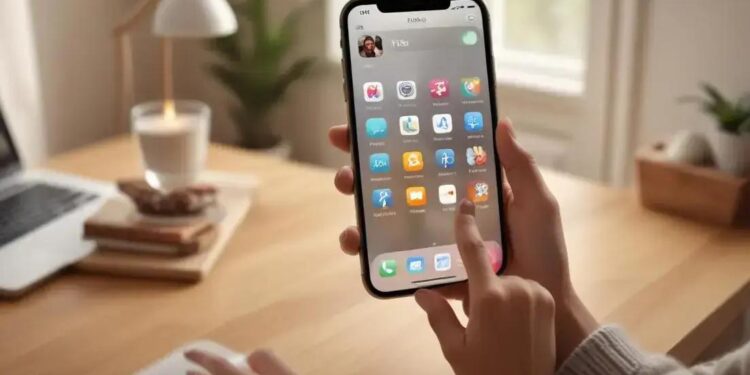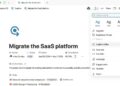Já pensou em explorar o potencial oculto do seu iPhone? Com truques iPhone essenciais, você pode descobrir funcionalidades que facilitam seu dia a dia e melhoram sua produtividade sem esforço extra. Quer saber como simplificar tarefas complexas e fazer mais em menos tempo com o seu celular? Este artigo traz 10 dicas valiosas para usuários que desejam ir além do básico.
Ao longo do texto, você vai aprender desde atalhos que agilizam suas ações até recursos pouco conhecidos que tornam o uso do iPhone mais inteligente e personalizado. Prepare-se para acessar funções que geralmente passam despercebidas, mas que fazem toda a diferença. Continue a leitura e transforme seu jeito de usar o aparelho, aproveitando o melhor que a tecnologia Apple tem a oferecer.
Busque Rápido nos Ajustes: Encontre Tudo em Segundos
In the fast-paced workflows of video editors, musicians, and developers, time is an invaluable resource. Mastering the ability to quickly locate and adjust settings on the iPhone can boost productivity and ensure you stay focused on your craft. The “Settings” app on iPhone acts as a centralized hub controlling nearly every aspect of your device’s operation — from connectivity and notifications to display preferences and accessibility features. However, diving through menus to find specific options can be time-consuming without knowing how to navigate efficiently.
Spotlight Search is a powerful tool built into iOS that allows users to find settings instantly without manually scrolling through categories. Access it by swiping down from the middle of the home screen or within the Settings app itself. Typing keywords like “Wi-Fi,” “Bluetooth,” or “Accessibility” will bring up direct links to those configurations. This method dramatically cuts down search time, which is critical during intense work sessions where interruptions have cascading impacts.
Moreover, Apple has progressively enhanced the Settings interface in recent iOS versions with a streamlined search bar at the top of the Settings app. Using this search bar, professionals can locate complex or nested settings often buried deep in menus, such as “Background App Refresh” or “Low Data Mode.” For example, a developer testing network throttling can swiftly toggle “Low Data Mode” on cellular settings without navigating through multiple submenus.
Optimizing Search Efficiency in iPhone Settings
To further optimize your search experience, consider these practical tips tailored to advanced users:
- Use precise keywords: Instead of typing broad terms, enter exact feature names, e.g., “AssistiveTouch” instead of “accessibility.”
- Learn common iOS terminologies: Familiarity with Apple’s naming conventions helps surface relevant results faster.
- Utilize Siri shortcuts: Command Siri to “Open Wi-Fi settings” or “Go to Display settings” for instant access.
- Explore Settings favorites: Pin frequently used settings to Control Center via customization for one-tap access.
- Keep iOS updated: Newer versions often improve settings categorization and search capabilities.
- Create custom shortcuts: Developers and power users can design shortcuts with the Shortcuts app automating complex settings toggling.
- Enable Accessibility shortcuts: Triple-click side button to toggle commonly used features quickly.
- Use 3D Touch / Haptic Touch: Long-press on app icons to access quick setting toggles (e.g., flashlight brightness).
- Explore settings widgets: Some settings can be added as widgets on the home screen for immediate overview and access.
- Bookmark support pages: Linking to Apple’s official support articles in Notes for settings that require recurring access.
Understanding the structural layout of the Settings app is also valuable. Settings are divided into major categories such as Wi-Fi, Bluetooth, Notifications, Screen Time, and Privacy. Each contains nested options. Being aware of these categories reduces guesswork during searches and speeds pinpointing the right controls.
| Feature | Category | Primary Use | Shortcut Access |
|---|---|---|---|
| Wi-Fi | Network | Connect to wireless internet | Control Center toggle, Search “Wi-Fi” |
| Bluetooth | Network | Pair with wireless peripherals | Control Center, Siri voice command |
| AssistiveTouch | Accessibility | Customizable on-screen menu | Settings search, Accessibility Shortcut |
| Low Power Mode | Battery | Extend battery life | Control Center toggle |
| Background App Refresh | General | Manage app background activity | Settings search |
| Face ID & Passcode | Security | Biometric and privacy settings | Settings > Face ID, Siri command |
| Screen Time | Usage | Monitor device usage | Settings search |
| Display & Brightness | Visuals | Adjust screen brightness/mode | Settings and Control Center |
| Notifications | Alerts | Manage app notifications | Settings search |
| Siri & Search | Voice Assistant | Configure Siri preferences | Siri commands, Settings search |
Step-by-Step Guide to Quickly Find Settings
- Unlock your iPhone and swipe down from the middle to reveal Spotlight Search.
- Type the name of the setting you want to adjust, e.g., “Bluetooth.”
- Tap the corresponding result to jump directly into that setting’s menu.
- If unsure about the exact name, type related keywords like “connect” or “network.”
- Use Siri by holding the side button and saying a command, e.g., “Open Display settings.”
- For recurring options, customize Control Center to include toggles like “Low Power Mode” or “Dark Mode.”
- Explore the Shortcuts app to automate toggling complex settings sequences.
- If you have accessibility needs, triple-click the side or home button for assigned shortcuts.
- Long-press certain app icons for quick actions linked to settings.
- Stay with updated iOS versions for improved functionality and newer shortcut capabilities.
Mastering these navigation skills frees up valuable time and mental energy, allowing creatives and technical professionals to maintain focus within their demanding workflows. Whether you are editing video sequences, composing music, developing apps, or creating immersive 3D models, knowing how to swiftly find and tweak your iPhone settings can enhance your productivity and device usability.
Recuse Chamadas com Estilo: Personalize Mensagens Rápidas
For professionals like video editors, musicians, developers, and 3D artists, managing interruptions efficiently is crucial to maintaining focus and productivity. The iPhone’s feature to reject calls with personalized quick messages allows users to handle incoming calls politely without having to stop their workflow. This capability is highly valuable in situations where answering a call is inconvenient but ignoring it outright would seem unprofessional.
When an incoming call arrives, the iPhone provides an option to “Decline with Message,” enabling users to send a predefined or customized SMS that explains why they can’t answer. This feature offers a graceful way to communicate your unavailability, reducing misunderstandings or frustrated callers. For technical professionals juggling complex projects, this ensures minimal disruption with clear communication.
Customizing Quick Response Messages
By default, the iPhone includes several generic prewritten responses like “Can’t talk right now. I’ll call you later.” However, the real power lies in tailoring these responses to suit your context and audience. Whether you want to maintain formal communication with clients, provide alternative contact options, or send automated status updates during sessions, personalized messages enhance professionalism.
Here’s how you can customize your quick reply messages on iPhone:
- Open the Settings app.
- Navigate to Phone settings.
- Tap on Respond with Text.
- Edit the three default messages to suit your communication style or professional needs.
- Save your changes. These messages will now be available when you decline an incoming call.
Custom messages allow precise contextual communication. You can write specific notes such as “In a recording session, will call back soon,” or “Currently editing a project, please leave a message.” Such context is appreciated by collaborators and clients and can reduce repeated callback attempts during busy hours.
Practical Use Cases in Professional Settings
Video editors working under tight deadlines frequently need to pause without breaking their concentration. Sending custom call-rejection texts informs colleagues or clients instantly about your status. Musicians or sound engineers recording can avoid picking up calls that might introduce ambient noise or disrupt a perfect take.
Developers debugging critical code benefit from quick messages that assure team members of follow-up communications instead of missing calls or leaving people waiting. Likewise, 3D artists running rendering processes can stay focused while signaling their availability window via responses. Streamlining these interruptions enhances workflow efficiency.
Top 10 Tips for Managing Call Rejections Professionally
- Tailor responses based on your audience: Use formal language for clients and casual tones for friends.
- Include estimated call-back times: E.g., “Will return your call in 2 hours.”
- Use status-specific messages: Indicate if you’re in a meeting, recording, or focused session.
- Avoid generic phrases: Personalization boosts credibility.
- Combine with Do Not Disturb mode: Blocks calls but sends no messages, use selectively.
- Update messages regularly: Adjust as projects or availability change.
- Use emojis cautiously: They may not suit professional environments.
- Test your messages: Ensure they are clear and polite.
- Leverage Siri Shortcuts: Create quick messages triggered by voice commands.
- Keep message length concise: Aim for clarity without verbosity.
| Feature | Benefit | Suitable For | Customization Level |
|---|---|---|---|
| Default Quick Replies | Fast, out-of-the-box solutions | Casual users | Low – fixed messages editable in settings |
| Custom Quick Replies | Personalized communication | Professionals and teams | High – fully personalized messages |
| Do Not Disturb Mode | Blocks calls silently | Deep focus sessions | No auto-replies |
| Siri Voice Commands | Hands-free message sending | Busy users needing quick replies | Medium – customizable shortcuts |
| Third-Party Apps | Advanced messaging workflows | Highly specific business needs | Varies by app |
Step-by-Step Guide to Sending a Quick Message When Rejecting a Call
- When the call alert appears, tap the Message option.
- Choose from one of the predefined quick responses or select Custom to write a new message.
- Send the message to inform the caller why you can’t take the call.
- Continue your work without interruption, knowing the caller received notice.
- Return the call when you’re available, having maintained professional communication.
For developers and creatives managing multiple communication channels, integrating personalized quick responses creates an automated buffer that respects your time and workload. Setting up these messages is a small investment that pays off in reduced miscommunication and improved client or team relations.
Desfaça Erros: O Poder do “Agitar para Desfazer”
The “Shake to Undo” gesture on the iPhone is a surprisingly powerful and intuitive feature that can significantly enhance user efficiency, especially for professionals like video editors, musicians, developers, and 3D artists who often handle tasks requiring precision and quick error recovery. Instead of painstakingly navigating through menus to undo mistakes, this gesture lets you instantly revert the last action by simply shaking your device.
Essentially, the shake gesture serves as a shortcut to the undo command, similar to pressing Ctrl+Z on a computer. It has deep utility when editing text, emails, code snippets, or notes on the go, allowing you to recover from typos or accidental deletions without interrupting your workflow. Many creative professionals benefit from this feature when taking on-the-fly annotations, comments, or inputs on their iPhones.
How Shake to Undo Works and Its Applications
The feature activates when you physically shake your iPhone after performing an action that can be undone. This might include typing or deleting text, moving items, or even some limited editing actions within supported apps. Once the shake motion is detected, a confirmation popup appears asking if you want to undo the recent action. This safety prompt ensures that accidental shakes don’t trigger unwanted undos.
The “Shake to Undo” gesture is especially relevant in high-stakes environments like coding or script writing where quick reversion of errors is crucial. Video editors making quick notes or cutting sequences can use it to revert unintended changes in textual notes or clip annotations without digging deep into menus or tapping many times. Musicians who edit sheet music or lyrics on their device can undo modifications instantly.
While the feature is widely supported in Apple’s native apps such as Mail, Notes, Messages, and Pages, many third-party apps have either integrated it or have similar gesture-based undo systems. For professionals who rely heavily on their iPhones for mobile content creation, mastering this gesture adds an important layer of efficiency to their work process.
Top 10 Practical Tips for Using Shake to Undo
- Enable the feature: Verify that “Shake to Undo” is enabled in Settings > Accessibility > Touch.
- Use subtle but deliberate shake motions: Avoid overly vigorous shakes that might cause confusion or accidental undo attempts.
- Combine with redo functionality: Some apps allow redo after undo; familiarize yourself with these options.
- Practice in native Apple apps first: To become comfortable with the timing and confirmation prompts.
- Test third-party apps: Check whether your essential creative apps support this gesture or equivalent undo options.
- Use with multitasking: In split view or slide-over, “Shake to Undo” still functions, aiding multitaskers.
- Pair with keyboard shortcuts: When using external keyboards, know that physical undo commands exist to complement gesture input.
- Leverage voice commands: For accessibility, Siri can sometimes assist with undo or redo functions.
- Understand gesture limits: Not all actions can be undone via shaking; know your app capabilities.
- Combine with other gestures: For instance, 3D Touch or long-press options for editing complement “Shake to Undo.”
| App | Undo Support via Shake | Additional Undo Options | Ideal Use Case |
|---|---|---|---|
| Notes | Yes | Tap undo button | Quick jotting or annotations |
| Yes | Undo button in compose window | Email writing and editing | |
| Messages | Yes | No explicit undo button | Text correction during chat |
| Pages | Yes | Undo/Redo buttons | Document editing |
| Microsoft Word (iOS) | Partial (depends on version) | Undo toolbar button | Professional document work |
| Code Editors (e.g., Textastic) | Varies | Undo button or keyboard shortcuts | Coding on the go |
| Graphics Apps (Procreate Pocket) | No | Undo buttons with gestures | Mobile drawing |
| Safari | No | Undo typing in search fields | Web browsing |
Step-by-Step Guide to Use Shake to Undo Feature
- Ensure your iPhone’s iOS version supports “Shake to Undo” (most iOS versions do).
- Go to Settings > Accessibility > Touch.
- Find and toggle on Shake to Undo.
- Open an app like Notes and type some text.
- Make an error by deleting some characters.
- Shake your iPhone with a purposeful motion.
- A popup will ask if you want to undo the last action.
- Tap Undo to revert your last edit.
- If you shake accidentally, tap Cancel to preserve your changes.
- Practice this enough to incorporate it into your workflow seamlessly.
For professionals deeply embedded into their work environments, “Shake to Undo” offers a tactile, intuitive, and instant method to correct mistakes without breaking concentration. Learning to rely on this gesture helps maintain workflow momentum and reduces the frustration of error recovery, whether working on multimedia projects, coding tasks, or music composition.
Pesquise em Páginas Web: Encontre Palavras Rapidamente no Safari
Web browsing is an essential part of most professionals’ daily routine, whether you’re researching technical documentation, watching tutorial videos, or exploring creative inspiration. For video editors, musicians, developers, 3D artists, and other tech-savvy users, the ability to quickly locate specific information on a webpage can save valuable time and reduce frustration. Safari, the default web browser on iPhones, offers a robust “Find on Page” functionality that allows you to search for words or phrases within an open webpage instantly.
This feature is invaluable when dealing with lengthy articles, manuals, or code snippets where manually scanning the page is inefficient. By leveraging Safari’s search capabilities, you can zero in on relevant content, validate references, or locate troubleshooting instructions rapidly. The power to find keywords or terms inside complex webpages directly impacts productivity, helping professionals work smarter, not harder.
How to Access “Find on Page” in Safari
To initiate a search within a webpage on Safari, there are a few straightforward methods optimized for mobile use:
- Open Safari and navigate to the webpage you want to search.
- Tap the “aA” icon located in the address bar on the left side.
- From the dropdown menu, select “Find on Page”.
- Type the word or phrase you want to locate in the search box that appears.
- Safari will highlight all matches on the page and display the number of occurrences.
- Use the up and down arrows to navigate through the results quickly.
Alternatively, you can also tap the share icon and scroll through the options to find “Find on Page,” but the address bar shortcut is more direct and efficient. Mastering these steps allows you to avoid time-consuming scrolling and find what you need in seconds.
For professionals working in technical disciplines, precise information retrieval on the fly is crucial. Whether troubleshooting software issues or scanning through lengthy scripts or tutorials, “Find on Page” lets you instantly verify details or locate variables and functions in code examples.
Practical Applications for Creative and Technical Users
Video editors frequently consult blog posts, FAQs, or guides to learn advanced editing techniques. Using Safari’s search enables them to quickly identify relevant paragraphs without losing focus. Musicians referencing music theory or equipment manuals can search for technical terms directly instead of reading entire documents.
Developers and programmers reading API documentation, bug reports, or forums benefit immensely from this feature. Searching specific terms like function names or error codes on a webpage simplifies debugging processes. Likewise, 3D artists navigating through shader documentation or plugin manuals can effortlessly pinpoint critical instructions.
Beyond technical use, this function also enhances general usability, improving navigation by minimizing wasted time when extracting pertinent information from dense content.
Top 10 Tips to Maximize Efficiency Using Find on Page
- Use precise keywords: Narrow down your search by choosing exact terms or phrases.
- Check spelling and case: Safari’s search is case-insensitive but misspellings reduce accuracy.
- Navigate matches using arrows: Quickly jump between highlighted results.
- Combine with Reader Mode: When available, Reader Mode simplifies page layout, making search results easier to spot.
- Bookmark important pages: Easily return to resources where you rely on frequent searches.
- Clear browser cache regularly: Keep browsing smooth for fast response during searches.
- Use Split View on iPad: Compare search results across multiple tabs during research.
- Utilize Offline Reading: Save pages for offline access and use find functionality without internet.
- Try voice dictation: Use speech-to-text for faster input of search terms.
- Practice multi-word search: Enter exact phrases within quotes for more targeted results.
| Feature | Description | Ideal User | Benefit |
|---|---|---|---|
| Find on Page | Search within open webpage content | All professionals browsing complex content | Speeds up information retrieval |
| Reader Mode | Strips webpage to text and images | Users needing distraction-free reading | Easier scanning and searching |
| Offline Reading | Save pages for later access | Professionals working in areas with unstable internet | Access info anytime offline |
| Voice Dictation | Use speech-to-text for input | Hands-free or multitasking users | Faster search entry |
| Split View (iPad) | View multiple apps or tabs simultaneously | Multitaskers requiring source comparison | Improved research workflow |
Step-by-Step Guide: Efficient Keyword Search in Safari
- Open Safari and load the target webpage.
- Tap the “aA” icon in the left address bar.
- Select Find on Page from the dropdown menu.
- Enter the desired term or phrase in the search field.
- Use the arrows to navigate between all found results.
- Tap a search result to jump directly to its location on the page.
- Use Reader Mode if available to simplify and focus on content.
- Bookmark pages you consult regularly for faster future access.
- Use voice dictation to input long or complex search queries rapidly.
- Repeat the process as needed to cross-reference multiple terms.
For professionals accustomed to working with detailed documents, code, or technical tutorials, Safari’s “Find on Page” feature is an indispensable tool. It maximizes productivity by making targeted search effortless and precise, fitting perfectly within the demanding schedules of creatives and tech experts alike.
Tire Fotos Enquanto Grava Vídeos: Capture Tudo Sem Interrupções
Capturing moments on an iPhone while recording video is a feature that offers immense flexibility, especially for creative professionals such as video editors, musicians, developers, and 3D artists. This capability allows you to take high-resolution photos simultaneously without interrupting your video recording, thus ensuring you never miss a critical moment in your projects or memories. For video editors and streamers, this functionality saves time and preserves the continuity of their work or live streams, while musicians and 3D artists can document performances or processes seamlessly.
Traditionally, capturing photos during a video recording has been a challenge on many devices, often requiring users to pause or stop the video, which can disrupt flow and cause loss of valuable footage. The iPhone, leveraging its powerful hardware and intuitive iOS features, allows you to take still photos without interrupting the video, preserving both the integrity of the video timeline and the quality of the photos.
How the Feature Works Technically
When you press the shutter button on the side or the dedicated white shutter button visible during video recording, the iPhone captures a high-resolution photo while the video continues recording. This simultaneous capture uses the same camera sensor but processes the image differently, optimizing for still photo quality. The technology behind this involves the iPhone’s ability to write separate photo and video files to storage concurrently, without sacrificing performance.
This feature is especially beneficial when working with complex scenes or dynamic environments, like live concerts or multi-angle shoots where stopping the video isn’t feasible. Additionally, it supports various camera modes, including wide, ultra-wide, and telephoto lenses, depending on your device model, giving professionals creative control over image framing even during live recording.
Practical Tips for Creative Professionals
- Use the on-screen shutter button: Tap the white circle to take photos without interrupting the video.
- Leverage side button shutter: On newer iPhones, pressing the volume up button acts as a shutter to snap photos during recording.
- Keep an eye on storage space: High-quality videos and photos consume significant space; plan your device’s storage accordingly.
- Utilize different lenses: Switch between ultra-wide, wide, and telephoto lenses before recording to capture diverse angles.
- Focus carefully: Lock focus and exposure before recording to optimize both video and photo quality.
- Use grid lines: Enable grid lines in settings to help compose balanced shots.
- Enable HDR mode: For scenes with varied lighting, HDR improves photo and video quality simultaneously.
- Consider external lighting: Proper lighting enhances sharpness and reduces noise in both videos and photos.
- Practice smooth camera movements: For stable shots, especially when capturing photos during recording.
- Review your shots: Regularly check both video and photo files to ensure quality and consistency.
| Feature | Description | Benefit | Best Use Case |
|---|---|---|---|
| Simultaneous Photo Capture | Take pictures during video recording | Saves time, captures unique moments | Live events, recording sessions |
| Multiple Lens Support | Switch lenses during recording | Creative control over angles | Cinematic shooting, artistic projects |
| Volume Button Shutter | Use physical button to snap photos | Quick access, stability | On-the-go shooting |
| HDR Mode | Improves dynamic range | Better image and video quality | High contrast lighting |
| Focus and Exposure Lock | Prevents automatic changes during recording | Consistent image quality | Controlled environment shoots |
Step-by-Step Guide to Taking Photos While Recording Video
- Open the Camera app on your iPhone.
- Select the Video mode.
- Position your camera to frame the intended scene.
- Tap the red record button to start capturing video.
- While recording, tap the white shutter button on the screen to snap a photo.
- You can alternatively press the volume up button as a shutter (on compatible models).
- Continue recording as needed without interruption.
- When finished, tap the red record button to stop recording.
- Access your photo and video gallery to review both captures.
- Organize and edit your content using preferred editing software.
Recommended Accessories for Enhanced Capture in Brazil
Using additional gear can elevate your ability to record videos and take photos simultaneously on your iPhone. Here’s a list of top recommended products for professionals in Brazil with approximate prices:
- DJI Osmo Mobile 6 – R$ 1,500: A smartphone gimbal stabilizer that enhances smooth video and photo capture. Ideal for dynamic shoots requiring steadiness.
- Manfrotto PIXI Mini Tripod – R$ 200: Compact and sturdy tripod for stable shots and convenient positioning.
- Rode VideoMic Me-L – R$ 700: Directional microphone enhancing audio quality for video recordings.
- Ulanzi VL49 LED Light – R$ 250: Portable lighting to improve visibility and reduce noise in low-light conditions.
- Sandisk Extreme Pro 128GB – R$ 700: High-speed storage device to back up large video and photo files.
- Moment Lenses – Starting at R$ 600: High-quality lenses offering enhanced optical capabilities for iPhone cameras.
- Apple MagSafe Battery Pack – R$ 1,000: Extends device battery life during extended shoots.
- Joby GripTight PRO 2 GorillaPod – R$ 350: Flexible tripod for creative angle positioning.
- Adobe Lightroom Mobile – Subscription based: Advanced editing app for photos and videos.
- FiLMiC Pro – Around R$ 50 (app): Professional video recording app with manual controls for enhanced shooting.
Integrating these accessories into your setup, combined with mastering the iPhone’s simultaneous photo and video capture, can transform your mobile content creation workflow. These tools provide control, stability, and quality enhancements crucial for professional results in any creative or technical field.
Modo Rajada (Burst): Não Perca Nenhum Momento
The Burst Mode, or “Modo Rajada” in Portuguese, is an essential feature for video editors, photographers, musicians, and other creative professionals who rely on capturing fast-moving action accurately. This feature enables your iPhone to take a rapid series of photos in quick succession, typically capturing around 10 photos per second. For video editors and streamers, Burst Mode ensures you capture every nuance of movement, allowing multiple frames to choose from while editing dynamic shots. Musicians and 3D artists can use it to freeze moments during performances or detailed modeling processes, which often involve subtle and rapid changes.
Burst Mode relies on iPhone’s advanced camera hardware and image processing capabilities to maximize shoot speed without sacrificing photo quality. This burst of photos is stored temporarily, allowing users to select their best shots while discarding the less desirable ones. The feature improves the chances of capturing the perfect expression, note, or move, avoiding missed moments when trying to time a single snapshot perfectly.
Technical Aspects and Advantages of Burst Mode
Behind the scenes, Burst Mode activates the camera sensor to continuously record data and send images to storage buffer at high speed. This process uses the phone’s computational photography skills to minimize shutter lag and process multiple images without overheating or compromising battery life significantly.
Compared with standard single-shot photography, Burst Mode provides:
- Multiple frames per action: Increasing the likelihood of capturing the perfect frame without motion blur.
- Post-shot selection: Users can review burst images and select the sharpest or most expressive frames.
- Improved dynamic range: Some iPhones utilize Smart HDR in bursts, balancing exposure across frames.
- Efficient storage use: Only selected photos need to be permanently saved; the rest can be deleted.
Professionals benefit from this by obtaining greater flexibility during post-production, reducing the need for reshoots and ensuring continuity in workflow.
Top 10 Practical Tips for Using Burst Mode in Professional Settings
- Know your camera controls: On most iPhones, press and hold the shutter button in photo mode to activate Burst Mode.
- Use Burst for motion shots: Ideal for fast-moving subjects like sports, dance performances, or fast-paced action scenes.
- Hold your device steady: Although Burst captures multiple shots quickly, stability reduces motion blur.
- Review and delete: After shooting, carefully select the best images to save storage space.
- Combine with Portrait Mode: Use Burst to capture dynamic moments with a shallow depth effect.
- Control exposure manually: Lock exposure and focus before taking bursts for consistent image quality.
- Optimize lighting: Best results occur in well-lit conditions; use additional lighting for indoor bursts.
- Practice timing: Learn how long to hold the shutter for your specific use cases.
- Use Burst for observational documentation: Perfect for technical steps, such as progression stages in 3D modeling or music session setups.
- Use editing software: Employ tools like Adobe Lightroom or Final Cut Pro to enhance burst-selected photos or integrate bursts into video sequences.
| iPhone Model | Burst Speed (Photos per Second) | Smart HDR Support in Burst | Best Use Case |
|---|---|---|---|
| iPhone 11 | 10 | Yes | General creative projects |
| iPhone 12 Pro | 10 | Yes | High-quality professional shoots |
| iPhone 13 Pro | 10 | Advanced HDR | Fast action photography |
| iPhone 14 Pro | Up to 10 | Improved HDR and Night mode | Low light bursts |
Step-by-Step Guide to Capturing Burst Mode Photos
- Open the Camera app on your iPhone.
- Ensure the mode is set to Photo (not video or portrait).
- Point the camera at your subject in motion or a scene where multiple frames are needed.
- Press and hold the white shutter button to start capturing photos in burst.
- Release the button to stop the burst capture.
- Open the Photos app and find your burst sequence.
- Tap Select… to browse and pick the best shots.
- Choose your favorites and tap Done. Save only those selected to conserve storage.
- Delete unwanted burst frames to maintain device performance.
- Edit and use selected images in your creative workflow.
TOP 10 Recommended Accessories for Burst Photography in Brazil
- DJI Osmo Mobile 6 – ~R$1,500: Stabilizes shots during bursts for sharp images.
- Manfrotto PIXI Mini Tripod – ~R$200: Provides steady support for handheld devices.
- Moment Wide Lens – ~R$600: Expands field of view for dynamic burst sequences.
- Ulanzi LED Video Light – ~R$250: Enhances lighting for clearer burst shots in low light.
- Apple MagSafe Battery Pack – ~R$1,000: Extends battery life for long shooting sessions.
- Joby GripTight PRO 2 GorillaPod – ~R$350: Versatile tripod for unique angles in burst mode.
- Rode VideoMic Me-L – ~R$700: Enhances audio during video capture complementing burst sequences.
- Sandisk Extreme Pro 128GB SD Card – ~R$700: Fast external storage to backup burst photos and videos.
- FiLMiC Pro App – ~R$50: Professional controls for synchronized video and burst captures.
- Adobe Lightroom Mobile – Subscription: Advanced editing for enhancing burst shots.
Leveraging Burst Mode with the right accessories and know-how allows creative professionals to maintain a competitive edge by ensuring they never miss defining moments. Whether capturing fast edits, musical performances, or intricate 3D modeling processes, Burst Mode stands as a pillar feature for iPhone mastery.
Zoom “Secreto” em Fotos: Vá Além do Limite Padrão
For video editors, photographers, musicians, developers, and 3D artists, capturing intricate details in photos is crucial for high-quality work. The iPhone offers a surprising “secret zoom” feature in its Photos app that goes beyond the standard zoom limit, empowering users to scrutinize photos with remarkable precision. This feature exploits advanced image processing, including cropping and digital zoom enhancements, allowing professionals to analyze fine elements within images without significant loss of quality.
When working on visual content, the ability to zoom deeply into photos helps in evaluating textures, compositions, and minute artistic details that are otherwise easily overlooked. For video editors, this means better frame grabs and reference shots; musicians can visually document instruments or sheet music; developers and 3D artists benefit by inspecting UI screenshots or model textures with accuracy.
Understanding the “Secret Zoom” Mechanism
The standard zoom on iPhone cameras during capture relies on optical zoom lenses available on select models, which is limited by hardware capabilities. However, the secret zoom during photo viewing leverages software-based digital zoom and intelligent upscaling. The Photos app allows pinch-to-zoom gestures that can go beyond the typical view, magnifying images well over the initial frame.
This zoom function incorporates advanced interpolation algorithms and sharpening techniques to maintain image clarity. While digital zoom generally reduces quality, Apple’s computation photography minimizes these effects by enhancing sharpness and reducing noise. Understanding this balance helps professionals maximize this tool’s utility when examining their work.
Note that the actual zoom quality depends heavily on the original resolution and quality of the photo. RAW or ProRAW images, high-megapixel captures, and images shot with ideal lighting preserve more detail, making the secret zoom more effective.
Tips for Maximizing the “Secret Zoom” Experience
- Always shoot in the highest resolution: Use formats like ProRAW or HEIF to retain maximum detail for zooming.
- Use optimal lighting: Clear, well-lit photos contain more data and reduce noise at high zoom levels.
- Stabilize your shot: Use tripods or gimbals to prevent blur, aiding zoom clarity.
- Edit photos minimally: Over-compression or aggressive filters reduce zoom effectiveness.
- Use the double-tap zoom shortcuts: Tap twice on the photo to quickly zoom in incrementally.
- Pinch slowly: To avoid pixelation artifacts and get the best zoom level.
- Use third-party apps: Apps like Adobe Lightroom Mobile can assist in zooming with enhanced clarity and additional editing tools.
- Explore histogram and focus tools: Integrated in some apps to assess photo data before zooming.
- Back up RAW photos: Managing these files can preserve data integrity for zoom operations.
- Combine with external monitors or tablets: Viewing enlarged photos on larger displays improves precision inspection.
| iPhone Model | Optical Zoom | Maximum Digital Zoom (Approx.) | Zoom Enhancement Features |
|---|---|---|---|
| iPhone 12 Pro | 4x (Telephoto lens) | Up to 15x | Night mode, Deep Fusion |
| iPhone 13 Pro | 6x | Up to 15x | ProRAW support, Photographic Styles |
| iPhone 14 Pro | 3x | Up to 15x | Advanced Deep Fusion, ProRes video |
Step-by-Step Guide to Using Secret Zoom in Photos
- Open the Photos app on your iPhone.
- Select a photo with high resolution and clarity.
- Use the pinch gesture with two fingers to zoom into the photo gradually.
- Double-tap the photo to quickly inch closer at preset zoom levels.
- Observe details such as texture, edges, and small objects carefully.
- Use the edit tool to toggle between original and enhanced versions for comparison.
- For professional editing, export the photo to apps like Lightroom or Photoshop.
- Save edits and back up the high-resolution photo for archival.
- Repeat this process to examine multiple photos for quality assurance.
- Consider using a larger external display connected to your iPhone for detailed inspection.
TOP 10 Recommended Accessories in Brazil for Enhanced Photo Inspection
- BenQ PD3220U Monitor – Approx. R$ 8,000: 32-inch 4K monitor ideal for detailed photo inspection.
- Apple Lightning to HDMI Adapter – Approx. R$ 300: Connect iPhone to external displays.
- Manfrotto Compact Action Tripod – Approx. R$ 400: Stabilize shots to maximize zoom quality.
- Adobe Lightroom Mobile Subscription – Approx. R$ 30/month: Advanced editing and zoom controls.
- PolarPro Macro Lens Attachment – Approx. R$ 600: Enhances close-up capture quality.
- Apple Air Display – Approx. R$ 4500: Wireless external display for Apple devices.
- LitraTorch 2.0 LED Light – Approx. R$ 700: Professional lighting to improve photo quality.
- Sandisk Extreme Pro 128GB – Approx. R$ 700: Fast storage for RAW photos backups.
- FiLMiC Pro App – Approx. R$ 50: Powerful photo and video capture app with zoom control.
- GripTight PRO 2 GorillaPod – Approx. R$ 350: Flexible tripod for steady shooting sessions.
Harnessing the secret zoom functionality on the iPhone empowers technical professionals to analyze, edit, and perfect their photos beyond the norm. Combined with appropriate accessories and practices, it marks a pivotal tool in the creative workflow for scrutinizing fine details without needing specialized equipment.
Siri: Sua Assistente Pessoal para Tudo
Siri, Apple’s intelligent personal assistant, has evolved into a powerful tool that can vastly improve productivity and workflow for professionals across creative and technical fields. For video editors, musicians, developers, and 3D artists, Siri can serve as an efficient hands-free assistant that helps perform tasks swiftly, organize schedules, control smart devices, and fetch information, thus streamlining daily operations and minimizing distractions.
Leveraging Siri’s capabilities allows you to focus on your craft without interrupting flow by manually searching, typing, or navigating menus. Siri responds to natural language commands, providing a conversational and intuitive interface to control iPhone features or integrate with third-party apps, making it a versatile addition to any tech-savvy professional’s toolkit.
Core Siri Capabilities for Technical and Creative Users
Siri enables a range of functions tailored for efficiency, including sending messages, making calls, setting reminders, and managing events. But beyond these basics, Siri can execute complex tasks such as adjusting device settings, controlling smart home appliances, and interacting with specialized apps used in music production, coding, and design.
- Hands-free commands: Allow uninterrupted workflow when multitasking or operating equipment.
- App integration: Launch or control apps such as GarageBand, Final Cut Pro clips, or coding environments with simple voice commands.
- Automation via Shortcuts: Execute multi-step tasks with a single phrase, automating repetitive actions.
- Real-time information retrieval: Search for technical documentation, weather status, or news updates without breaking concentration.
- Collaboration support: Send emails or messages dictating exact content, speeding communication in professional settings.
- Scheduling and reminders: Manage calendars and set alerts ensuring deadlines and meetings are never missed.
- Navigation and device control: Play music, adjust volume, change lighting through smart home devices, or check battery status seamlessly.
- Accessibility enhancements: For users with mobility impairments, Siri provides essential interaction support.
- Multi-language support: Enables use globally with accurate recognition.
- Continuous updates: Apple consistently enhances Siri performance, expanding its action library and context awareness.
Mastering Siri commands and workflows can elevate your productivity significantly—turning voice commands into a form of programming your device to anticipate and respond to your needs instantly.
Top 10 Tips for Maximizing Siri Use in Professional Environments
- Personalize Siri’s voice and language: Choose the voice that best suits your preference for clarity and comprehension.
- Enable “Hey Siri” for hands-free activation: Essential for multitasking and maintaining workflow flow.
- Create custom shortcuts: Use the Shortcuts app to design commands tailored to your routine software and hardware operations.
- Integrate with smart home devices: Control studio or workspace lighting, temperature, and appliances.
- Use Siri for file management: Command searches for specific documents or photos in your device or cloud.
- Utilize Siri during recording sessions: Change presets, start/stop recordings with voice commands.
- Practice precise phrasing: Clear commands improve recognition accuracy.
- Explore third-party app compatibility: Check which of your preferred apps integrate with Siri for expanded control.
- Use Siri to set reminders linked to locations or times: Ideal for task management during shoots or recordings.
- Review and edit voice commands frequently: Adapt commands to evolving workflows for maximum efficiency.
| Function | Description | Best For | Notes |
|---|---|---|---|
| Hands-free Commands | Activate Siri with “Hey Siri” and issue voice commands. | Multitasking professionals | Improves efficiency and keeps focus |
| Shortcuts Automation | Create custom workflows triggered by phrases. | Power users and developers | Reduces repetitive tasks significantly |
| App Control | Open and control supported apps via voice. | Creative professionals using specialized software | Check app compatibility beforehand |
| Smart Home Integration | Manage connected devices from the workspace. | Anyone with smart offices or studios | Requires HomeKit-enabled devices |
| Real-time Info | Fetch technical data, news, or weather updates. | Researchers and analysts | Speeds up information retrieval |
Step-by-Step Guide: Setting Up and Using Siri Effectively
- Open Settings on your iPhone.
- Navigate to Siri & Search.
- Activate Listen for “Hey Siri” and enable Press Side Button for Siri.
- Follow the on-screen prompts to train Siri to recognize your voice.
- Explore the Shortcuts app to create workflows customized to your daily tasks.
- Test commonly used commands related to your work environment.
- Pair Siri commands with compatible third-party apps where available.
- Use Siri to set reminders, send messages, or play audio during sessions.
- Periodically review and update custom commands to reflect workflow changes.
- Leverage Siri’s help documentation and tips to discover new commands and features.
Effectively incorporating Siri into your professional routine transforms your iPhone into an indispensable voice-driven assistant—helping you prioritize tasks, communicate efficiently, and operate devices hands-free, all while keeping you focused on your artistic or technical pursuits.
Modo Pouca Energia: Salve a Bateria Facilmente
The Low Power Mode (Modo Pouca Energia) on your iPhone is an essential feature that helps extend the device’s battery life during critical moments, especially for professionals such as video editors, musicians, developers, and 3D artists who depend heavily on their mobile devices. Activating this mode reduces power consumption by temporarily modifying device performance and background activities. This allows you to maximize usage time, particularly when you are away from charging sources but need your iPhone to remain functional throughout demanding tasks.
When Low Power Mode is enabled, the iPhone systematically reduces CPU and GPU performance, disables automatic downloads, mail fetch, background app refresh, and visual effects. It also limits some network activities and changes screen brightness levels. These adjustments work together to minimize battery drain while still maintaining core functionality, which is invaluable during long editing sessions, streaming, or working with high-resource apps.
How Low Power Mode Works and Technical Benefits
Low Power Mode leverages software-level optimizations integrated into iOS to scale back non-essential tasks without causing significant disruption. For instance, background app refresh – which updates apps in the background to show new content – gets paused, saving CPU cycles and network usage. Similarly, mail fetch switches off, meaning you’ll need to manually refresh emails, but this conserves significant energy. Animations and visual effects are also toned down to reduce GPU effort.
This mode also intelligently manages CPU frequency to lower peak power consumption, ensuring smoother performance-to-battery trade-offs. Although there may be a slight impact on app responsiveness or rendering during video edits or real-time audio processing, the battery preservation benefits outweigh the drawbacks in scenarios where device uptime is paramount.
Practical Tips for Using Low Power Mode Effectively
- Enable Low Power Mode early: Don’t wait until battery is critical; activate it before starting demanding work.
- Combine with manual brightness control: Lower your screen brightness for additional battery savings.
- Turn off unnecessary connectivity: Disable Wi-Fi or Bluetooth if not used during your session.
- Close unused apps: Prevent background processes from consuming resources.
- Pause automatic updates: Schedule app and iOS updates for charging periods.
- Use Airplane mode strategically: If offline, combine with Low Power Mode for maximum efficiency.
- Monitor battery health: Use Settings > Battery to keep track and manage consumption trends.
- Adjust notifications settings: Limit push notifications that wake your screen frequently.
- Use Dark Mode: On OLED screens, Dark Mode significantly reduces power usage.
- Optimize app settings: Some apps have built-in modes to conserve energy; activate these as needed.
| Feature | Effect in Low Power Mode | Impact on Workflow | When to Use |
|---|---|---|---|
| CPU/GPU Performance | Reduced to save energy | May slow down heavy tasks slightly | During long editing or rendering sessions |
| Background App Refresh | Disabled | No automatic content updates | When not needing real-time updates |
| Mail Fetch | Paused | Requires manual refresh | For non-urgent emails during deep work |
| Screen Brightness | Automatically reduced | Improves battery by lowering display power | Always beneficial when on battery |
| Visual Effects | Minimized | Less fluid animations, but saves power | Important for sustained usage |
| 5G (if available) | May be limited to 4G LTE | Longer battery life, slight speed trade-off | When high-speed data is non-critical |
Step-by-Step Guide to Activate and Manage Low Power Mode
- Open the Settings app on your iPhone.
- Scroll down and tap on Battery.
- Toggle the switch next to Low Power Mode to activate it.
- Optionally, add the Low Power Mode toggle to the Control Center for quick access:
- Go to Settings > Control Center.
- Tap the green plus button next to Low Power Mode to add it.
- From now on, swipe down the Control Center and tap the Low Power Mode icon to enable/disable rapidly.
- Monitor your battery percentage and usage in the same Battery settings pane.
- Combine settings like Dark Mode and manual brightness to extend battery life further.
- Keep apps and iOS updated when connected to power to maintain optimal battery efficiency.
TOP 10 Recommended Accessories and Apps in Brazil to Improve Battery Life
- Anker PowerCore 10000 PD Redux – Approx. R$ 260: Compact, fast-charging power bank; ideal for on-the-go professionals.
- Apple MagSafe Battery Pack – Approx. R$ 1,000: Seamless wireless charge extension for iPhone 12 and 13 models.
- UGREEN USB-C Power Adapter 65W – Approx. R$ 150: Fast and efficient charger to reduce downtime.
- Belkin Boost↑Charge Wireless Charger – Approx. R$ 300: Convenient wireless charging pad.
- Moment Battery Case for iPhone – Approx. R$ 1,200: Adds significant battery capacity and protective casing.
- CoconutBattery macOS App – Free/paid versions: Detailed battery health monitoring from Mac environment.
- Battery HD+ App – Free/Paid: Advanced battery monitoring and tips.
- Nitecore F1 Compact USB Charger – Approx. R$ 200: Efficient battery maintenance charger.
- Apple Lightning to USB Cable (MFi Certified) – Approx. R$ 120: Reliable charging and data transfer cable.
- iCareFone Optimizer – Approx. R$ 50: iOS cleaning and optimization tool improving battery efficiency.
Utilizing Low Power Mode strategically combined with supportive accessories and apps greatly benefits professionals who demand consistent device availability. Whether you are editing a video on the field, managing complex 3D modeling tasks, or composing music, keeping your iPhone powered and efficient ensures your productivity remains uninterrupted.
Compartilhe Rápido e Fácil: O Poder do AirDrop
AirDrop is a highly efficient wireless transfer feature exclusive to Apple devices, including the iPhone, that enables instant sharing of files, photos, videos, and more without the need for internet or complex setups. For professionals across disciplines—video editors, musicians, developers, and 3D artists—who frequently need to exchange large multimedia files quickly, AirDrop is a game-changing tool that enhances workflow by offering rapid, secure, and hassle-free file sharing.
Unlike traditional methods such as email attachments or cloud uploads, AirDrop uses a combination of Bluetooth and Wi-Fi Direct to establish a peer-to-peer connection between devices. This ensures high transfer speeds, which can often reach hundreds of megabits per second depending on the file size and device proximity. Moreover, AirDrop maintains encryption and privacy, making it safe for transferring sensitive project files like raw videos, source audio files, or proprietary code snippets.
Technical Overview and Advantages
AirDrop functionality activates Bluetooth to discover nearby Apple devices, then establishes a direct Wi-Fi connection to transfer data. This bypasses external networks, reducing latency and possible security vulnerabilities. For example, when video editors want to send massive HD footage files to a colleague or server, AirDrop’s local transfer is both faster and more reliable than uploading to cloud services.
Additionally, AirDrop supports a wide range of data types, including photos, videos, documents, contacts, locations, and even clipboard content. This incredible versatility benefits creatives and tech users who manipulate diverse formats daily. Importantly, AirDrop works across multiple Apple devices—such as MacBook Pro, iMac, iPad, and iPhone—allowing seamless cross-device transfer, ideal for anyone using an ecosystem of Apple hardware.
Best Practices and Tips for Using AirDrop Professionally
- Ensure devices are within close proximity: AirDrop requires Bluetooth and Wi-Fi within roughly 30 feet (10 meters).
- Set AirDrop receiving visibility: Options include Receiving Off, Contacts Only, and Everyone; choose according to your security needs.
- Use “Contacts Only” for privacy: Limits sharing to devices owned by your contacts, minimizing unsolicited transfers.
- Keep Bluetooth and Wi-Fi enabled: These must be active on both sending and receiving devices for AirDrop to function.
- Transfer large files efficiently: Utilize AirDrop for bulky media files instead of slower internet uploads.
- Check device compatibility: AirDrop works on iOS 7 or later and Macs from 2012 onward with OS X Yosemite or newer.
- Disable personal hotspot: Personal hotspot disables Wi-Fi connections, hindering AirDrop operation.
- Restart devices if encountering problems: This simple troubleshooting step often resolves connectivity issues.
- Use AirDrop with Mac for cross-platform workflows: Easily coordinate projects between iPhone and Mac devices.
- Verify file receipt before moving on: Always confirm transferred data integrity.
| Feature | Description | Benefit | Best Use Case |
|---|---|---|---|
| Peer-to-Peer Wi-Fi Transfer | Direct device-to-device connection without router | Fast, low-latency transfers | Large media file sharing |
| Bluetooth Discovery | Finds nearby devices securely | Easy pairing, minimal setup | Quick sharing with contacts |
| File Type Support | Photos, videos, documents, URLs, contacts | Versatility for professional needs | Multimedia & data exchange |
| Security | Encrypted transfers with receiving control | Data privacy and protection | Professional confidential projects |
| Multi-device Compatibility | Works across iPhone, iPad, Mac | Unified ecosystem and workflow | Cross-platform content management |
Step-by-Step Guide to Share Files Using AirDrop
- Enable Wi-Fi and Bluetooth on both the sending and receiving devices.
- Open the Control Center and check AirDrop settings; select “Contacts Only” or “Everyone” as appropriate.
- Navigate to the file you want to share (e.g., photo, video, document) on the sending device.
- Tap the share icon (a square with an upward arrow).
- Select the AirDrop user from the list of available devices.
- The recipient will receive a prompt to accept or decline the file.
- Once accepted, the file transfers directly and instantly.
- Check the file on the receiving device to confirm successful transfer.
- Repeat as necessary for additional files or devices.
- Disable AirDrop or change visibility to “Receiving Off” after sharing to maintain security.
TOP 10 Recommended Accessories and Apps in Brazil for Optimizing File Transfers with AirDrop
- Apple USB-C to Lightning Cable – Approx. R$ 150: Ensures reliable fast charging and wired data transfer when needed.
- Anker PowerPort 4 USB Charger – Approx. R$ 200: Keeps multiple devices charged and ready for quick sharing sessions.
- Twelve South StayGo USB-C Hub – Approx. R$ 700: Expands Mac connectivity to facilitate organized file management.
- Belkin Boost↑Charge Wireless Charging Pad – Approx. R$ 300: Keeps devices powered wirelessly while multitasking.
- iMazing App – Approx. R$ 150: Complement AirDrop with advanced file management and backup capabilities.
- Sandisk Extreme Portable SSD 1TB – Approx. R$ 900: Fast external storage to backup and transfer large files.
- MacBook Pro 16-inch – Starting at R$ 25,000: Premier Apple laptop ideal for seamless AirDrop and professional editing.
- Apple Magic Keyboard with Numeric Keypad – Approx. R$ 1,000: Enhances Mac usability for typing commands and managing transfers.
- Logitech MX Master 3 Mouse – Approx. R$ 500: Improves precision during file sorting and selection.
- FiLMiC Pro App – Approx. R$ 50: Supplements AirDrop with high-quality video capture and export options.
Optimizing your workflow by mastering AirDrop not only boosts productivity but also ensures secure and efficient handling of multimedia files. With the right tools and practices, technical professionals can experience seamless collaboration and quicker project turnaround times in their creative endeavors.