Já pensou em como garantir que um Checklist iPhone Seminovo seja sua melhor carta na manga na hora de comprar? Com tanta oferta no mercado, a dúvida sobre a procedência e a qualidade do aparelho usado é natural e pode causar muitas dores de cabeça. Saber exatamente o que verificar evita prejuízos e frustrações depois da compra, principalmente em um smartphone que é tão central na rotina diária.
Este guia completo vai te mostrar os pontos essenciais que ninguém pode deixar passar antes de fechar negócio em um iPhone seminovo. Desde a condição da bateria até os sensores mais avançados como Face ID, você vai aprender a identificar sinais de problemas e confirmar a autenticidade do dispositivo. Quer entender melhor como se proteger e fazer uma compra segura? Continue lendo para descobrir o checklist definitivo que vai mudar sua experiência na hora de adquirir seu novo iPhone.
Verificação da Procedência: A Segurança em Primeiro Lugar
When acquiring a used iPhone, especially for professionals such as video editors, musicians, developers, and 3D artists, the verification of the device’s origin is paramount. It ensures the buyer gets a legitimate product, free from legal disputes or counterfeit issues. This step effectively safeguards your investment and reduces the risk of encountering locked or stolen devices, which can cripple your workflow and compromise sensitive data.
Knowing exactly where the iPhone comes from—whether it has a clean history—is the foundation of a secure purchase. This applies particularly to technical users who rely heavily on device stability and performance. Due to the high cost of Apple products, the secondary market is rife with fraud attempts, including stolen phones, devices with fake parts, or phones previously reported lost.
Key Verification Methods and Tools
Before proceeding to test hardware or software components, start with these checks to ascertain provenance:
- IMEI and Serial Number Check: Use Apple’s official website or trusted third-party services to verify if the IMEI (International Mobile Equipment Identity) or serial number is authentic and whether the device has been reported lost or stolen.
- Network Lock Status: Verify if the iPhone is SIM-locked to a carrier. A locked phone might not support certain mobile networks, an important factor for professionals needing reliable connectivity.
- Warranty Status and Purchase Date: Use the serial number to check Apple’s warranty coverage period. This can indicate if the phone was bought legitimately and if it’s still covered for repairs.
- iCloud Activation Lock: Ensure the phone is not locked to a previous user’s Apple ID, which can make the device unusable after reset.
- Seller Reputation and Documentation: Always ask for receipts, invoices, or proof of purchase. Buying from respected sellers with verifiable sales histories adds a layer of trust.
- Physical Inspection for Signs of Tampering: Detecting scratches, mismatched screws, or uneven gaps can indicate unauthorized repairs or replacement of parts that impact performance.
- Check for Blacklisted Status: Some countries have databases where stolen or legally blocked phones are listed. Confirm the device is not blacklisted.
- Compare the Model Number: The model number engraved on the device should correspond with the advertised model to confirm authenticity and regional compatibility.
- Use Diagnostic Software: Tools like 3uTools or CoconutBattery provide detailed information on device health and authenticity.
- Consult Apple Support: When in doubt, taking the device to an Apple Store or authorized service center can clarify its provenance and condition.
Practical Step-by-Step Guide for Verification
For a thorough verification process, follow these steps in sequence to minimize risk:
- Ask the seller for the IMEI and serial number before meeting.
- Check the IMEI on sites like Apple’s official warranty checker and a blacklist checker.
- Confirm carrier lock status by inserting your SIM card or using online tools.
- Physically inspect the phone for signs of physical damage or unauthorized repairs.
- Test the iCloud Activation Lock by attempting a factory reset (only with the seller’s permission).
- Request proof of purchase or invoice.
- Use a diagnostic app to assess battery health, system logs, and hardware specifications.
- Verify all buttons and functions operate smoothly.
- If possible, meet in a public place with Wi-Fi to test connectivity features.
- Before transferring money, ensure you have all the above checks completed and are fully satisfied.
| Verification Item | Purpose | Recommended Tool/Method |
|---|---|---|
| IMEI Authenticity | Confirms device identification and checks for theft report | Apple website, IMEI blacklist checkers |
| Carrier Lock Status | Ensures compatibility with your mobile carrier | SIM card test, online unlock checkers |
| Warranty and Purchase Date | Confirms legitimate sale and repair coverage | Apple warranty checker |
| iCloud Activation Lock | Prevents locked device after reset | Factory reset test, Apple support consultation |
| Proof of Purchase | Validates legal ownership | Seller documents |
| Physical Inspection | Detects unauthorized repairs or damage | Visual assessment |
| Diagnostic Software | Evaluates battery and hardware status | 3uTools, CoconutBattery |
| Model Number Check | Verifies authenticity and regional model | Device settings and engraving |
| Blacklist Check | Identifies stolen or blacklisted devices | National or international databases |
| Seller Reputation | Minimizes fraud risk | Reviews, ratings, and references |
By following this detailed verification approach, professionals can confidently acquire a used iPhone that meets the high standards required for demanding technical and creative workflows. A device with confirmed provenance not only protects your data and investment but also ensures consistent performance for your projects and daily tasks.
Condição Estética: Avalie a Aparência Geral
For professionals such as video editors, musicians, developers, and 3D artists who depend on reliable technology, the physical condition of a used iPhone is more than just an aesthetic concern. It directly impacts usability, durability, and overall satisfaction. Evaluating the general appearance of an iPhone seminovo helps identify potential damages that might affect performance or indicate poor maintenance.
The device exterior reflects its history and how it was handled by previous owners. Small scratches and hairline cracks may seem minor but can suggest the phone suffered rough usage. On the other hand, a well-maintained device often indicates careful use, a good sign for buyers who rely on peak functionality.
Beyond looks, the visual inspection can reveal hardware issues hidden beneath the surface. Damaged buttons, warped frames, or misaligned screens can interfere with everyday tasks such as video editing or app navigation, which require precision and responsiveness. A professional’s toolkit may rely on the iPhone’s camera or touchscreen, so this step cannot be overlooked.
Detailed Checklist for Assessing the Physical Condition
- Screen Integrity: Look for cracks, deep scratches, dead pixels, or discoloration. OLED screens (found in recent models) are more delicate and costly to repair.
- Frame and Housing: Examine metal or glass frames for dents, bends, or corrosion signs which can impact device structure and internal components.
- Buttons and Switches: Test the volume buttons, mute switch, power button, and home button to ensure tactile feedback and responsiveness.
- Camera Lenses: Inspect lenses for scratches, dust, or cracks that affect image quality, especially important for content creators.
- Screen Touch Response: Check if the touch interface registers inputs correctly without delay or dead zones.
- Speaker and Microphone Areas: Ensure grills are clean and free from blockage or physical damage that might impair audio.
- Charging Port and Connectors: Verify ports for wear, bent pins, or dirt that would limit charging speed or accessory compatibility.
- Back Cover Condition: For glass backs, check for cracks or chips that could reduce structural integrity or aesthetic value.
- Screen Alignment: Ensure the screen fits perfectly without gaps or lifting, which may indicate previous repair or water damage.
- Water Damage Signs: Look for corrosion, rust spots, or moisture inside ports, or any discoloration that signals exposure.
An overall thorough visual and tactile evaluation provides valuable insight into the phone’s lifespan and robustness. Professionals who rely on daily seamless device performance will benefit from detecting any flaw early.
Tips to Perform a Reliable Aesthetic Check
- Perform the inspection under bright natural light to discern minor scratches or imperfections.
- Use a magnifying glass or macro lens app to see small defects clearly.
- Take photos of any defects noted for future references or negotiations.
- Compare the phone’s condition to official Apple images or use certified refurbish standards as a benchmark.
- Avoid phones with screen protectors or cases that hide defects, unless the seller can remove them for full inspection.
- Be mindful of uneven gaps around the screen or buttons, indicating potential improper assembly.
- Check that the color tone is consistent across the display and body.
- Test all buttons multiple times to confirm durability and reliability.
- Listen for unusual sounds when pressing buttons or shaking the phone gently.
- Bring a replacement charger and headphones to verify port functionality and connection stability.
| Aspect | Potential Impact | What to Look For |
|---|---|---|
| Screen Condition | Affects visuals, touch performance, repair costs | Cracks, scratches, dead pixels, discolored areas |
| Frame and Housing | Structural integrity, water resistance | Dents, bends, corrosion, color fading |
| Buttons & Switches | Usability, functional reliability | Stiffness, lack of feedback, non-responsiveness |
| Camera Lenses | Image quality, content production capacity | Scratches, dust, cracks, blurred spots |
| Charging Port | Charging speed, accessory compatibility | Debris, bent or broken pins, loose fit |
| Back Cover | Aesthetic value, grip, durability | Cracks, chips, scratches |
| Screen Alignment | Potential leak points, resale value | Uneven edges, screen lifting |
| Water Damage Signs | Functionality degradation, corrosion | Rust, discoloration, moisture residue |
| Overall Cleanliness | User care level, potential internal dirt | Dust, fingerprints, smudges |
| Touch Responsiveness | User experience, workflow efficiency | Dead zones, delays, erratic behavior |
Taking the time to conduct a meticulous aesthetic assessment ensures that the used iPhone fits the growing needs of creative and technical professionals. This stage optimizes the balance between cost savings and device longevity.
Saúde da Bateria: O Coração do Seu iPhone
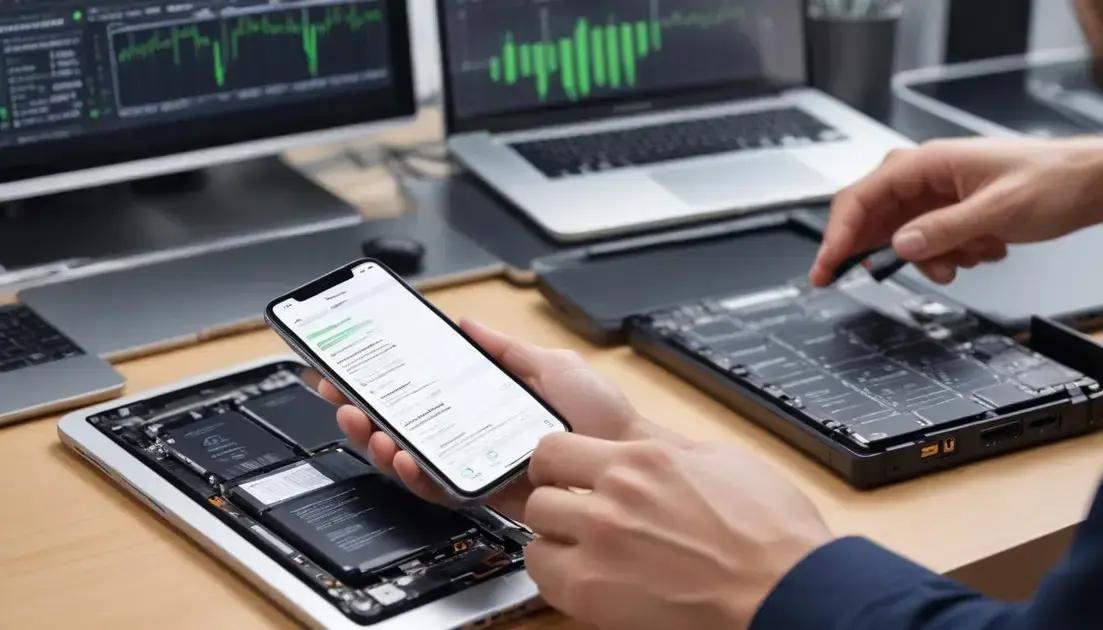
The battery is arguably the most critical component of an iPhone, especially for professionals such as video editors, musicians, developers, and 3D artists who depend on long-lasting and reliable power throughout their demanding workflows. Understanding the health of the battery is essential before purchasing a seminovo iPhone. Battery degradation affects performance, charging speed, and the overall user experience, often becoming a hidden problem that can lead to unexpected shutdowns or poor device responsiveness.
Apple batteries, like all lithium-ion batteries, degrade over time due to chemical aging. This degradation can be accelerated by heavy usage patterns seen in technical professionals who multitask, run intensive apps, and keep their devices on for extended periods. Hence, verifying battery health is fundamental to avoid purchasing devices that might require immediate replacement — a costly and inconvenient repair.
Understanding Battery Health Metrics
Newer iPhones provide built-in tools that allow users to gauge battery condition via the “Battery Health” menu in settings. The two primary indicators are:
- Maximum Capacity: Expressed as a percentage, it shows the battery’s current charge capacity compared to when it was new. A lower percentage signifies reduced battery life.
- Peak Performance Capability: Indicates whether the battery can deliver the necessary power for demanding tasks. When degraded, iOS may throttle performance to prevent unexpected shutdowns.
For those requiring optimal performance and seamless multitasking — notably professionals working with video rendering, audio production, or real-time 3D modeling — a battery under 80% maximum capacity can seriously hinder work efficiency.
Third-party diagnostic tools like 3uTools or coconutBattery offer more detailed insights, including cycle count — the number of full charge/discharge cycles the battery has undergone. Apple typically guarantees up to 500 full cycles before the battery’s capacity starts to noticeably decline.
Practical Steps to Evaluate Battery Health
- Access Settings > Battery > Battery Health on the iPhone to check maximum capacity and peak performance status.
- Use trusted software tools such as 3uTools (Windows) or coconutBattery (Mac) to get accurate details on cycle count and battery wear levels.
- Look for battery-related issues like sudden shutdowns or excessive heating during normal use, which can be symptoms of a faulty battery.
- Ask the seller about battery replacement history or if the device has ever undergone battery repairs.
- Ensure the battery is genuine Apple OEM to avoid risks associated with cheaper third-party substitutes.
- Inspect the device for swelling signs, as an expanded battery can damage internal components.
- Test charging speed and battery drain by running typical workloads such as video playback or app testing.
- Check for unexpected battery percentage jumps or rapid discharging, indicating calibration problems.
- Verify if the phone has “Optimized Battery Charging” enabled, which prolongs battery life by reducing full charge time.
- Consult an Apple Authorized Service Provider if uncertain about battery quality or for professional diagnostics.
| Battery Metric | Meaning | Ideal Value for Professionals | Impact on Work |
|---|---|---|---|
| Maximum Capacity (%) | Battery’s current charge relative to new | > 85% | Ensures long-lasting battery between charges |
| Cycle Count | Number of complete charge-discharge cycles | < 500 cycles | More cycles reduce battery lifespan and reliability |
| Peak Performance Capability | Ability to handle high power demands | Yes (No performance throttling) | Affects speed and responsiveness during tasks |
| Charging Speed | How fast the battery recharges | Close to factory specifications | Minimizes downtime for professionals |
| Battery Temperature | Operating temperature of battery | Normal, below 45°C | High temps can cause damage and slow performance |
Step-by-Step Guide to Test Battery Health Before Purchase
- Request full battery health reports or screenshots from the seller.
- Download and run diagnostic software to confirm health metrics if possible.
- Observe the device under normal usage to monitor battery drain and temperature.
- Run a stress test with demanding apps or video playback while tracking battery behavior.
- Check for any alerts or messages from iOS about battery replacement recommendations.
- Inspect the charging port and cable used for charging efficiency.
- Negotiate based on battery condition, considering replacement costs if necessary.
- Confirm with the seller that battery replacement history is transparent and documented.
- Plan potential budget for battery replacement if the device is cheap but has degraded battery.
- Prefer devices with warranty on battery health for added assurance.
Maintaining a healthy battery in your iPhone seminovo ensures sustained performance, preventing interruptions in your creative and technical tasks. Given the centrality of the battery in daily use, taking the time to meticulously evaluate its condition is a worthwhile investment in your professional productivity.
Tela e Touch: Resposta Perfeita ao Seu Comando
For video editors, musicians, developers, and 3D artists, the touchscreen and display quality of an iPhone seminovo are critical to ensuring smooth, precise operation. The screen acts as the visual interface and control hub, so any lag, dead zones, or color inaccuracies can significantly impair productivity, creativity, and user experience. Evaluating both the display and touch responsiveness before purchasing is thus indispensable.
The display encompasses the screen type, resolution, brightness, color accuracy, and durability, while touch responsiveness relates to how accurately and quickly the screen registers user input. For technical users, these factors influence activities such as scrubbing timelines in video editing apps, mixing audio tracks, coding, or navigating complex 3D environments.
Understanding Display Technologies and Touchscreen Components
Apple uses OLED and LCD technology in its phones, each with unique characteristics. OLED (Organic Light Emitting Diode) screens provide better contrast, deeper blacks, and superior color vibrancy, preferred by professionals focused on visual content. LCDs (Liquid Crystal Display) offer good brightness and color fidelity but with less contrast.
The touchscreen incorporates capacitive technology, which senses electrical signals from the skin, allowing multi-touch gestures essential for advanced app controls. Any degradation in the digitizer — the underlying touch sensor — can cause lag, dead spots, or ghost touches, frustrating users who rely on fast, precise input.
- Check for dead zones: Areas that do not register touch input disrupt workflow and reduce precision.
- Latency testing: Verify the delay between touch and response to ensure real-time interaction.
- Color accuracy: Important for video and photo editing, check whether colors appear natural and consistent without distortion.
- Brightness levels: A bright screen is vital for working in different lighting environments, avoiding eye strain.
- Screen uniformity: Watch for uneven brightness or color bleeding across the screen.
- Scratch resistance: Surface scratches affect visibility and touch sensitivity over time.
- Screen calibration: Confirm the screen properly registers multi-touch and gesture commands.
- Screen protector effects: While often used, some protectors reduce touch sensitivity or cause glare.
- Screen refresh rate: Devices with higher refresh rates display smoother visuals and touch feedback, beneficial for animation or gaming tasks.
- Physical damage signs: Look for screen lifts, cracks, or repair marks indicating previous damage.
Step-by-Step Guide to Test Screen and Touch Responsiveness
- Remove any screen protectors or cases to check the bare screen surface.
- Display a uniform white and black screen to observe color consistency and check for dead pixels.
- Open apps that require precise touch, such as drawing or video editing tools, to assess responsiveness.
- Swipe, pinch, and zoom gestures across the screen and observe any input delays or inaccuracies.
- Use multi-touch test apps or online tools to detect dead zones.
- Adjust brightness to maximum and minimum to verify uniformity and visibility.
- Run video playback with motion to evaluate refresh smoothness and color fidelity.
- Listen for any unusual sounds (like crackling) during touch interaction, which may signal hardware issues.
- Physically inspect the screen edges and the body for lifting or separation.
- Check for responsiveness near buttons and speaker areas, as those zones often face wear.
| Aspect | Why It Matters | Ideal Condition for Professionals |
|---|---|---|
| Touch Responsiveness | Affects input accuracy and speed | Immediate, no dead zones or lag |
| Display Type | Color vibrancy and contrast essential for visual work | OLED preferred for deeper blacks, accurate colors |
| Brightness Range | Usability in variable lighting conditions | High max brightness & effective ambient light sensing |
| Color Accuracy | Critical for photo/video editing and design | High color gamut coverage and calibrated output |
| Screen Damage | Impairs touch and display quality | No cracks, scratches, or lifted edges |
| Multi-Touch Support | Enables complex gestures for creative apps | Full multi-touch functionality without limitations |
| Refresh Rate | Impacts smoothness of animations and interactions | 60Hz minimum; higher rates for newer models |
| Screen Uniformity | Ensures consistent visual experience | Even brightness and color across entire screen |
| Screen Calibration | Maintains accuracy of input and display | Factory-calibrated or close to original standards |
| Protective Measures | Prevents damage without sacrificing touch quality | Quality screen protectors that do not impair touch |
Ensuring optimal screen and touch performance on a seminovo iPhone not only protects your investment but also supports the demanding, precision-oriented work of technical professionals. Prioritizing these checks equips you with the confidence to purchase a device that will perform flawlessly in your creative and technical environment.
Câmeras (Frontal e Traseira): Qualidade em Cada Clique
For video editors, content creators, musicians, developers, and 3D artists, the camera quality of an iPhone seminovo plays a crucial role in producing professional-grade visuals. Whether capturing behind-the-scenes footage, recording reference videos, or taking high-quality photos for promotional materials, the performance of both the front and rear cameras significantly influences the final output. Thoroughly evaluating the camera system before purchase ensures you invest in a device capable of meeting your demanding workflow needs.
Modern iPhones come equipped with advanced camera technologies, including multi-lens setups, image stabilization, and sophisticated software algorithms for photo processing. A seminovo device might have camera components that have suffered wear or damage, degrading image quality, color fidelity, or focus accuracy. Therefore, testing both the front (selfie) and rear cameras is essential.
Key Camera Features to Assess
When evaluating a used iPhone’s cameras, pay attention to the following technical aspects that matter most to professional users:
- Resolution and Sensor Quality: Higher megapixels allow capturing detailed images, whereas sensor size and quality impact low-light performance.
- Lens Condition: Check for scratches, dust, or cracks on the lenses that can cause blurring, flares, or artifacts.
- Optical Image Stabilization (OIS): Essential for minimizing motion blur, especially during video recording in dynamic environments.
- Focus Accuracy and Speed: Autofocus should lock quickly and maintain sharpness; test both static and moving subjects.
- HDR Capability: High Dynamic Range helps capture balanced images in complex lighting conditions.
- Front Camera Features: Evaluate selfie camera resolution, portrait mode effects, and video stabilization.
- Video Recording Quality: Test resolutions (1080p, 4K) and frame rates (30fps, 60fps) to ensure smooth capture without dropped frames or artifacts.
- Flash Functionality: Verify both rear and front flash to support low-light photography.
- Camera App Responsiveness: The camera application should open quickly and respond instantly to user input.
- Software Stability: Shooting modes and effects should work seamlessly without crashes or glitches.
Step-by-Step Camera Evaluation Guide
- Open both front and rear camera apps and observe loading times and UI responsiveness.
- Capture several photos in different lighting environments: bright daylight, indoor, and low-light.
- Review images for sharpness, color accuracy, noise levels, and artifacts.
- Record videos at various resolutions and frame rates; playback to check for smoothness and any visual glitches.
- Test autofocus by focusing on near and distant objects, moving the camera while recording video.
- Use portrait mode to check depth effect and edge detection accuracy.
- Turn on flash modes and verify their operation and balance.
- Evaluate front camera by taking selfies under different conditions and testing video calls (if possible).
- Inspect lenses physically for any scratches or dirt that might affect output quality.
- Use specialized apps or diagnostic tools to check camera sensor health and performance if available.
| Camera Aspect | Professional Importance | Benchmark for Seminovo iPhone |
|---|---|---|
| Rear Camera Resolution | Detail and clarity for photos/videos | 12MP or higher preferred |
| Front Camera Quality | Vlogging and video conferencing | 7MP or above, with portrait support |
| OIS (Optical Image Stabilization) | Reduces blur in motion shots | Functional and smooth performance |
| Autofocus Speed | Critical for spontaneous shooting | Fast and accurate under all conditions |
| Video Resolution/FPS | Supports 4K 30/60fps video preferred | Smooth playback without artifacts |
| Lens Condition | Affects image sharpness and clarity | No scratches or dirt on lenses |
| Flash Functionality | Enhances low-light shooting | Works reliably on front and rear |
| Camera App Responsiveness | Improves shooting experience | Quick launch and zero lag |
| Portrait Mode | Depth effect for professional photos | Clear edges, natural bokeh effect |
| HDR Performance | Balances exposure extremes | Consistently balanced highlights and shadows |
TOP 10 Recommended Seminovo iPhone Camera Models for Professionals (Brazil Market)
- iPhone 13 Pro Max – ~R$6,500: Excellent triple-lens setup with LiDAR sensor; top-tier video tools.
- iPhone 12 Pro – ~R$5,500: Great all-around camera with OIS and excellent night mode.
- iPhone 11 Pro – ~R$4,200: Solid triple camera, good low-light and 4K support.
- iPhone 13 – ~R$5,000: Dual camera with sensor-shift stabilization, great image quality.
- iPhone 12 – ~R$4,200: Good performer with reliable video and photo modes.
- iPhone XR – ~R$2,800: Single rear camera but solid image processing for casual use.
- iPhone SE (2nd Gen) – ~R$2,000: Budget-friendly with a capable single camera for everyday work.
- iPhone XS Max – ~R$3,200: Dual-camera system with optical zoom and OIS.
- iPhone 8 Plus – ~R$1,800: Dual cameras with decent photo quality but limited video features.
- iPhone 7 Plus – ~R$1,300: Entry-level dual camera system for basic content creation.
Choosing the right seminovo iPhone with a reliable camera system is key to maintaining high productivity and content quality for professionals in creative and technical fields. Thorough testing of both the front and rear cameras ensures that the device can handle the complexity and precision required by demanding workflows.
Botões e Conexões: Tudo Funcionando Sem Falhas

For technical professionals like video editors, musicians, developers, and 3D artists, every component of an iPhone seminovo must operate flawlessly to maintain an efficient workflow. The physical buttons and connectivity ports are critical interfaces that directly affect usability and productivity. Faulty buttons or unreliable connections can disrupt tasks, cause frustration, and potentially lead to data loss or interrupted work sessions.
Buttons such as the power key, volume controls, mute switch, and home button (or Face ID sensor on newer models) must be tested thoroughly to confirm they function smoothly without sticking or sluggish responses. Similarly, connectivity aspects—including charging ports, headphone jacks (on older models), and wireless connections like Wi-Fi and Bluetooth—require careful examination to guarantee reliable performance in professional environments.
Essential Buttons and Connections to Inspect
Evaluating these components ensures the device’s hardware interface supports your specific technical needs:
- Power Button: Responsiveness is crucial for waking the device, locking the screen, and powering off during troubleshooting.
- Volume Buttons: Should increment/decrement volume without lag or double presses, important for monitoring audio levels during production.
- Mute Switch: Must toggle silent mode reliably, critical in environments like recording studios.
- Home Button / Face ID Sensor: On models with a physical home button, tactile feedback and longevity matter. For Face ID, proper sensor functionality is vital for security and app authentication.
- Charging Port: Check for clean and undamaged Lightning or USB-C ports that ensure steady charging and data transfers.
- Headphone Jack (if applicable): Should provide clear audio output and microphone input compatibility for audio professionals.
- SIM Card Tray: Slides in smoothly without looseness, essential for mobile network stability.
- Speakers and Microphones: These are integral to calls, recordings, and media playback; ensure clear sound without distortion or cutting out.
- Wireless Connectivity: Test Wi-Fi and Bluetooth connections to verify signal strength and stable device pairing.
- Physical Ports and Connectors: Any additional ports (e.g., Lightning connectors for accessories) should physically and functionally operate without issues.
Step-by-Step Checklist for Testing Buttons and Connections
- Press each physical button multiple times, ensuring consistent tactile feedback and no sticking.
- Toggle the mute switch on and off, verifying that the sound profile changes accordingly.
- Test the Home button or Face ID sensor’s responsiveness and accuracy. For Face ID, set up and authenticate to confirm functionality.
- Connect the charging cable and observe charging speed and stability; unplug and replug to test port durability.
- Insert and remove the SIM card tray to ensure it fits properly without excessive looseness or difficulty.
- Plug in headphones (if available) and test both audio output and microphone input using recording apps.
- Make a voice call or record a voice note to check microphones and speakers for clarity.
- Connect to known Wi-Fi networks; measure signal strength and data speed consistency.
- Pair Bluetooth devices like wireless headphones or MIDI controllers; confirm stable connections and uninterrupted audio transmission.
- Inspect all ports and connectors visually with a flashlight or magnifier for dirt, corrosion, or bent pins that might impair functionality.
| Component | Function | Professional Relevance | What to Look For During Testing |
|---|---|---|---|
| Power Button | Device control: power on/off, lock screen | Essential for quick access and device management | Responsive, no delay, no sticking |
| Volume Buttons | Audio level adjustment | Critical for controlling playback and recording levels | Precise increments, no erratic jumps |
| Mute Switch | Silent mode toggle | Important for noise-sensitive environments | Distinct click sounds, immediate effect |
| Home Button / Face ID Sensor | Navigation and security authentication | Key for secure and fast unlocking | Reliable response and successful authentication |
| Charging Port | Power and data connection | Maintains workflow by consistent charging | Stable connection, no overheating, no disconnections |
| Headphone Jack | Audio input/output | Crucial for musicians and audio editors | Clear audio without static or dropouts |
| SIM Card Tray | Network connectivity | Ensures uninterrupted mobile communication | Smooth insertion/removal, no looseness |
| Speakers and Microphones | Sound input and output | Vital for calls, recordings, video content | Clear sound, no distortions or interruptions |
| Wi-Fi and Bluetooth | Wireless networking | Maintains seamless internet and device connections | Strong signals, uninterrupted pairing |
| Other Ports and Connectors | Accessory support and data transfer | Supports diverse professional peripherals | Dust-free, no corrosion, firm connection |
Every button and connection on your iPhone seminovo contributes to a seamless digital experience tailored for your professional activities. Rigorous testing of each ensures the device can withstand intensive daily tasks and offer reliable, consistent performance throughout your projects.
Áudio: Alto-Falantes e Microfones em Ponto
Audio quality is a vital aspect for professionals like musicians, video editors, streamers, and developers who rely heavily on clear sound reproduction and recording during their workflows. The iPhone’s built-in speakers and microphones are the first points of contact for audio playback and capture, so verifying their condition in a seminovo device is essential to avoid compromises in your creative output.
Both speakers and microphones can degrade over time due to physical damage, dust accumulation, or software malfunctions. A faulty speaker may produce distorted or muffled sounds, while a malfunctioning microphone can result in poor audio capture quality or intermittent audio dropouts, greatly affecting tasks such as voice recording, video dubbing, or live streaming.
Assessing Speaker Performance
The iPhone typically features multiple speakers designed to deliver stereo sound and wide frequency coverage. Checking their functionality involves understanding these characteristics:
- Volume Output: Should be clear and loud without distortion at maximum levels.
- Frequency Range: Speakers must reproduce a full spectrum of audio, including lows, mids, and highs, to maintain natural sound quality.
- Stereo Balance: Both left and right speakers should produce balanced, harmonious sound without one overpowering the other.
- Distortion or Crackling: Absence of crackling or static noises during playback is crucial.
- Vibration and Resonance: Excessive vibrations can indicate loose components impacting sound fidelity.
Using familiar test audio clips can provide a practical gauge of speaker quality. For example, playing high-quality music tracks with varying instruments and frequencies helps detect inconsistencies.
Evaluating Microphone Quality
The microphones on an iPhone serve various functions: voice recording, noise cancellation, and beamforming for directional sound capture. Assessing microphone functionality requires focused tests:
- Clarity of Captured Sound: Audio recordings should be clear without background hiss.
- Noise Cancellation Effectiveness: Background noises should be minimized without muffling your voice.
- Microphone Sensitivity: Should capture quiet sounds accurately when needed.
- Consistency: No intermittent audio loss or volume fluctuation during recordings.
- Multiple Microphones Test: Check if all microphones (bottom, front, rear) register sound correctly, especially for video recording.
Step-by-Step Guide to Test Speakers and Microphones on a Seminovo iPhone
- Play a high-quality audio file at various volume levels and listen closely for distortion or imbalance in the speakers.
- Use stereo test tracks to verify left-right balance and audio separation.
- Record a voice memo or video with audio to check microphone clarity and noise cancellation.
- Check all microphone positions by recording videos using front and rear cameras separately.
- Test speakerphone during a call to evaluate audio output and microphone input simultaneously.
- Inspect speaker grills and microphone mesh for dirt or debris and clean them carefully if needed.
- Verify if any external accessories plugged in affect audio routing.
- Test audio with Bluetooth accessories to confirm proper passing through of signals.
- Run specialized diagnostic apps to measure speaker frequency response and microphone sensitivity if available.
- Ensure no recent software updates are affecting hardware sound components by checking with online forums or Apple’s support.
| Component | Function | Quality Indicator | Impact on Professional Use |
|---|---|---|---|
| Speakers | Sound playback | Clear, distortion-free, balanced audio | Essential for real-time monitoring and media review |
| Microphones | Sound capture | Clear, sensitive, effective noise cancellation | Crucial for recording voice, podcasts, and live sessions |
| Speakerphone | Hands-free calls | Full volume and clarity without feedback | Important for conference calls and communication |
| Noise Cancellation | Reduces background noise | Efficient filtering without voice distortion | Improves recording quality in non-studio environments |
| Multiple Microphones | Directional sound capture | All microphones functional and synchronized | Ensures quality audio in video recording and calls |
Top 10 Recommended Seminovo iPhones for Audio Professionals in Brazil
- iPhone 13 Pro Max – ~R$6,500: Superior speakers, advanced mic array with excellent noise cancellation.
- iPhone 12 Pro – ~R$5,500: High-quality audio capture, ideal for musicians and streamers.
- iPhone 11 Pro – ~R$4,200: Solid speaker performance and clear recordings.
- iPhone 13 – ~R$5,000: Clean audio playback and recorded sound with minimal distortion.
- iPhone 12 – ~R$4,200: Balanced audio for content creators on a budget.
- iPhone XR – ~R$2,800: Decent for basic audio and vocal recordings.
- iPhone SE (2nd Gen) – ~R$2,000: Affordable with acceptable mic and speaker quality.
- iPhone XS Max – ~R$3,200: Quality sound system with reliable microphone array.
- iPhone 8 Plus – ~R$1,800: Still good for casual audio capture.
- iPhone 7 Plus – ~R$1,300: Basic but functional speakers and mics for less demanding tasks.
Ensuring that the audio hardware in your seminovo iPhone is in pristine condition guarantees that you won’t face unexpected issues during recording or playback. This step is fundamental for professionals who rely on optimal sound quality to produce top-tier content and maintain productivity.
Conectividade: Wi-Fi, Bluetooth e Dados Móveis
For developers, video editors, musicians, 3D artists, and other professionals relying on seamless connectivity, the networking capabilities of an iPhone seminovo are fundamental. Testing the device’s Wi-Fi, Bluetooth, and mobile data ensures it can maintain stable, high-speed connections critical to cloud access, collaboration tools, file transfers, and on-the-go communication.
Wi-Fi performance affects how efficiently you can download large files, stream high-bitrate video, or conduct video calls for remote collaboration. Bluetooth connectivity supports essential accessories like wireless headphones, MIDI controllers, or external microphones. Meanwhile, reliable mobile data is imperative for uninterrupted internet access when Wi-Fi is unavailable.
Key Connectivity Features to Evaluate
- Wi-Fi Standards Support: Confirm that the iPhone supports the latest Wi-Fi protocols, especially 802.11ac or 802.11ax (Wi-Fi 6), which provide faster throughput and better interference handling.
- Signal Strength and Stability: The device should maintain strong signals with minimal disconnects or drops in various environments.
- Bluetooth Version and Profile Support: Check for Bluetooth 5.0 or newer, which offers increased range, bandwidth, and energy efficiency. Verify support for profiles relevant to your devices, such as A2DP (stereo audio) or HID (input devices).
- Mobile Carrier Compatibility: The iPhone should be unlocked or compatible with your carrier frequency bands for 4G LTE or 5G services to guarantee reliable data speeds.
- Hotspot Functionality: Ensure that the personal hotspot feature works properly, allowing secure tethering when needed.
- VPN and Security Protocol Support: Important for professionals accessing sensitive data remotely, verify compatibility with encryption standards.
- Dual SIM or eSIM Capability: For users managing multiple lines or traveling, check that dual SIM features operate correctly.
- Network Switching Speed: The device should switch seamlessly between Wi-Fi and cellular networks without significant latency.
- AirDrop and Continuity Features: Test Apple’s proprietary features that leverage Wi-Fi and Bluetooth for file sharing, Handoff, and device synchronization.
- Firmware and Software Updates: Verify that the device runs the latest iOS version to benefit from connectivity improvements and security patches.
Step-by-Step Connectivity Testing Procedure
- Connect to a high-speed Wi-Fi network and perform speed tests using apps like Speedtest by Ookla to confirm upload and download rates meet expected speeds.
- Move around the Wi-Fi coverage area to verify consistent signal strength without dropouts.
- Pair Bluetooth devices such as wireless headphones, MIDI controllers, or smartwatches, observing connection stability and audio latency.
- Test Bluetooth file transfers and accessory controls for responsiveness.
- Insert your SIM card and check for full network signal bars indicating proper carrier compatibility.
- Run real-time mobile data speed tests in various locations, prioritizing LTE and 5G where available.
- Activate and connect to a personal hotspot, ensuring other devices can reliably access the internet through the iPhone.
- Test VPN connectivity to business servers or secure networks, evaluating speed and stability.
- Switch between Wi-Fi and mobile data while running streaming or conferencing apps, noting any interruptions.
- Use AirDrop to share large files to a nearby Mac or another iPhone, checking for quick transfer times and no failures.
| Connectivity Aspect | Importance for Professionals | Expected Performance |
|---|---|---|
| Wi-Fi 802.11ac/ax Support | High-speed internet access and stable connections | Speeds >300 Mbps, stable at range |
| Bluetooth 5.0+ | Efficient and low-latency wireless accessory use | Strong pairing, good range (~40m) |
| Mobile Data (4G/5G) | On-the-go access without Wi-Fi | Speeds consistent with carrier and signal strength |
| Personal Hotspot | Internet sharing flexibility | Reliable connection, good bandwidth |
| Dual SIM / eSIM | Supports multiple lines, useful for travel or work/personal | Both SIMs functional simultaneously |
| Network Switching | Smooth transition between data sources | No dropped connections or lag |
| VPN Support | Secure remote work | Strong, consistent connection |
| AirDrop and Continuity | Efficient file sharing and device interoperability | Fast, error-free transfers |
| Firmware Updates | Maintain security and connectivity features | Latest iOS installed |
| Carrier Unlock Status | Freedom to change networks | Unlocked or compatible with carrier |
Top 10 Seminovo iPhones in Brazil for Connectivity-Focused Professionals
- iPhone 13 Pro Max – ~R$6,500: Supports Wi-Fi 6, Bluetooth 5.0, and 5G multi-band for top-tier networking.
- iPhone 12 Pro – ~R$5,500: Reliable 5G and Wi-Fi 6 connectivity for professionals.
- iPhone 11 Pro – ~R$4,200: Solid 4G LTE and Bluetooth 5.0 performance.
- iPhone 13 – ~R$5,000: Latest wireless tech with personal hotspot support.
- iPhone 12 – ~R$4,200: Good performance in diverse network conditions.
- iPhone XR – ~R$2,800: Stable and reliable Wi-Fi and LTE support.
- iPhone SE (2nd Gen) – ~R$2,000: Budget option with acceptable connectivity.
- iPhone XS Max – ~R$3,200: Dual SIM and robust Bluetooth capabilities.
- iPhone 8 Plus – ~R$1,800: Basic connectivity with stable Wi-Fi and Bluetooth.
- iPhone 7 Plus – ~R$1,300: Suitable for entry-level connectivity needs.
Ensuring all connectivity features operate flawlessly is key for professionals depending on fast, stable network access for cloud services, collaboration, and communications. A seminovo iPhone with tested and confirmed networking capacities enhances workflow efficiency and reliability in any working environment.
iCloud e Bloqueio de Ativação: O Ponto Mais Crítico!
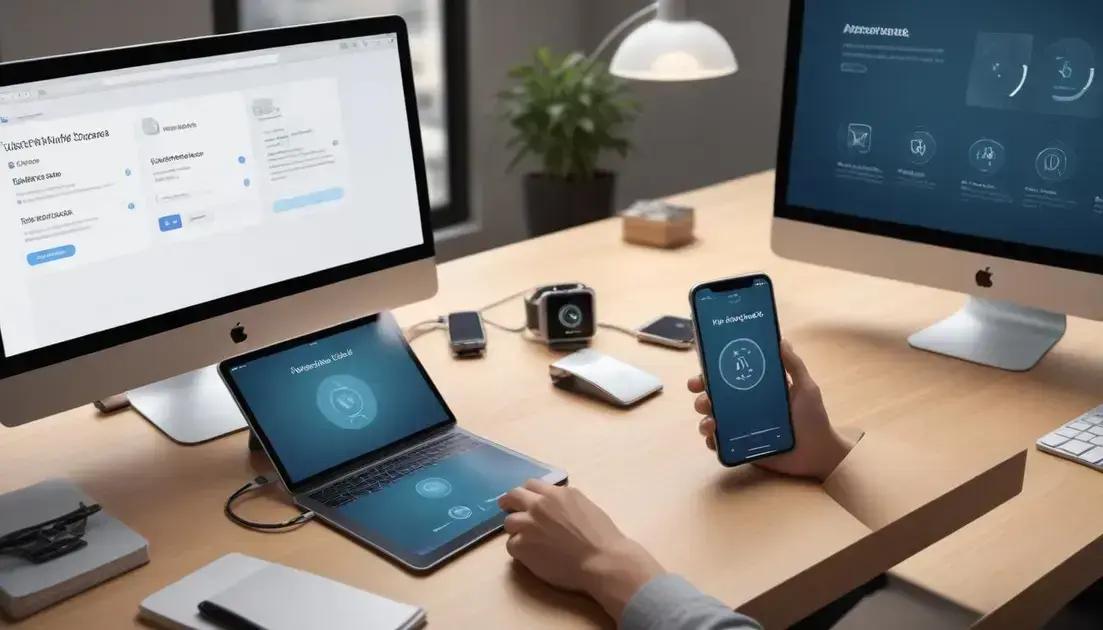
iCloud and Activation Lock are among the most critical aspects to verify when purchasing a seminovo iPhone, especially for professionals demanding uninterrupted access to their devices for video editing, music production, software development, or 3D modeling. Activation Lock is a security feature linked to the iCloud account previously set on the device, designed to prevent unauthorized use or theft. Unfortunately, this feature can become a significant hurdle if the device remains locked to a previous owner’s credentials, rendering it practically unusable.
The Activation Lock is automatically enabled when Find My iPhone is activated on the device. If the phone is reset without removing the linked Apple ID and password, upon reboot it will require these credentials to function. This prevents misuse but also poses risks for buyers who unknowingly purchase locked devices, leading to wasted investments and security concerns.
Why Activation Lock Is Especially Critical for Professionals
For technical users who rely on the iPhone to run professional apps, manage workflows, and maintain communication, a locked device means:
- No access to iOS and apps: The phone is unusable without the original Apple ID password.
- Data loss: Resetting the locked phone results in complete inability to restore data or settings.
- Disrupted workflow: Needing to resolve lock issues can delay work, projects, and deadlines.
- Financial risk: Unable to resell or use the phone, rendering the purchase a total loss.
- Limited troubleshooting options: Apple support cannot bypass Activation Lock without proof of purchase.
Hence, verifying iCloud status is paramount before transacting a seminovo iPhone.
How to Check iCloud and Activation Lock Status
- Ask the seller to disable Find My iPhone and sign out of iCloud before handover.
- Verify device iCloud status by navigating to Settings > [Your Name] > Find My on the device itself.
- Use Apple’s official “Check Activation Lock Status” page or trusted third-party services by inputting the device’s serial number or IMEI.
- Test by performing a factory reset (with the seller present) to ensure the device restarts without requiring Apple ID verification.
- Request proof of original purchase or ownership documents to validate legitimate unlocking rights.
- Beware of devices sold at suspiciously low prices or sellers unwilling to demonstrate iCloud removal.
- Avoid devices tied to corporate or educational Apple IDs, as they often remain locked.
- Confirm that the seller fully understands iCloud status and manual can remove the lock.
- Use Apple Support or authorized service centers to verify lock status if uncertain.
- Never attempt unauthorized third-party bypass services, as they breach Apple policies, ruin device integrity, and often lead to scams.
| Verification Step | Purpose | Recommended Tools |
|---|---|---|
| Seller Disables Find My iPhone | Ensures Activation Lock will not engage after reset | Device settings on iPhone |
| Check Apple ID Sign-out | Confirms device is detached from previous owner’s Apple ID | Device settings |
| IMEI/Serial Check | Verifies lock status remotely | Apple’s Activation Lock checker, third-party tools |
| Factory Reset Test | Confirms device is ready for new user without lock | Device reset with seller present |
| Proof of Purchase Request | Establishes legitimate ownership | Invoice, receipt |
Step-by-Step Guide to Securely Purchase a Seminovo iPhone with Clean iCloud Status
- Communicate clearly with the seller about the importance of iCloud and Activation Lock removal.
- Before transaction, request a live demonstration disabling Find My iPhone and signing out of Apple ID.
- Perform a full device reset in the seller’s presence to verify no lock prompt appears during setup.
- Confirm the device boots to the welcome screen without requiring any Apple ID credentials.
- Request original purchase documents to cross-verify ownership.
- Check the device’s serial number and IMEI against online Apple services to confirm clean status.
- Avoid purchases from unauthorized resellers or platforms without buyer protection.
- Consider purchasing devices with remaining Apple warranty and AppleCare, which typically require authorized unlocking.
- Document all communications and save screenshots or videos of the unlocking process as proof.
- Reach out to Apple Support for assistance if you suspect the device is locked post-purchase.
For professionals depending on a fully functional iPhone, avoiding devices with active Activation Lock is a non-negotiable step. Confirming and validating iCloud status protects your investment and ensures uninterrupted access to the Apple ecosystem and your critical workflows.
Sensores e Funções Específicas: Face ID, Touch ID e Mais.
Sensors and specialized functions like Face ID and Touch ID have elevated the iPhone experience, integrating advanced biometric authentication and environmental awareness into the device. For professionals such as video editors, musicians, developers, and 3D artists, these sensors not only enhance security but also improve usability and multitasking efficiency. Understanding these components and verifying their proper operation on a seminovo iPhone is critical to maintaining a seamless workflow.
Face ID is Apple’s facial recognition system that uses a sophisticated array of sensors, including an infrared camera, flood illuminator, and dot projector, to create a unique face map. It offers fast, secure unlocking and supports authentication for apps and payments. Meanwhile, Touch ID uses a fingerprint sensor embedded in the home button or power button, providing a reliable alternative biometric method.
Beyond biometrics, other sensors like the accelerometer, gyroscope, proximity sensor, ambient light sensor, and barometer contribute to enhanced device responsiveness, automatic brightness adjustments, motion tracking, and environmental awareness. These features support technical users in app navigation, AR/VR experiences, and power management.
Key Sensors and Specialized Features to Inspect
- Face ID System: Verify rapid and accurate facial recognition, effective in various lighting conditions including low light and direct sunlight.
- Touch ID Sensor: Test fingerprint recognition speed and consistency across multiple registered fingers.
- Proximity Sensor: Ensures the screen turns off during calls when held to the ear, preventing unintended screen touches.
- Ambient Light Sensor: Automatically adjusts screen brightness based on the surrounding light, enhancing battery life and viewing comfort.
- Accelerometer and Gyroscope: Detect device orientation and movement; essential for motion-based apps and gaming.
- Barometer: Measures atmospheric pressure, enabling advanced fitness tracking and altitude detection.
- Taptic Engine: Provides haptic feedback for notifications and interactions, improving user experience.
- TrueDepth Camera: Works with Face ID and enables portrait lighting and Animoji features.
- Magnetometer: Supports compass functionality and augmented reality applications.
- LiDAR Scanner (on Pro models): Used for precise depth mapping, enhancing AR and photography features.
Step-by-Step Guide to Testing Sensors and Specialized Functions
- Test Face ID by enrolling your face under various lighting conditions and verifying quick, accurate unlocks.
- If the device has Touch ID, register multiple fingerprints and test unlocking and authorizing payments multiple times.
- Make a phone call and bring the phone close to your ear, ensuring the screen turns off promptly via the proximity sensor.
- Adjust the ambient lighting around the device to confirm the brightness adjusts smoothly and naturally.
- Open compass or AR apps to test magnetometer and gyroscope responsiveness.
- Rotate and tilt the device while using motion-based apps or games to verify accelerometer and gyroscope accuracy.
- Use fitness or weather apps to check barometer data consistency.
- Check haptic feedback by interacting with notifications or system gestures.
- Open camera apps that use TrueDepth or LiDAR features to examine enhanced portrait effects or depth sensing.
- Run diagnostic apps where available, to comprehensively test sensor functionality.
| Sensor/Function | Purpose | Testing Focus |
|---|---|---|
| Face ID | Secure facial recognition unlocking | Speed, accuracy, performance in various lighting |
| Touch ID | Fingerprint authentication | Responsiveness, recognition of multiple fingers |
| Proximity Sensor | Screen blackout during calls | Immediate screen shutoff when near face |
| Ambient Light Sensor | Automatic brightness adjustment | Smooth brightness transitions |
| Accelerometer/Gyroscope | Orientation and motion sensing | Accurate motion tracking, device rotation |
| Barometer | Altitude and pressure measurement | Accurate environmental readings |
| Taptic Engine | Haptic feedback | Responsive, varied vibration patterns |
| TrueDepth Camera | Face ID and advanced imaging | Efficient operation, portrait lighting effects |
| Magnetometer | Compass and AR support | Accurate directional tracking |
| LiDAR Scanner | Depth perception and AR enhancement | Precise depth measurement |
Top 10 Seminovo iPhones with Advanced Sensors for Technical Professionals in Brazil
- iPhone 13 Pro Max – ~R$6,500: Full suite of sensors including LiDAR and TrueDepth with fastest Face ID.
- iPhone 12 Pro – ~R$5,500: Includes LiDAR, excellent gyro and Face ID sensor.
- iPhone 11 Pro – ~R$4,200: TrueDepth and reliable sensor array.
- iPhone 13 – ~R$5,000: Advanced Face ID and all essential sensors.
- iPhone 12 – ~R$4,200: Robust sensor package without LiDAR.
- iPhone XR – ~R$2,800: Face ID and motion sensors.
- iPhone SE (2nd Gen) – ~R$2,000: Touch ID sensor with basic motion sensors.
- iPhone XS Max – ~R$3,200: TrueDepth and effective accelerometer and gyro.
- iPhone 8 Plus – ~R$1,800: Touch ID and essential sensors for everyday use.
- iPhone 7 Plus – ~R$1,300: Touch ID and motion sensors for entry-level professionals.
Verifying the functionality of these sensors and special features ensures your seminovo iPhone meets the intricate demands of a professional workflow, combining security, precision, and enhanced user interaction.



















