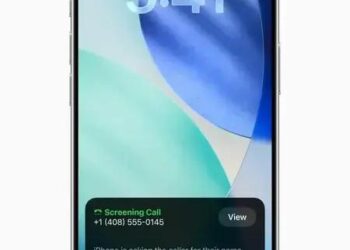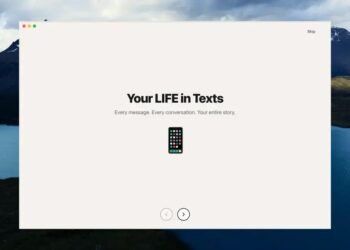Você já sentiu que mover fotos e arquivos entre seus dispositivos Apple é mais complicado do que deveria? A verdade é que transferir fotos e arquivos Apple rapidamente pode ser simples e eficiente quando se conhece as ferramentas certas. Neste texto, você vai descobrir como aproveitar recursos integrados da Apple para facilitar essa tarefa e economizar tempo precioso.
De métodos sem fio, como AirDrop e Universal Clipboard, até a sincronização automática pelo iCloud e opções por cabo USB, abordaremos diferentes alternativas para atender suas necessidades. Quer entender como transformar essa experiência? Continue a leitura para aprender dicas práticas e aprimorar seu fluxo de trabalho no ecossistema Apple.
AirDrop: A Forma Mais Rápida de Compartilhar Entre Dispositivos Próximos
AirDrop is Apple’s proprietary technology designed to enable fast and secure file sharing between nearby Apple devices such as iPhones, iPads, and Macs. Its seamless integration with the Apple ecosystem makes it an indispensable tool for professionals like video editors, musicians, and developers who frequently transfer large media files and project data. AirDrop uses a combination of Bluetooth Low Energy (BLE) and peer-to-peer Wi-Fi to establish a direct wireless connection between devices, ensuring rapid transmission speeds without the need for an internet connection.
What makes AirDrop particularly effective is its simplicity and speed. Unlike traditional file transfer methods that rely on cables or cloud services, AirDrop leverages Wi-Fi Direct technology, which creates a private network between devices. This allows data to move at speeds comparable to a standard Wi-Fi connection but without interference from external networks. For video editors handling high-resolution footage or 3D artists transferring large texture files, this results in significantly reduced downtime.
How AirDrop Works and Why It’s Ideal for Professionals
To initiate a transfer, AirDrop scans for nearby devices set to receive shared files using Bluetooth. Once detected, it establishes a secure Wi-Fi Direct connection to transmit the data. The encryption at the transport layer guarantees privacy and security, which is essential when dealing with sensitive project files or proprietary code. Moreover, AirDrop dynamically chooses the best available connection type (either 2.4 GHz or 5 GHz bands) to optimize speed and reliability.
Another major advantage is AirDrop’s integration with the macOS Finder and iOS Share Sheet, letting users send files without opening additional applications. This native integration minimizes user errors and preserves metadata, which is critical when managing version-controlled assets or multimedia projects requiring proper tagging and organization.
For technical users, understanding some key points about AirDrop’s capabilities can optimize workflow efficiency. For instance, ensuring devices are within 30 feet (about 9 meters) maximizes transmission fidelity. Turning on both Bluetooth and Wi-Fi is mandatory, and devices must be discoverable, either set to receive files from contacts only or everyone. Professionals often maintain ‘Contacts Only’ mode for privacy, but ‘Everyone’ can be enabled temporarily in controlled environments like studios.
- AirDrop supports file sizes ranging from a few kilobytes to several gigabytes without significant overhead.
- Strict encryption protocols protect data integrity during the transfer process.
- The protocol automatically resumes interrupted transfers, preventing data loss.
- Transfer speeds can reach up to 30 Mbps depending on device models and distances.
- The user interface provides immediate feedback on transfer progress, boosting user confidence.
- Cross-platform transfers (iOS to macOS and vice versa) maintain compatibility and file fidelity.
- Files retain original timestamps and metadata, crucial for media professionals.
- Supports various file types, including images, videos, documents, and even URLs.
- AirDrop automatically compresses files when needed, speeding up small transfers.
- Disabling AirDrop or setting devices to non-discoverable mode instantly stops any incoming file requests.
Step-by-Step Guide to Using AirDrop Efficiently
- Ensure both devices have Bluetooth and Wi-Fi enabled and are within 9 meters.
- Set the receiving device’s AirDrop setting to either “Contacts Only” or “Everyone” depending on your sharing context.
- Open the file or media you want to share on the sending device.
- Tap the “Share” icon and select the target device from the AirDrop section.
- Accept the incoming file request on the receiving device, confirming transfer initiation.
- Monitor the progress indicator until the transfer completes successfully.
- Access the received files directly from the default app or location (e.g., Photos, Downloads).
- Disable AirDrop discoverability if not in use to enhance security.
- If transfer speed is slow, verify signal strength and proximity, adjusting device positions accordingly.
- For larger files, consider transferring smaller batches or using wired alternatives if necessary.
| Feature | Benefit for Technical Users | Notes |
|---|---|---|
| Peer-to-peer Wi-Fi | High-speed data transfer without internet dependency | Speeds vary by device generation |
| Bluetooth Low Energy Discovery | Energy-efficient device scanning | Must be enabled on both devices |
| File Encryption | Ensures confidentiality and data integrity | Uses TLS encryption protocols |
| Cross-platform Compatibility | Supports iPhone, iPad, and Mac | Requires iOS 7/macOS X Lion or later |
| Transfer Resume | Prevents data loss on interruptions | Automatic recovery |
| Metadata Preservation | Useful for organizing media and project files | Retains timestamps, GPS info, etc. |
| Security Settings | User-selected visibility modes | ‘Contacts Only’ recommended in shared spaces |
| Native Integration | Streamlined workflow with minimal user input | Works in Finder, Photos, and third-party apps |
| Automatic File Compression | Optimizes transfer time for small files | Invisible to user |
| Transfer Limitations | File size only limited by device storage | Supports very large files but speed may vary |
iCloud: Sincronização Automática e Acesso Global a Arquivos
iCloud is Apple’s cloud storage and synchronization service that revolutionizes the way professionals manage their data across devices. For video editors, musicians, developers, and 3D artists working with multiple Apple devices, iCloud provides an efficient method to maintain the consistency of files, projects, and preferences without the manual hassle of transfers. By automatically syncing data across iPhones, iPads, and Macs, iCloud eliminates compatibility issues and increases productivity by ensuring that the most recent versions of files are accessible anywhere, anytime.
One of the core strengths of iCloud is its seamless integration with Apple’s ecosystem. This service operates silently in the background, syncing everything from documents, images, and audio files to app settings and device backups. For creative professionals, this means that editing a video on an iPad and then continuing the work on a Mac is uncomplicated because iCloud manages version control and file availability automatically.
Technical Overview and Functionality
At its foundation, iCloud utilizes a hybrid model of local caching and cloud storage. Files you save or modify on one device are uploaded to Apple’s secure data centers and then pushed to your other devices. iCloud Drive acts as a dedicated folder visible in Finder on macOS or the Files app on iOS, where all synced content lives and updates in near real-time.
For professionals handling large files, iCloud supports files up to 50GB in size per item, provided the user has the appropriate storage plan. The service uses incremental syncing, meaning only the changed parts of files are uploaded, optimizing bandwidth usage and transfer time. Another technical detail is iCloud’s integration with specific professional apps, like Final Cut Pro and Logic Pro, which can save project files directly to iCloud Drive, enabling immediate cross-device availability.
Security is paramount in iCloud’s design. Apple encrypts data both in transit and at rest using end-to-end encryption for sensitive items, including passwords, health data, and HomeKit configurations. For other file types, standard encryption ensures unauthorized access is prevented, maintaining confidentiality for professionals working with proprietary or confidential material.
- Automatic synchronization of files and app data across all connected Apple devices
- Support for large file sizes up to 50GB per item, suitable for high-resolution media files
- Incremental file syncing reduces bandwidth consumption and speeds up updates
- End-to-end encryption protects sensitive information and ensures data privacy
- iCloud Drive integration lets users access files directly from macOS Finder and iOS Files app
- Compatibility with professional software like Final Cut Pro and Logic Pro
- Supports file version history, allowing rollback to previous states if necessary
- Shared folders and collaboration options for team-based workflows
- Offline access capabilities by caching recent files locally on devices
- Flexible subscription plans to accommodate varying storage needs
Step-by-Step Guide to Optimizing iCloud for Professional Use
- Check your current iCloud storage plan via device Settings and upgrade if necessary to accommodate large files.
- Enable iCloud Drive on all your devices to allow cross-platform file access.
- Configure Desktop and Documents folder syncing on your Mac to automatically store files in iCloud.
- Set up app-specific iCloud syncing for professional tools like Final Cut Pro to save project files directly to the cloud.
- Utilize shared folders to collaborate with team members securely in real-time.
- Review iCloud Drive folder structure regularly to maintain organized workflows.
- Enable “Optimize Mac Storage” to save local disk space by keeping only recent files cached.
- Backup your devices regularly with iCloud Backup to protect against data loss.
- Use Advanced Data Protection settings to enhance security for critical data.
- Monitor iCloud usage and storage status frequently to prevent disruptions.
| Feature | Benefit for Technical Users | Limitations |
|---|---|---|
| Automatic Sync | Keeps files up to date across devices instantly | Depends on active Internet connection |
| Incremental Upload | Reduces upload time for large files | Initial upload must complete before optimization |
| End-to-End Encryption | Secures sensitive data like passwords and health info | Not all data types have full E2E encryption |
| File Versioning | Allows restoration of previous file versions | Limited to 30 days of version history |
| Shared Folders | Facilitates team collaboration and asset sharing | Shared storage counts against owner’s quota |
| Integration with Pro Apps | Seamless project continuity | Requires manual file saving to iCloud in some cases |
| Storage Plans | Flexible options up to 2TB or more | Can incur monthly subscription costs |
| Offline Caching | Access recent files without internet | Limited local storage space |
| Backup Capabilities | Protects device data and settings | Not a substitute for external backups |
| Multi-Device Support | Supports seamless cross-device workflows | Apple ecosystem exclusive |
Universal Clipboard: Copie e Cole Entre Dispositivos com Handoff
Universal Clipboard is a powerful feature within Apple’s Continuity suite, enabling seamless copy-pasting of text, images, videos, and other data between Apple devices. For professionals like video editors, musicians, developers, and 3D artists, this tool eliminates workflow disruptions caused by having to manually transfer or recreate content on different devices. Whether you are working on an iPhone, iPad, or Mac, Universal Clipboard provides instantaneous clipboard synchronization, allowing you to copy content on one device and paste it directly onto another.
This functionality is closely tied to Handoff, which facilitates uninterrupted task switching across Apple devices, and relies on Bluetooth Low Energy (BLE) and Wi-Fi for near-instantaneous data transfer. The system is smart enough to detect compatible devices logged into the same Apple ID and within proximity, ensuring a secure and private clipboard experience. Importantly, clipboard data is encrypted during this transfer, providing peace of mind for users handling sensitive or proprietary information.
Technical Capabilities and Workflow Enhancements
Universal Clipboard supports a wide variety of data types, making it suitable for many creative and technical tasks. For example, a 3D artist can copy a reference image on their iPad and immediately paste it into a design application on their Mac. Similarly, musicians can copy MIDI sequences or notes and continue editing on a different device. Developers can copy code snippets or terminal commands effortlessly without switching keyboard layouts or transferring files.
The data transfer is triggered automatically once the user copies data on one device and attempts to paste on another compatible device within a short time window (approximately 2 minutes). The clipboard is ephemeral, reducing security risks associated with persistent shared clipboards. Also, Universal Clipboard has a built-in mechanism to handle large data efficiently by compressing content before the wireless transfer.
Universal Clipboard coordinates with Clipboard API on macOS and iOS. This synchronization utilizes a background process that maintains clipboard data in temporary storage until the paste action is detected. The clipboard synchronization latency typically ranges from a few hundred milliseconds to a couple of seconds, which is remarkably efficient for most professional workflows.
- Requires devices to be signed into the same Apple ID and have Bluetooth and Wi-Fi enabled.
- Supports diverse content types including text, images, video frames, URLs, and formatted rich text.
- Automatically synchronizes clipboard content across devices within proximity (around 10 meters).
- Uses strong data encryption protocols to secure clipboard contents during transfer.
- Clipboard data is temporary, expiring after approximately two minutes.
- Compatible with macOS Sierra or later, iOS 10 or later, and iPadOS.
- Reduces workflow friction by eliminating manual transfer steps between devices.
- Ideal for collaborative scenarios when paired with AirDrop and Shared Notes.
- Allows quick transfer of small code snippets or media assets without intermediate saving.
- Supports data compression to optimize transfer speed and bandwidth.
Step-by-Step: How to Use Universal Clipboard Effectively
- Ensure all your Apple devices are signed into the same Apple ID.
- Enable Bluetooth and Wi-Fi on all devices and make sure they are within about 10 meters of each other.
- On your Mac, enable Handoff by going to System Settings > General > AirDrop & Handoff and turn on Handoff.
- On your iPhone or iPad, navigate to Settings > General > AirPlay & Handoff and activate Handoff.
- Copy the desired content (text, image, etc.) on one device.
- Switch to the target device and paste the content using the standard paste command (Cmd+V on Mac, or tap and paste on iOS).
- Confirm the content appears correctly and proceed with your workflow.
- If transfers are slow, check the Bluetooth and Wi-Fi signal strength and proximity between devices.
- For sensitive information, paste promptly as the clipboard content is temporary.
- Disable Universal Clipboard by turning off Handoff on devices if clipboard synchronization is not desired.
| Feature | Benefit | Considerations |
|---|---|---|
| Cross-device Clipboard Sync | Enables quick data sharing without file exports | Works only within Apple ecosystem |
| Supports Multiple Data Types | Facilitates diverse creative workflows | Large files may perform slower |
| Encrypted Transfer | Protects sensitive professional data | None for most users |
| Temporary Clipboard Data | Limits risk of accidental data exposure | Data expires after two minutes |
| Automatic Synchronization | Minimal user intervention required | Requires devices to be awake and unlocked |
| Integration with Handoff | Enhances seamless multi-device productivity | Dependent on proper system configuration |
| Low Latency | Fast data transfer speeds | Performance varies with wireless conditions |
| Proximity-Based Operation | Ensures clipboard sharing to intended devices only | Limited range to around 10 meters |
| System-Level Clipboard API | Works across multiple apps and file types | Some apps may have clipboard restrictions |
| Data Compression | Improves transfer speed especially for media | Compression may alter some data types |
Transferência de Fotos para Mac e PC via Cabo USB
Transferência de fotos para Mac e PC via cabo USB é um método tradicional, porém ainda muito eficiente, para profissionais que precisam garantir rapidez, segurança e controle no envio de grandes volumes de arquivos de mídia. Para videomakers, fotógrafos, músicos e desenvolvedores que trabalham com material de alta resolução e que exigem um processo de transferência estável e sem perdas, a conexão por cabo USB oferece vantagens significativas em comparação com métodos sem fio, principalmente em ambientes com Wi-Fi instável ou restrito.
Esse método de transferência aproveita a largura de banda direta do cabo USB para enviar fotos e arquivos entre dispositivos, o que elimina interferências e limitações de velocidade comuns a conexões wireless. Além disso, a transferência via cabo é perfeita para arquivos pesados, como vídeos 4K ou modelos 3D detalhados, pois evita o risco de interrupções que podem corromper os dados. É importante conhecer as particularidades técnicas e as melhores práticas para aproveitar ao máximo essa forma de transferência.
Aspectos Técnicos da Transferência USB entre Apple e PC
Ao conectar um iPhone ou iPad aos sistemas Mac ou Windows via cabo USB, o dispositivo é reconhecido como uma fonte de armazenamento ou câmera, possibilitando o acesso direto às fotos e vídeos armazenados na memória interna ou no aplicativo Fotos. No Mac, o aplicativo Fotos ou o Finder gerenciam a importação, enquanto no Windows, o Explorer pode acessar as imagens diretamente, desde que o dispositivo esteja desbloqueado e autorizado a confiar no computador.
Nos Macs mais recentes que usam o sistema macOS Catalina ou superior, a transferência ocorre via Finder, que oferece uma visão detalhada das mídias armazenadas no dispositivo iOS. No Windows, o uso do aplicativo iTunes atualizado pode ser necessário para sincronizações completas, especialmente para arquivos que fazem parte de aplicativos específicos ou pacotes de mídia. O padrão USB-C, cada vez mais presente nos dispositivos Apple, aumenta as velocidades de transferência para até 10 Gbps, enquanto cabos Lightning para USB-A ou USB-C possuem taxas variáveis conforme a geração.
Além da técnica básica, profissionais devem estar atentos a alguns requisitos para garantir a melhor experiência:
- Utilizar cabos originais ou certificados pela Apple para evitar desconexões e perda de dados.
- Confirmar que o dispositivo está desbloqueado e autorizado a confiar no computador.
- Garantir que os drivers do Windows estão atualizados para reconhecer dispositivos Apple.
- Fechar aplicativos desnecessários para maximizar a velocidade de transferência.
- Se possível, utilizar portas USB 3.0 ou superiores para maior performance.
- Evitar transferir arquivos durante processos críticos, como gravação ao vivo ou backup em andamento.
- Usar ferramentas dedicadas no Mac, como o Fotos ou a transferência via Finder, para importar corretamente os metadados.
- Verificar se há espaço de armazenamento suficiente no destino antes da transferência.
- Usar softwares de terceiros com cuidado para evitar corrupção de arquivos.
- Considerar o uso de adaptadores e hubs USB com certificação quando necessário, para manter a qualidade da conexão.
Passo a Passo para Transferir Fotos via Cabo USB
- Conecte seu iPhone ou iPad ao computador com um cabo USB certificado.
- No dispositivo iOS, desbloqueie a tela e toque em “Confiar” no alerta para autorizar o computador.
- Em um Mac, abra o aplicativo Fotos ou o Finder. No Windows, abra o Explorer ou o iTunes conforme o objetivo.
- Localize seu dispositivo na barra lateral ou em “Este PC” no Windows.
- Selecione as fotos e vídeos que deseja importar ou copiar.
- Escolha o diretório de destino e inicie a transferência.
- Acompanhe o progresso para garantir que a transferência concluída com sucesso.
- Após a conclusão, ejete o dispositivo de forma segura.
- Verifique os arquivos no computador, conferindo integridade e metadados.
- Desconecte o cabo físico.
| Aspecto | Mac | Windows |
|---|---|---|
| Reconhecimento do dispositivo | Finder / Fotos automático | Explorer / iTunes necessário |
| Velocidade máxima | Depende do cabo e porta USB-C pode atingir 10 Gbps | Geralmente USB 3.0, até 5 Gbps |
| Suporte a formatos | Importação nativa de HEIC, JPEG, MOV | Conversão necessária para HEIC em algumas versões |
| Gerenciamento de metadados | Automático pelo Fotos | Limitado, pode requerer software adicional |
| Confiabilidade | Alta estabilidade | Mais suscetível a driver e porta USB |
Dicas para Otimizar a Velocidade de Transferência de Arquivos
Optimizing file transfer speed is essential for professionals who work with large data sets, including video editors, 3D artists, musicians, and developers. Slow transfers can hamper productivity, increase project completion times, and cause frustration. Fortunately, there are several practical strategies and technologies to enhance transfer rates between Apple devices or between Apple devices and PCs. These tips ensure that your workflow remains fluid and efficient, minimizing downtime.
One of the most important factors influencing transfer speed is the quality and type of connection used. USB-C and Thunderbolt cables provide superior bandwidth compared to older USB versions or wireless methods like AirDrop, especially for massive files such as 4K videos or raw audio. Ensuring that your devices support the latest protocols and that you use certified cables can result in significant speed improvements.
Key Technical Tips to Maximize Transfer Speeds
Besides hardware, software configuration can make a notable difference. For instance, disabling unnecessary background apps and closing file-heavy programs on both sending and receiving machines helps free up resources, allowing transfer-focused applications to utilize more CPU and memory. Keeping devices updated also guarantees access to optimized drivers and bug fixes that improve transfer reliability and performance.
Network conditions heavily impact wireless transfers. For professionals relying on Wi-Fi for file sharing, upgrading routers to support Wi-Fi 6 or later, which offer higher throughput and better management of multiple devices, is advisable. Also, reducing network congestion by limiting other high-bandwidth activities during transfers can boost throughput.
- Use high-quality cables: USB-C or Thunderbolt cables certified by Apple are recommended.
- Prefer wired transfers over wireless (AirDrop or iCloud) for large files.
- Close all unnecessary applications on both devices during transfer.
- Keep device operating systems and applications up to date.
- Enable “Optimize Mac Storage” carefully to avoid excessive local caching delays.
- Utilize faster storage devices such as SSDs instead of HDDs for receiving files.
- Position devices close to the router or each other when using wireless transfers.
- Limit simultaneous network activity to prevent bandwidth competition.
- Restart devices occasionally to clear memory leaks impacting performance.
- Use transfer accelerators or dedicated professional software when available.
Step-by-Step Guide to Speeding Up File Transfers
- Choose the fastest available connection between your devices (Thunderbolt preferred, USB-C next).
- Verify and use appropriate cables that support high data rates.
- Before transfer, close all apps that might be using disk or network resources.
- Ensure both sending and receiving devices are fully charged or plugged in to maintain optimum performance.
- Initiate file transfer using native Apple tools or professional-grade software optimized for large files.
- Optimize wireless environment by limiting other Wi-Fi usage and positioning devices strategically.
- Monitor transfer progress actively and investigate any stalls or slowdowns promptly.
- If transfer speed is consistently low, update all drivers and firmware on the devices involved.
- Consider splitting very large files into smaller parts for parallel transfers.
- After transfer, verify data integrity using checksums or file hashes to ensure no corruption occurred.
| Optimization Aspect | Recommended Action | Impact on Transfer Speed |
|---|---|---|
| Cable Quality | Use USB-C or Thunderbolt certified cables | Up to 40 Gbps (Thunderbolt 3/4) |
| Connection Type | Prefer wired over Wi-Fi for large files | More stable and faster |
| System Resources | Close unnecessary apps | Frees CPU & memory improving throughput |
| Device Updates | Keep OS and drivers current | Fixes bugs that hinder speeds |
| Wireless Environment | Minimize interference and distance | Boosts Wi-Fi transfer rates |
| Storage Type | Use SSD over HDD | Faster read/write speeds reduce bottlenecks |
| File Management | Split large files if needed | Allows parallel transfers, faster overall |
| Network Configuration | Upgrade router to Wi-Fi 6 or higher | Higher throughput for multiple devices |
| Power Management | Keep devices charged/plugged in | Prevents throttling due to battery saving |
| Software Tools | Use professional transfer apps | Optimized for speed, error handling |